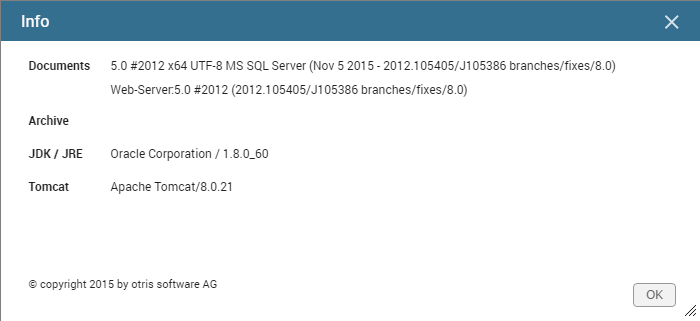Settings
Clicking the  icon in the lower right corner of the screen opens the Settings menu that lets you configure custom options to customize EASY HR to your needs. You will find a total of five categories here.
icon in the lower right corner of the screen opens the Settings menu that lets you configure custom options to customize EASY HR to your needs. You will find a total of five categories here.
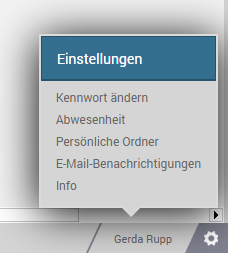
Change Password
Here you change the personal password that you need for login. The workspace contains three input fields in this category. Type your previous password first. Next, you have to type the new password twice to protect from typing errors. You will already need your new password for your next login.
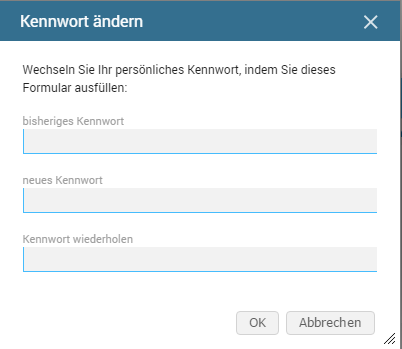
This function will not be required when EASY HR authenticates against an LDAP system (e.g. Microsoft Active Directory) using single sign-on.
If the LDAP connector is used for Documents, you will have to subsequently make the EASY HR settings for the user groups – in particular, HR rights and assignment to the HR module.
Out of the Office Time
This dialog allows you to configure EASY HR behavior when you are out of the office.
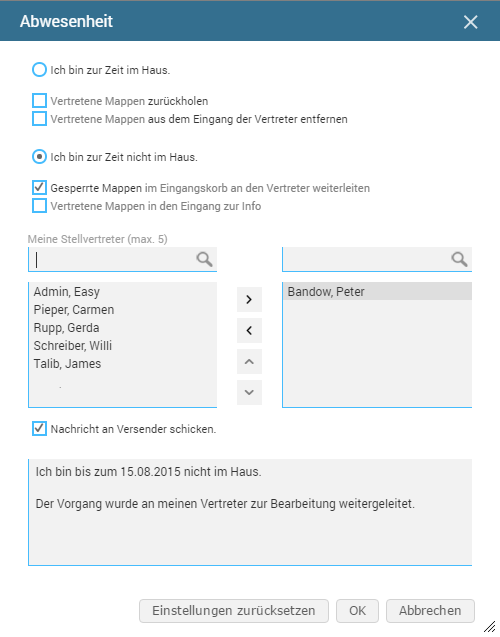
-
I am currently in the office
The default setting assumes you are in the office. When this option is enabled, you can determine what to do with the delegated files.
-
Recall delegated files
The delegated files (workflow) are recalled. The delegated files remain in the delegate's inbox, but the delegate can no longer edit the workflow.
-
Remove delegated files from delegate inboxes
The delegated files are removed from the delegate's inbox.
-
I am currently not in the office
Once you enable this option, you can determine what to do with the files that are locked while you are out of the office. Such a lock is, for example, set by the system when you are responsible for editing a deadline that has become active or when someone assigns you a task as part of manual transmission.
-
Forward locked files in the inbox to the delegate
This option allows you to determine that those files currently located in your inbox and whose status is unhandled are also relayed to the delegate(s).
-
Delegated files into inbox for info
When you enable this option, all files that a delegate edits for you will be automatically stored in your inbox. After you return to the office, you can find out who has assumed which activities and taken decisions.
-
My delegates
The multiple-selection list lets you define up to five delegates. All files sent to your inbox folder while you are out of the office will be forwarded to these delegates.
-
Submit message to sender
When this option is enabled, the sender will receive an e-mail message to inform them that you are out of the office. You can enter the e-mail message text in this field.
-
Reset settings
By pressing the Reset settings button, you restore the original state. This assumes you are in the office; it does not consider any forwarding or delegates.
Personal Folders
This function allows creating and naming new personal folders. These folders are, for example, created as subfolders of Favorites or the inbox; they can nested at various level.
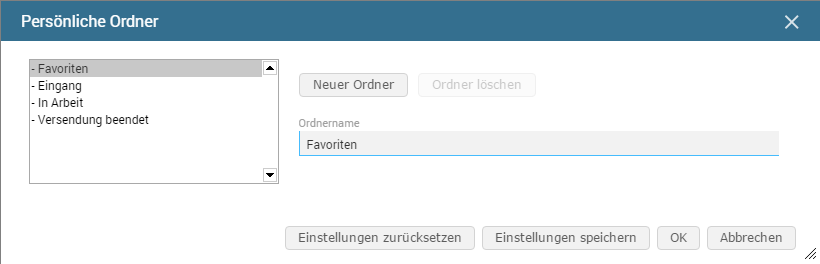
E-Mail Notifications
This lets you set that e-mail notifications be sent, via the inbox or on completion of processes, not separately but combined at selectable times.
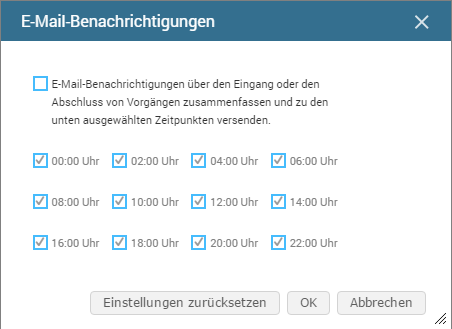
-
Combine e-mail notifications
-
Time
Select the times at which you want to receive combined e-mail messages.
Info
Version information is particularly important for support cases. If the system exceptionally does not work trouble-free, our support team may require this information.