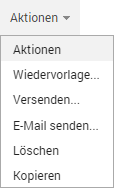Start On-/Off-Boarding
The Start on/off-boarding function allows performing the different procedures of the on/off-boarding process via workflow. This function opens the Employee on/off-boarding ... file. When opening it, edit mode is automatically enabled, so you can immediately start entering data.
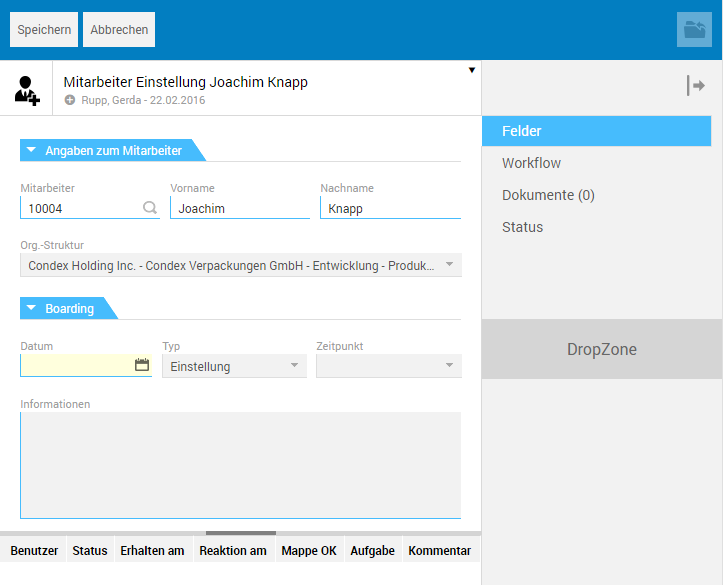
The "Fields" tab
The "Information about employees" subtab
In the fields for employee information, the corresponding entries from the personnel file are preset.
The "On/off-boarding" subtab
-
Date
In this field you have to specify the date on which on/off-boarding of the employee should take place via the associated calendar. -
Type
Depending on the selected action, either On-boarding or Off-boarding is automatically preset under Type. -
Time
The Time field is used to output the current boarding status, before, prior to on/off-boarding, or afterwards, after on/off-boarding (see below).
The "Workflow" tab
This tab allows you to define the operation of the sample workflow for on-boarding or off-boarding. Different process steps are available for this in both multiple-selection lists. If you do not make any individual settings for the workflow operation here, the predefined Hire workflow will be used for on-boarding (see below).
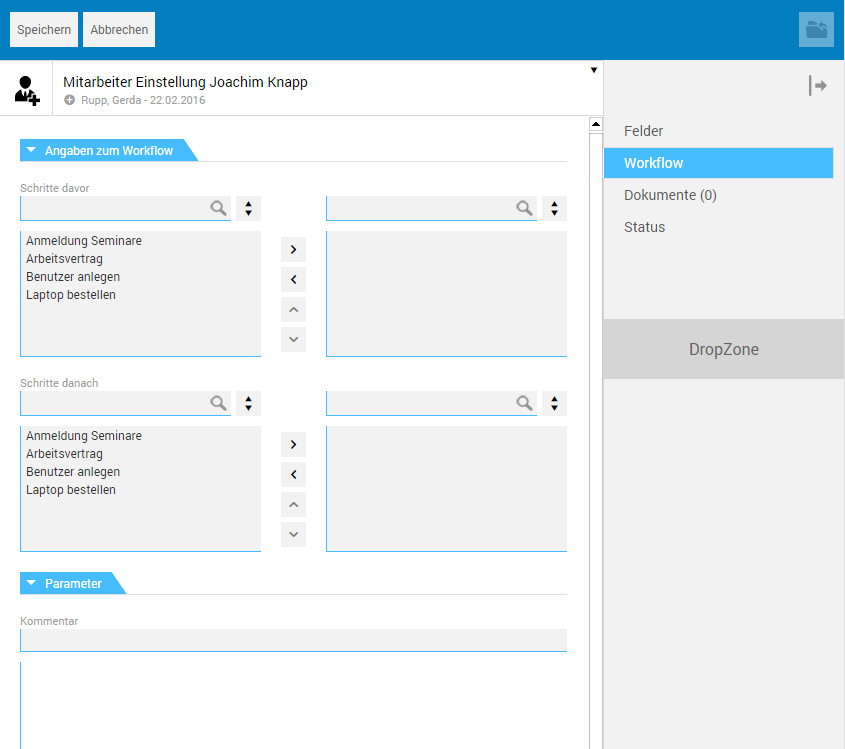
The "Workflow information" subtab
-
Steps before
This selection list allows selecting the steps to be performed prior to hiring the employee, i.e. prior to reaching the hire date. -
Steps after
This selection list allows selecting the steps to be performed after hiring the employee, i.e. after reaching the hire date.
The "Parameters" subtab
-
Comment
The workflow can be commented in this field. After starting the workflow, the comments will be placed in the section below the input field where they can be viewed.
The "Documents" tab
This tab allows adding hire-related documents to a file.
The "Status" tab
The Status tab displays the file's editing history.
Start workflow
After you save the file, the corresponding button will be available for starting the workflow in the toolbar.
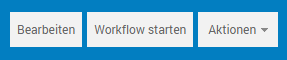
After that, you have to initially select the workflow to be performed.
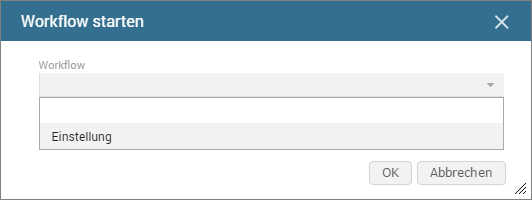
The Hire workflow includes predefined process steps. If on the Workflow tab you did not make any individual settings for workflow operation, the Hire workflow will be performed in the specified style. Individual specifications for the operation "overwrite" the defaults, so these process steps are executed when you select the Hire workflow.
Click OK to start the workflow. At the bottom part of details view, the individual process steps are logged row by row, and their status is output.
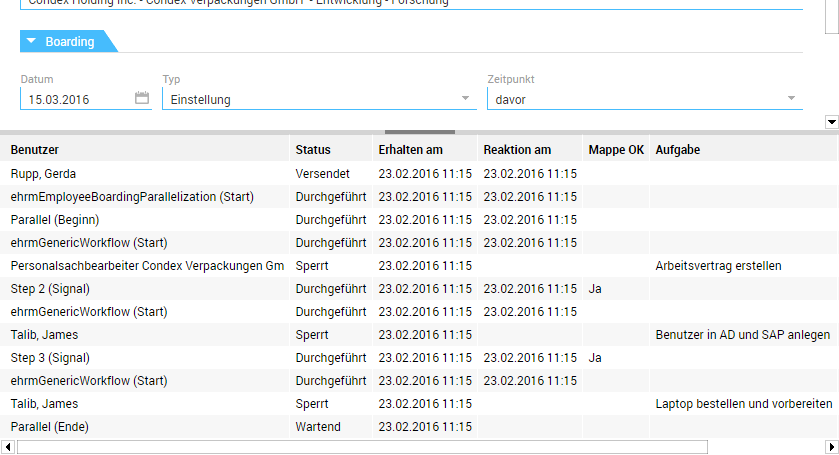
-
Time
The settings output in the Time field, before or after, informs about which process steps are being processed, and the steps before and after reaching the hire date.
The "On/off-borading" tab
The On/off-boarding tab of the personnel file is used, after starting the workflow, to create a link to the hire file that allows you to directly access it.
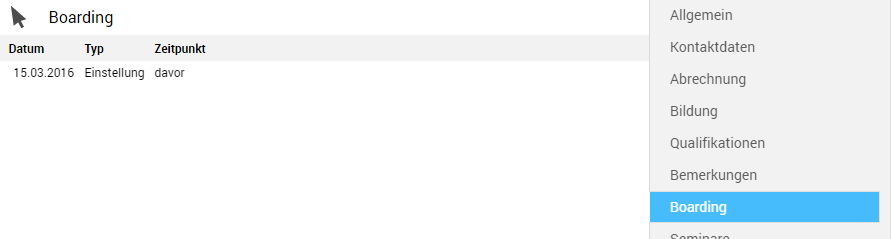
The link entry is composed of the field entries Date, Type, and Time of the On/off-boarding tab (see below).
Actions
In view mode, the Actions menu of the Hire file provides various actions that can be performed using the file.