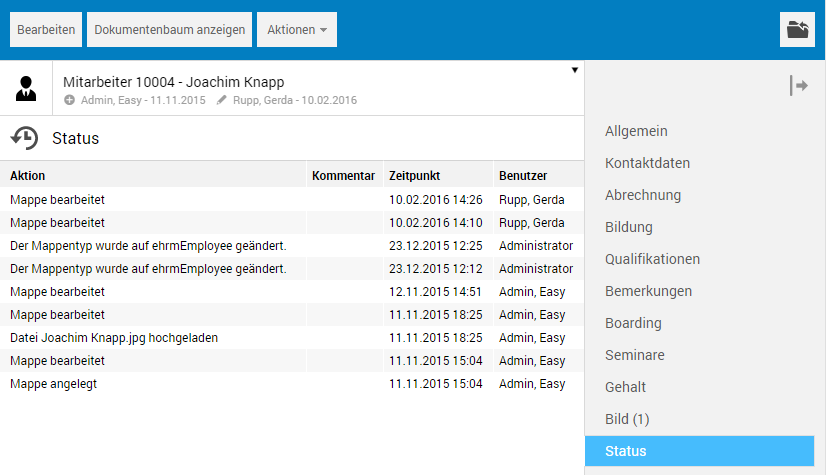Cross-Module Tabs
The different EASY HR files are composed of different tabs which are used to manage different contents. The document tab for storing data files, as well as the Status tab for displaying the editing history is used in all files.
The following tabs are document tabs:
-
Document(s)
-
Job application
-
Image
Document Tabs
Document tabs allow inserting (text and image) files of any format into the file from the file system. When switching to a document tab, the first file that exists is directly displayed internally. In the section below the tab selection, either the fields of the respective field tab are shown or information on the displayed data file, depending on the displayed data file.
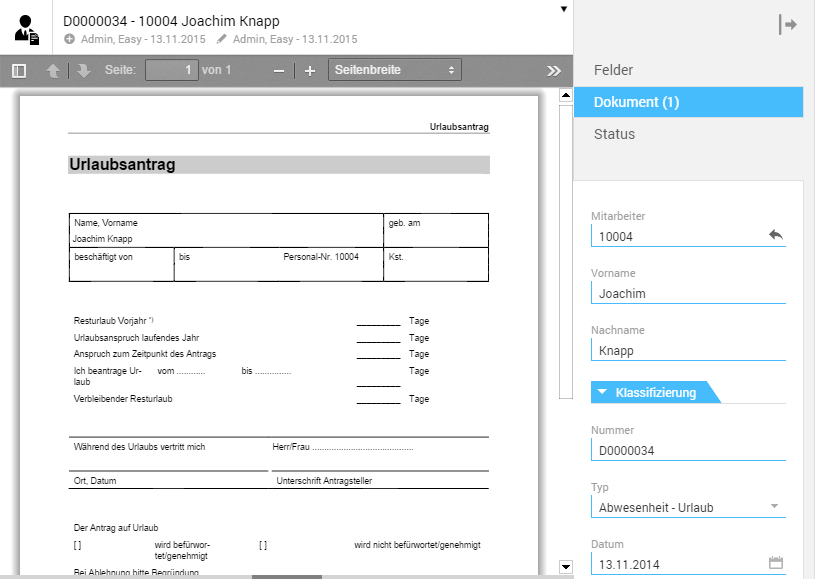
To edit the displayed file or add more files to the tab, you have to go from file display to file list display. For this purpose, in the tab selection, click again the tab entry, e.g. Document. Next, enable the checkbox preceding the file name to unlock the buttons for display and for download.
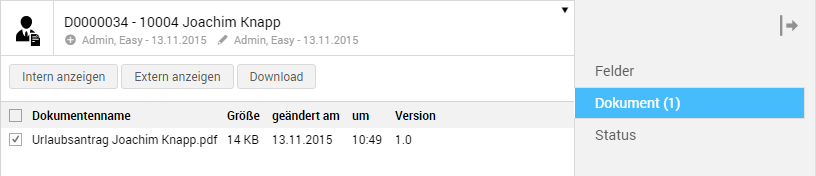
Internal viewer
Click this button to go (return) to the internal viewer (see above). Alternatively, you can click the file name or the tab entry Document.
External viewer
This button is used to open the file in a separate browser window.
Download
This button is used to download the file from the server and save it in your download folder. The download process is here dependent on the browser used.
Add files
Files are added from file list viewer in edit mode.

Inserting can then be performed either via the Actions menu using the Upload documents function, or using drag and drop via the DropZone, to be found below the tab selection.
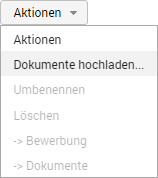
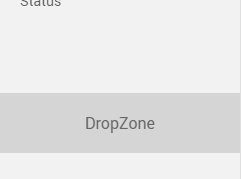
Upload documents
The Upload documents action is used to open a dialog that allows inserting any number of files from your own host. You can select data files, add a comment, if necessary, and add them to the file via the Upload action.

You can upload a maximum number of three data files at a time. However, the total number of data files to be saved is unlimited.
DropZone
EASY HR provides a convenient alternative to uploading data files via the actions through its DropZone. This enables uploading using drag and drop, i.e. by dragging and dropping files using the mouse. To do this, open your Windows Explorer, for example, and select the files you want to upload in EASY HR. Then drag the selected files, keeping the left mouse button depressed, from the Explorer window to the DropZone. The data files are automatically uploaded.

If a tab contains multiple data files, buttons will appear in the tab selection which let you switch between data files.
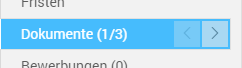
The "Status" Tab
The Status tab displays the current file's respective editing history.