Seminars
The Seminar management > Seminars outbar lets you access all seminars (seminar files) that already exist as well as create new seminars. The corresponding folder tree appears in the navigation pane above the outbars. The folders of the topmost hierarchy levels, Seminars and Condex Holding Inc., contain all available seminars; the organization-related subfolders (company/division) contain only the associated seminars.
By selecting the respective organizational unit, list view displays all currently assigned seminars.
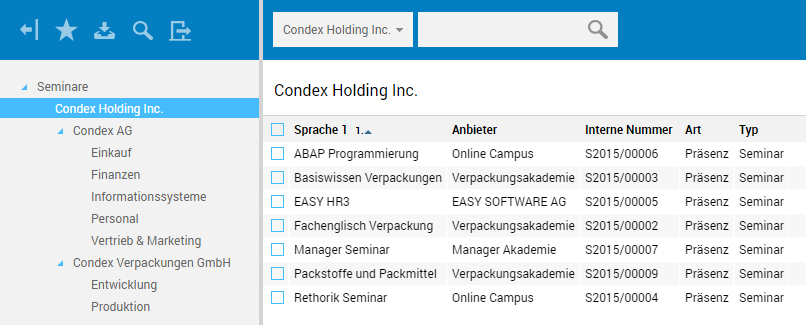
List view can be flexibly sorted by clicking the column headings.
Searching and displaying seminars
The menu bar above list view lets you access EASY HR Quick Search, which allows searching the list of seminars.
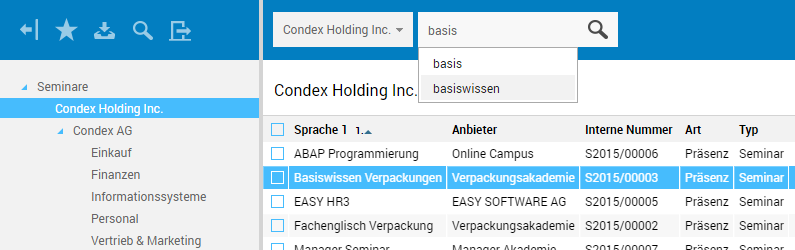
Create a new seminar file
Seminar files can be created within the organizational structure at company and division level.
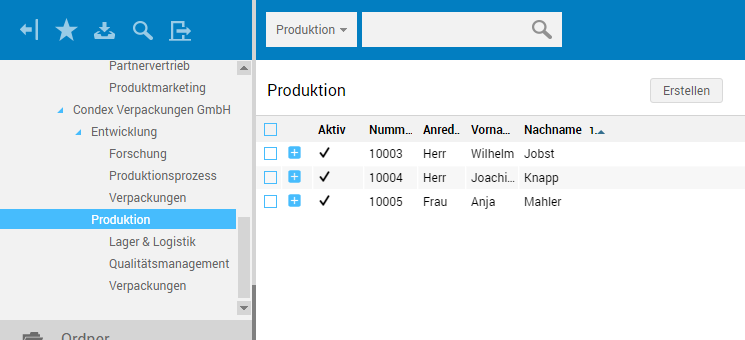
At these organization levels, list view provides the Create button, which enables opening a new file in details view.

When opening edit mode is enabled, so you can immediately start entering data. The different tabs now allow making the corresponding specifications.
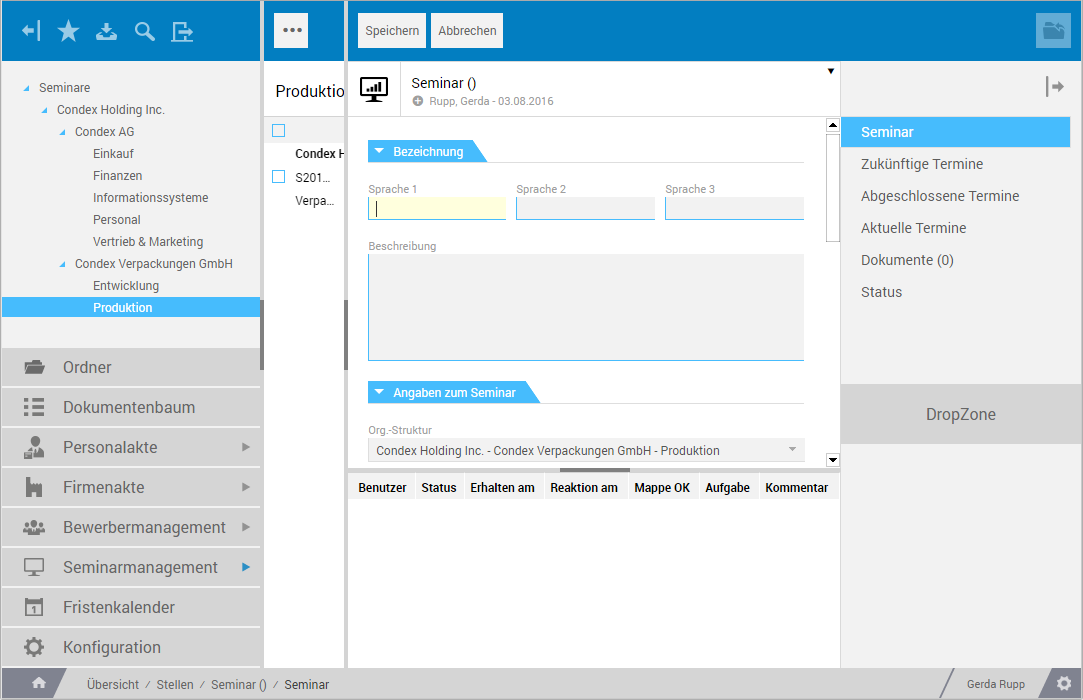
File Structure
Clicking a seminar in list view opens the associated file in details view, including the selected Seminar tab.
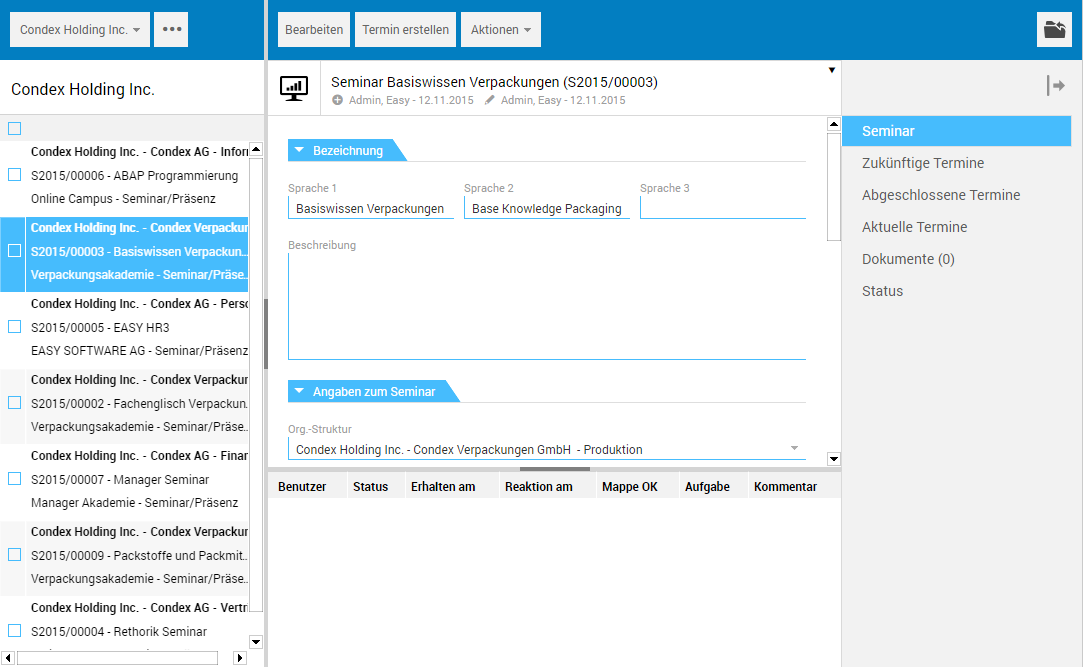
The bottom section of details view is used, inasmuch as the file is in a workflow, to display the individual workflow steps and their status.
Edit and save file
To change a date file in terms of content, go to edit mode by clicking the Edit button.

After completing your edits, the respective file can be saved via the corresponding button in the menu bar.

The "Seminar" tab
This tab is used to manage all seminar-related data.
The "Label" subtab
On this tab, you have to specify the respective language-specific seminar name. In addition, you can enter a description of the seminar content here.
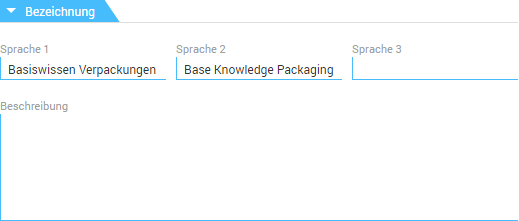
The "Seminar specifications" tab
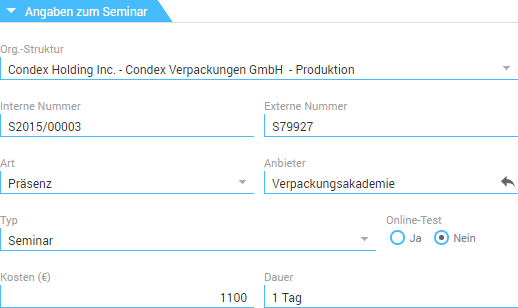
-
Org. structure
In this field, the folder selected in the Seminars folder tree is automatically set, in the form of Organization - Company - Division. -
Provider
This field is used to enter the seminar provider. The icon lets you view the provider's data. To do this, you go to the associated file.
icon lets you view the provider's data. To do this, you go to the associated file.
The "Requirements" tab
This tab allows setting the requirements needed for participating in the seminar, e.g. other basic seminars.
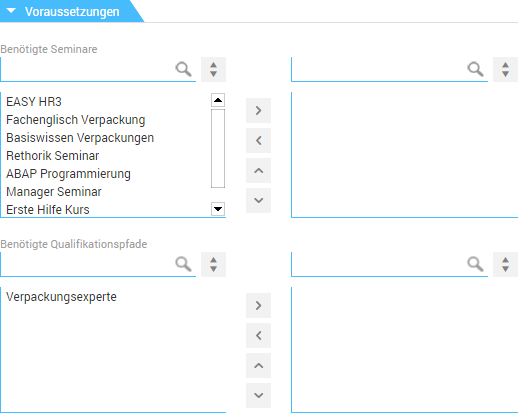
The "Dates" tab
The Future dates, Completed dates, and Current dates tabs are used to manage the corresponding dates for a seminar. Seminar dates are created by clicking the Create date button in the menu bar (see below).
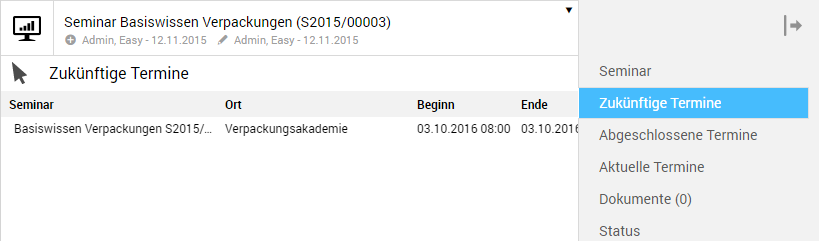
You can change the date by clicking the seminar entry to view the associated data or, for example, register participants for that date.
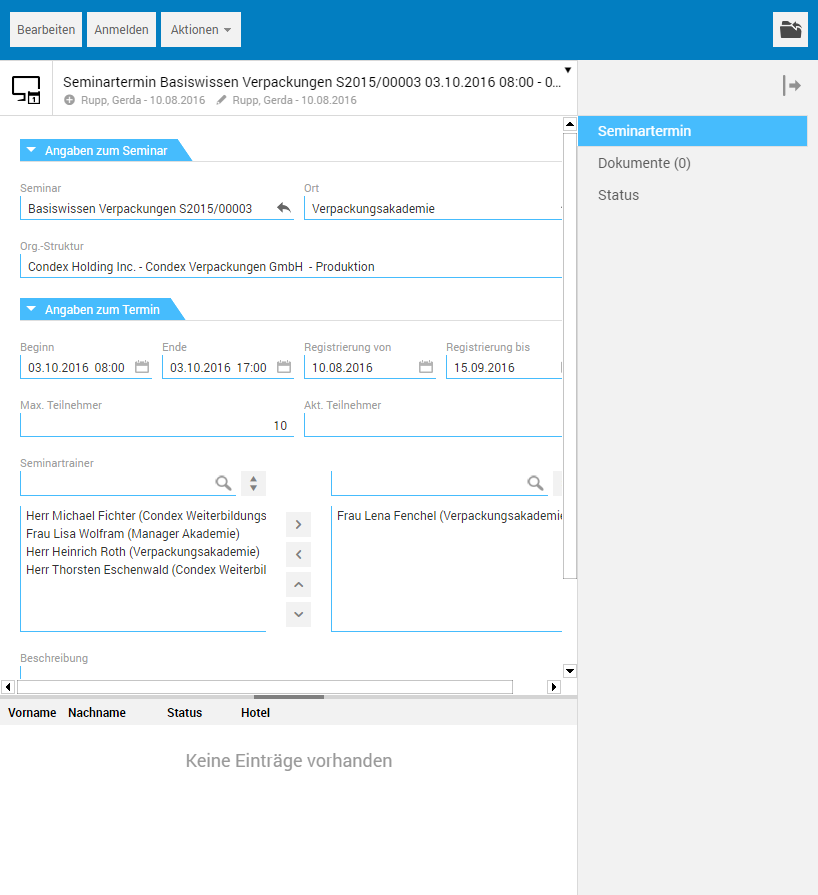
By clicking the  icon in the Seminar field, you go back to the seminar file.
icon in the Seminar field, you go back to the seminar file.
The "Documents" tab
This tab can be used for storing seminar-related documents. The Documents tab is a document tab that allows inserting (text and image) files of any format from the file system into the file.
The "Status" tab
The Status tab displays the file's editing history.
Create date
Creating seminar dates can be performed either in the Seminar dates section, or directly from the seminar file. In the seminar file, the Create date button is available in edit mode for this purpose.
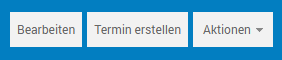
Available actions
For advanced editing of the seminar file, the menu bar provides the corresponding actions.
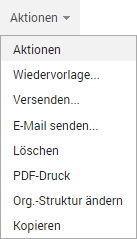
The following actions can be accessed in view mode: