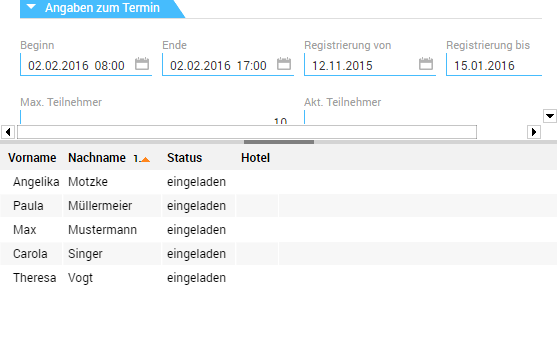Seminar Registration
After creating a personnel file, the employee can be registered for internal or external seminars.
The "Seminar Management > Seminar Dates" Module
Seminars and seminar dates are managed in the Seminar Management module. To register an employee for a seminar, in the navigation pane, choose the Seminar dates sub-outbar via the Seminar management outbar.

The corresponding folder tree appears in the navigation pane above the outbars. The folder of the top-level hierarchy, Seminar dates, contains all available seminars; the company-related subfolders contain only the relevant seminars. Choose the Condex Packaging, Inc. folder.
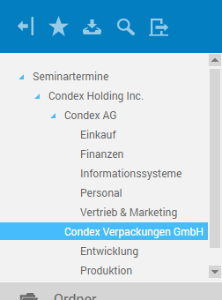
Seminar registration
In the workspace, the content of the folder is displayed in list view.
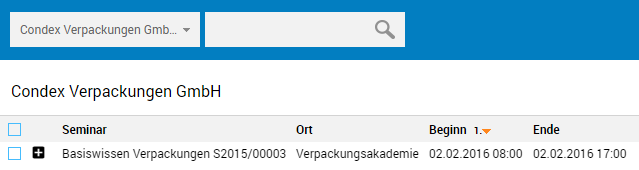
By clicking the seminar entry, the associated file opens in the details pane.
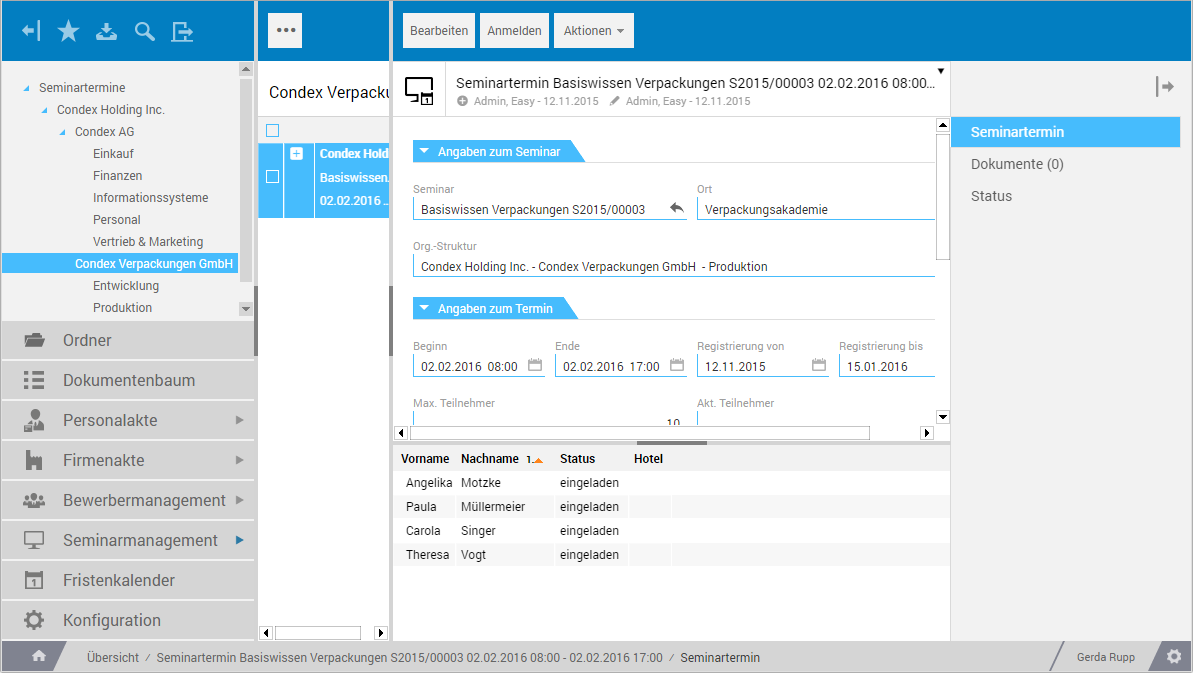
The "Seminar date" tab
You will find all relevant seminar dates displayed on this tab. A separate section below tab view displays employees that have already been registered.
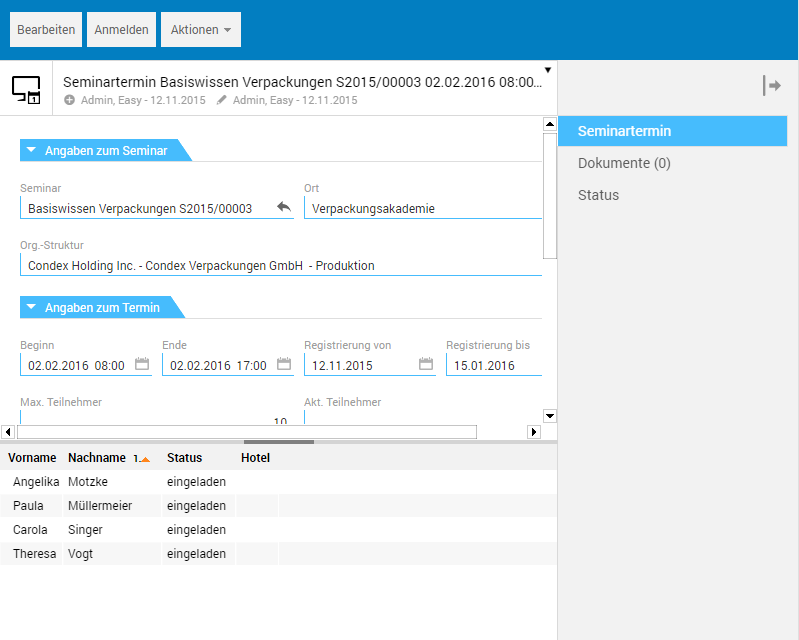
By clicking a participant entry, you will be taken to the related seminar registration.
To register another employee, in the toolbar, choose the corresponding button.

This brings up the Register dialog, which lets you select the participant type, internal or external. Click OK to apply the internal default setting to go to Seminar registration.
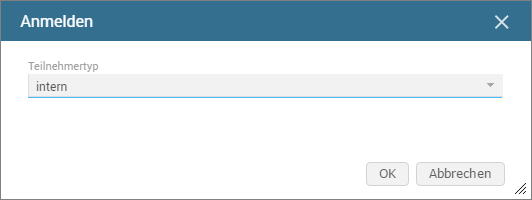
The "Seminar registration" tab
When opening this file edit mode is enabled, so you can immediately start entering data. By selecting the employee, all other input fields are automatically populated with the corresponding data.

The "Documents" tab
This tab allows adding seminar-related documents, text, or image files. The Upload documents function is available on the Actions menu for adding these. Alternatively, you can insert documents using drag and drop. For this purpose, you need to get the respective data files from the file system or from your desktop to the DropZone, to be found below the tab selection.
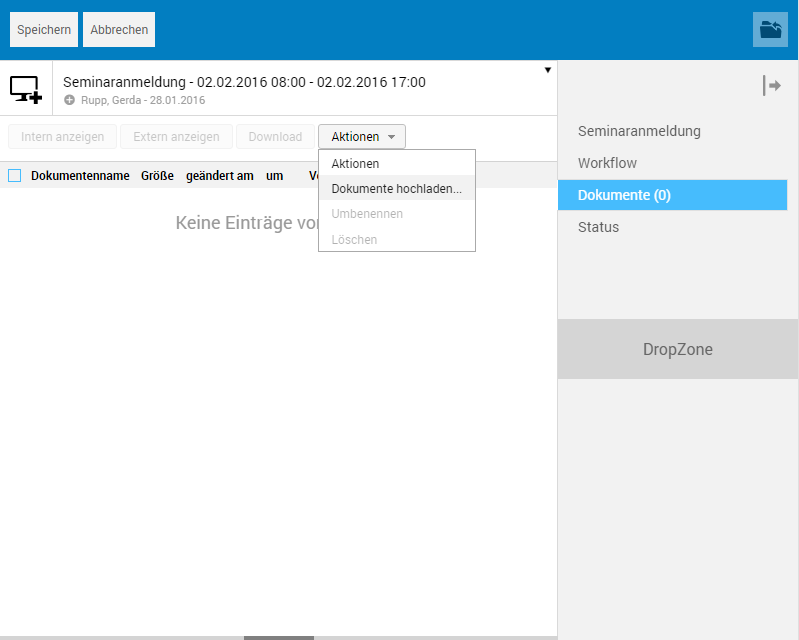
After inserting it, the (image) file is directly displayed. In the tab selection, click again the Image tab entry to go from file view to list view.
The "Status" tab
This tab is used to log all edits performed for a file.
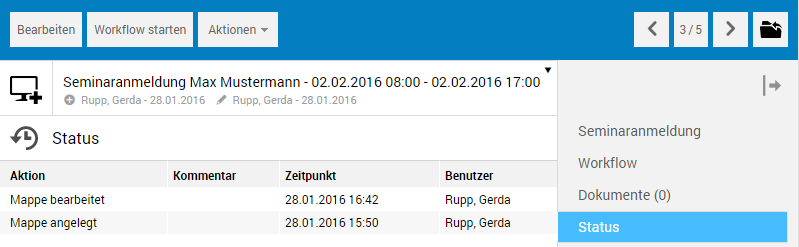
Save seminar registration
After you insert the desired files, editing the registration is complete as far as content is concerned. The file can be saved via the corresponding button in the toolbar.

Edit mode automatically terminates when saving, and you are taken to view mode. Moreover, the employee is added to the participant list and a link to the registration file is created in the personnel file.