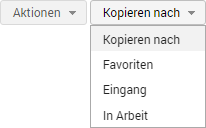Deadlines Structure
The Deadlines module is used to manage files with a validity constraint and/or deadline dates. The Deadlines folder tree contains the Documents and Custom deadline dates folders.
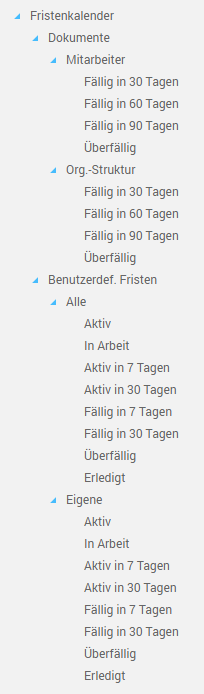
Files with a validity constraint
All files of the personnel file and the company file with an expiration date in the Valid until field are managed under Documents, in the Employees or Org. structure folders. If the expiration date of a file matches the specified due date criteria, e.g. Due in 30 days, the file is additionally displayed in the respective subfolder.
By selecting a folder, the associated document files are displayed in list view.
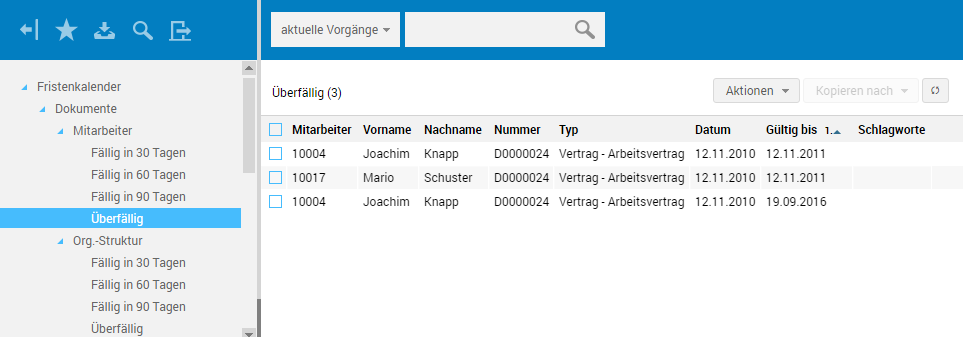
List view can be flexibly sorted by clicking the column headings. The toolbar above list view lets you access EASY HR Quick Search, which allows searching the list of document files.
Click here for more information about files:
-
Personnel file
File structure
-
Company file
File structure
Custom deadline dates
Custom deadline dates, multi-user or user-specific deadline dates, can be viewed in the Deadlines folder tree's Custom deadline dates/All or Own folders.
List view displays the respective deadline dates. Moreover, a traffic light system informs of the current status of a deadline date.
 Status: open
Status: open
 Status: active
Status: active
 Status: in progress
Status: in progress
 Status: overdue
Status: overdue
After final editing of a deadline dates file, the status of the file is set to done.
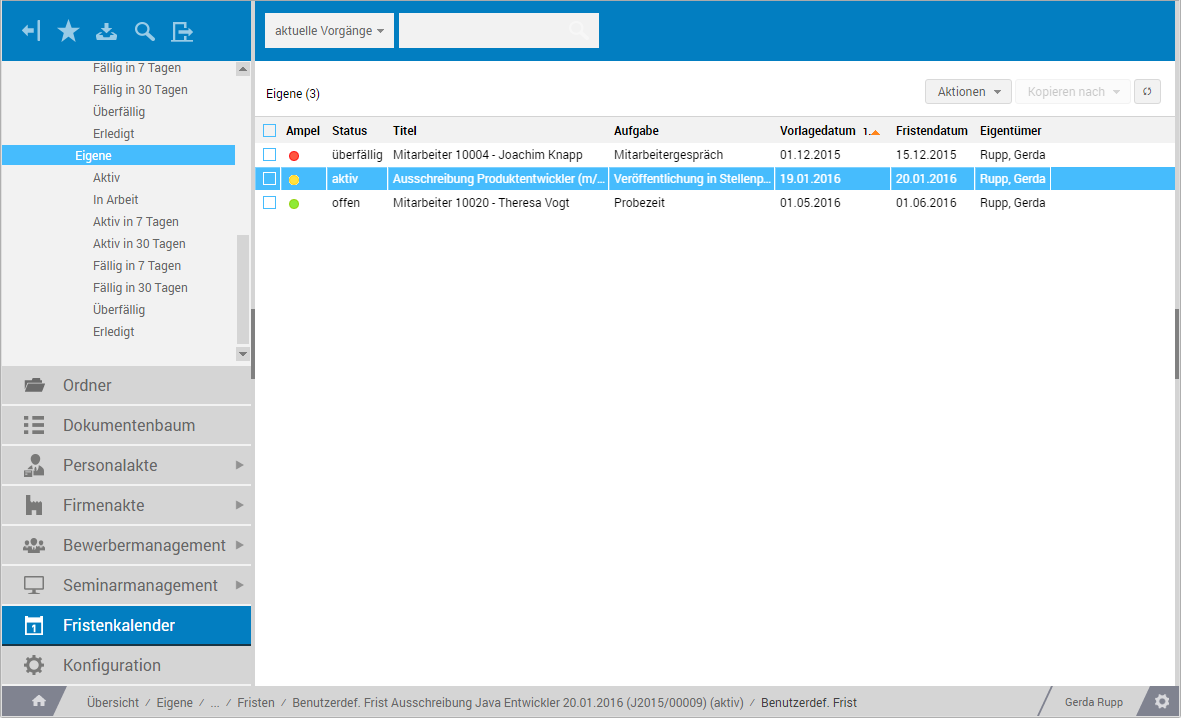
Click here for information about editing deadline dates: Edit deadline dates
Available actions
For advanced editing of files under deadline dates, the corresponding actions are available within list view. Prior to this, you have to select the files to be edited by enabling the preceding checkboxes.
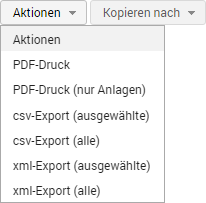
You can then access the actions:
-
csv export (selected/all)
The selected or all files in list view are exported to the file system in csv format.
-
xml export (selected/all)
The selected or all files in list view are exported to the file system in xml format.
PDF printing is only available for files with validity constraint (see above).
Copy to
The copy functions on the Copy to menu allow copying the selected files to different folders of the Folder outbar.