Register (People)
People-specific registration is performed from the seminar date by clicking the Register button in the toolbar.

Clicking this button opens the Register dialog in which you have to select the participant type first.
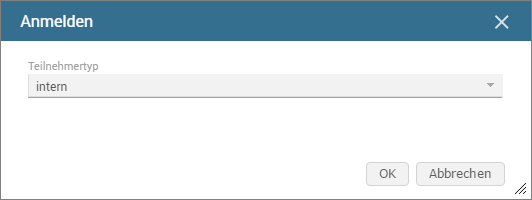
-
Participant type
The participant type differentiates between internal and external participants, i.e. participants belonging to the company and participants who do not.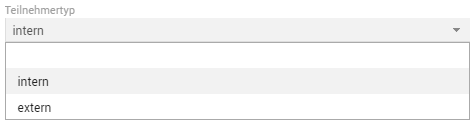
-
Internal
After you select the internal participant type and confirm the dialog, the corresponding registration file opens in edit mode.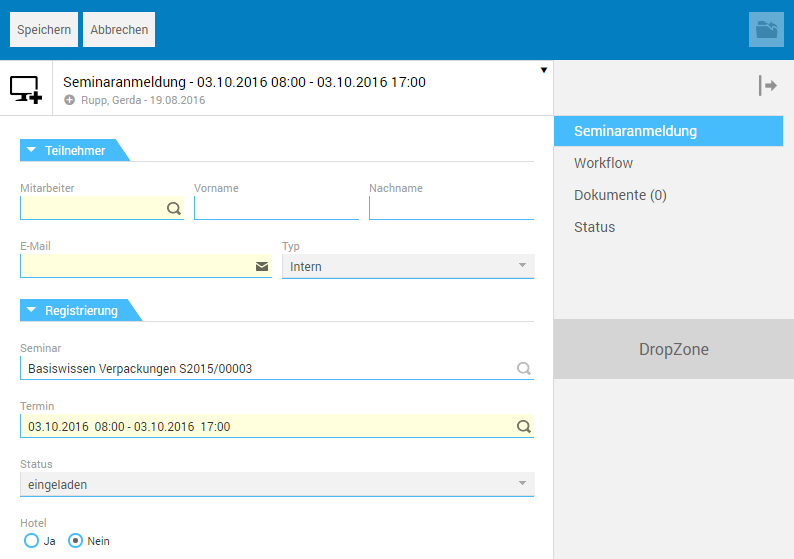
-
External
After you select the external participant type and confirm the dialog, the corresponding registration file opens in edit mode.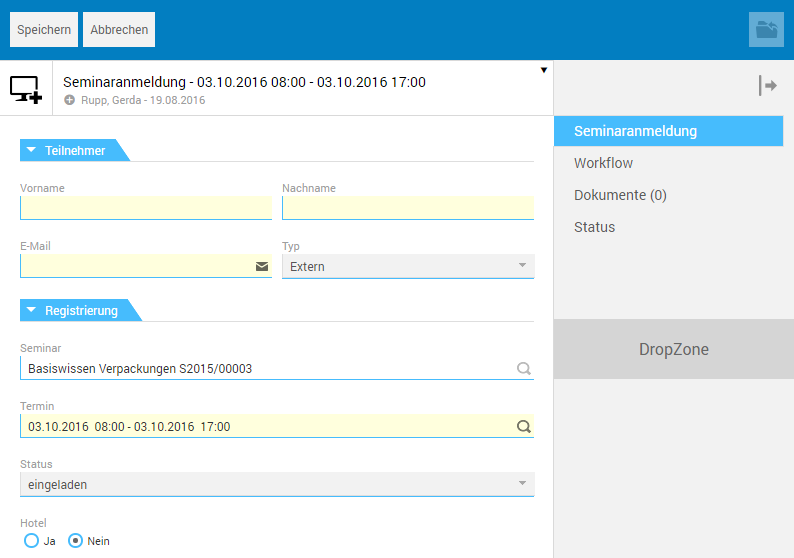
The "Seminar registration" tab
This tab lets you specify the participant information and register participants.
The "Participants" subtab
This subtab allows selecting an internal participant from the list of all employees.
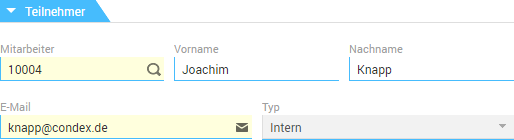
If the participant is external, you will have to manually enter the partcipant's first and last name and e-mail address in the corresponding fields.
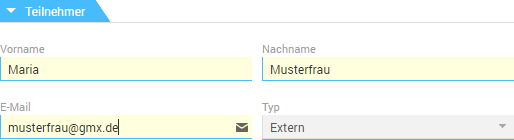
The "Registration" subtab
The seminar name and seminar date are automatically applied to this subtab.
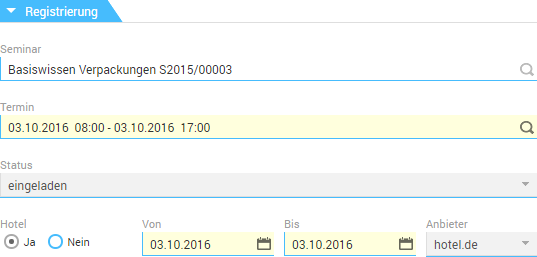
-
Status
By default, the registration status is initially set to invited. The selection list allows you to manually change the default setting. If seminar registration is made via the associated workflow (see below), the status will be automatically implemented by the workflow.
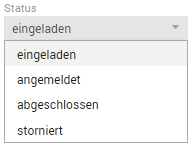
-
Hotel
You can make a hotel booking by enabling the Yes radio button. For this purpose, the corresponding fields and the Hotel booking tab appear.

-
From/to
The seminar date's date information is automatically applied to these fields.
-
Provider
The selection list of this field provides the available hotel providers.
The "Hotel booking" tab
After you select the desired hotel provider, you can make the booking on the Hotel booking tab.
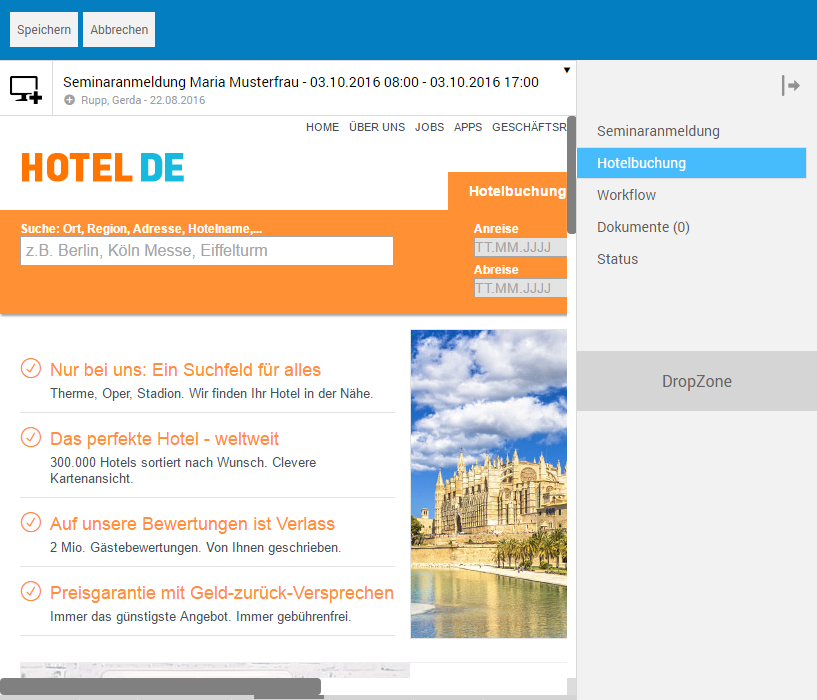
The "Workflow" tab
If the registration file is in a workflow (see below), this tab will display the current information on the workflow status.
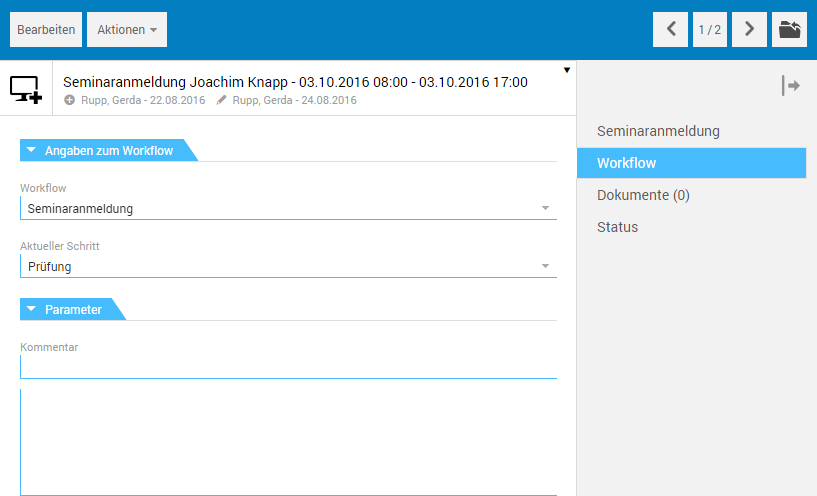
The "Workflow information" tab
-
Workflow
This field displays the name of the active workflow.
-
Current step
If the workflow is active, this field will dynamically display the current workflow step.
The "Parameters" subtab
-
Comment
The Comment field allows creating the workflow annotations.
The "Documents" tab
This tab can be used for storing seminar-related documents. The Documents tab is a document tab that allows inserting (text and image) files of any format from the file system into the file.
The "Status" tab
The Status tab displays the file's editing history.
Start workflow
After you save the file, the corresponding button will be available for starting the workflow in the toolbar.
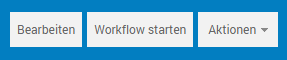
Next, you have to initially select the workflow to be performed.
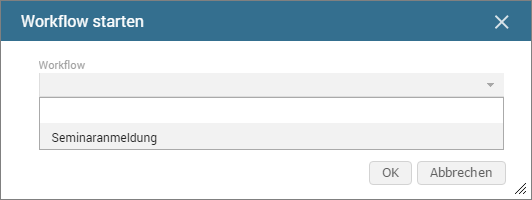
The Seminar registration workflow includes predefined process steps that are executed in turn in the specified form.
Click OK to start the workflow. The first process step and its status is output at the bottom part of details view.

Available actions
The toolbar provides the corresponding actions for advanced editing of the job posting.
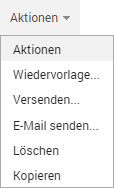
The following actions can be accessed in view mode: