Seminar Dates
The Seminar management > Seminar dates outbar lets you access all dates (date files) of your seminar, as well as create new dates. The corresponding folder tree appears in the navigation pane above the outbars. The folders of the top-level hierarchy, Seminar dates and Condex Holding Inc., contain all available seminar dates; the organization-related subfolders (company/division) contain only the associated dates.
By selecting the respective organizational unit all currently assigned seminar dates are displayed in list view.
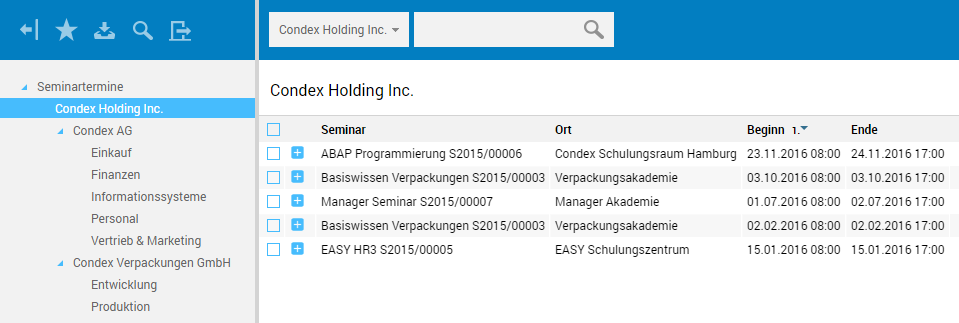
List view can be flexibly sorted by clicking the column headings.
By clicking the  icon preceding the respective seminar date, details on the date and on the participants and their registration status are displayed.
icon preceding the respective seminar date, details on the date and on the participants and their registration status are displayed.
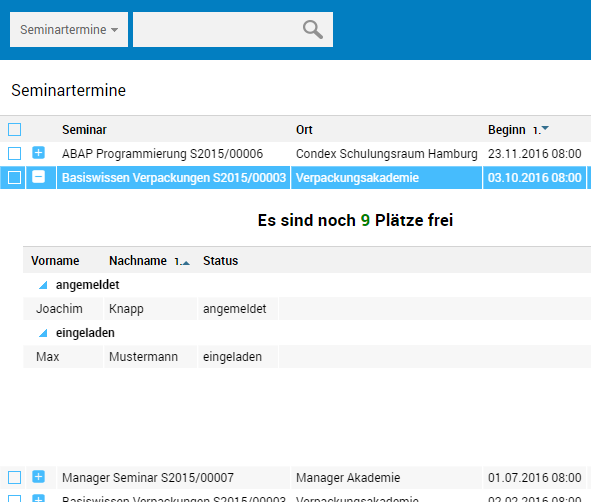
Searching and displaying seminar dates
The toolbar above list view lets you access EASY HR Quick Search, which allows searching the list of dates.
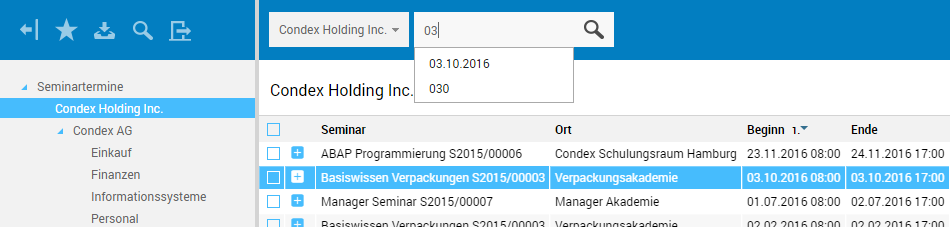
Create a new dates file
Dates files can either be created from the Seminar dates folder tree, or from the associated seminar file.
From the seminar file
In the seminar file, the Create date button for creating a dates file is available in the toolbar.
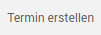
From the "Seminar dates" folder tree
The Seminar dates folder tree allows creating dates files at company and division level.
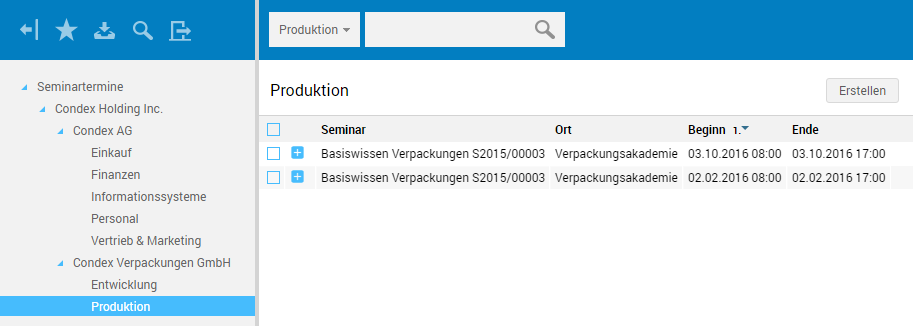
At these organization levels, list view provides the Create button, which enables opening a new file in details view.

When opening it, edit mode is enabled, so you can immediately start entering data. The different tabs now allow making the corresponding specifications.
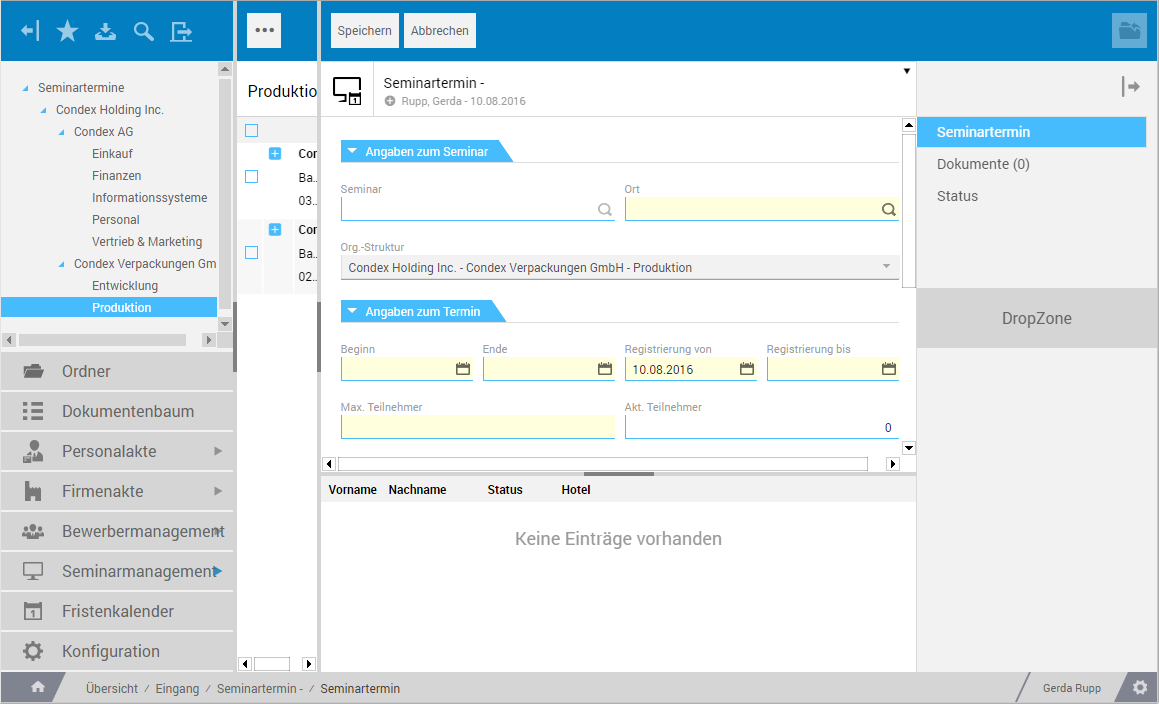
File Structure
Clicking a seminar date in list view opens the associated file in details view using the selected Seminar date tab.
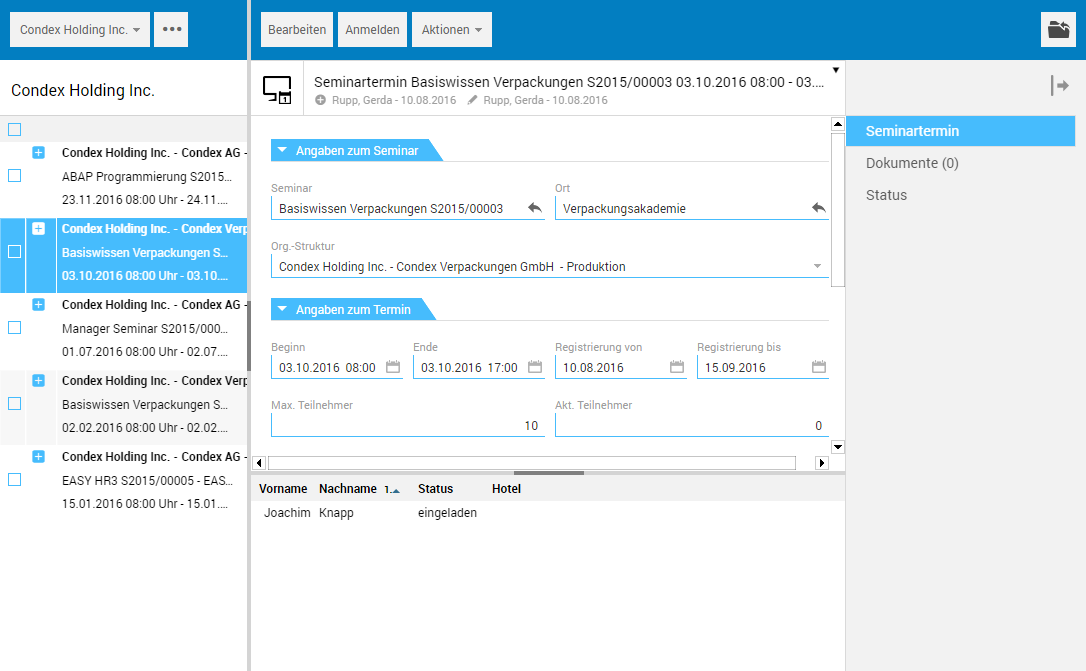
The bottom part of details view displays the registered seminar participants and the respective registration status.
Edit and save file
To change a date file in terms of content, go to edit mode by clicking the Edit button.

After completing your edits, the respective file can be saved via the corresponding button in the toolbar.

The "Seminar date" tab
This tab is used to manage all data fro the seminar date.
The "Seminar specifications" subtab
This subtab allows selecting seminar name and location. Moreover, you will find the associated organizational structure preset here.
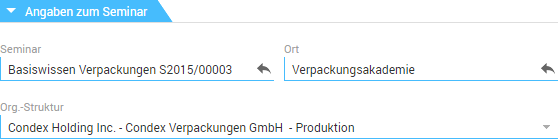
-
Seminar, location
In these fields, the icon allows you to go to the associated files, i.e. to the seminar file or to the file in which the data for the seminar location is managed.
icon allows you to go to the associated files, i.e. to the seminar file or to the file in which the data for the seminar location is managed.
The "Date information" subtab
This subtab enables you to set, in addition to information about start date and end date, the period in which registration for the seminar must be performed. Moreover, you can set the Seminar trainer and store a description of the date.
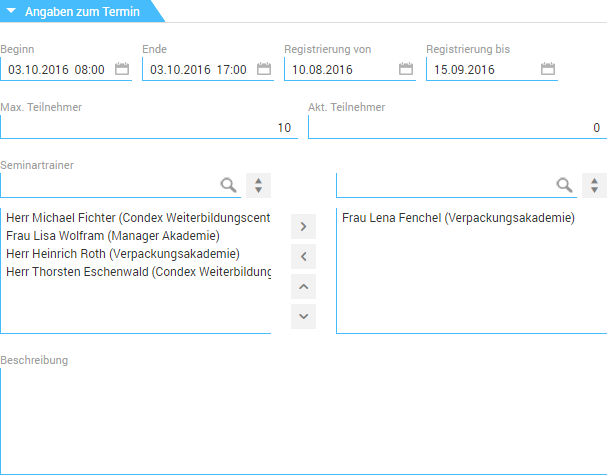
The "Documents" tab
This tab can be used for storing seminar-related documents. The Documents tab is a document tab that allows inserting (text and image) files of any format from the file system into the file.
The "Status" tab
The Status tab displays the file's editing history.
Register
Various capabilities are available for seminar registration. Registration can either be people-specific or related to an office, function or organizational unit. To register an office, function or organizational unit, the Actions menu provides the corresponding functions.
People-specific registration is performed in view mode by clicking the Register button in the toolbar.

Following registration, the respective participants and their registration status are displayed at the bottom part of details view.
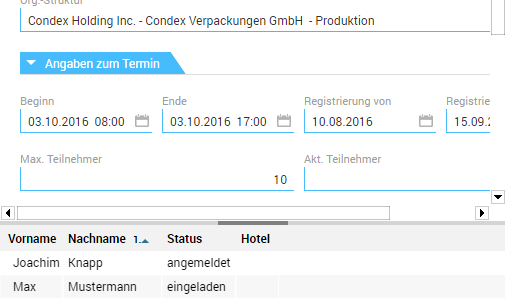
Available actions
The toolbar provides the corresponding actions for ongoing editing of the dates file.
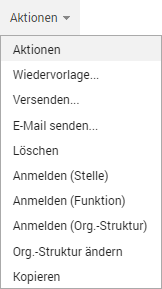
The following actions can be accessed in view mode: