Structure of the Application
The application page is generally divided into two sections: the navigation pane in the left page section and the workspace in the right section. After login the Overview, a combined view of default folders, initially appears in the workspace.
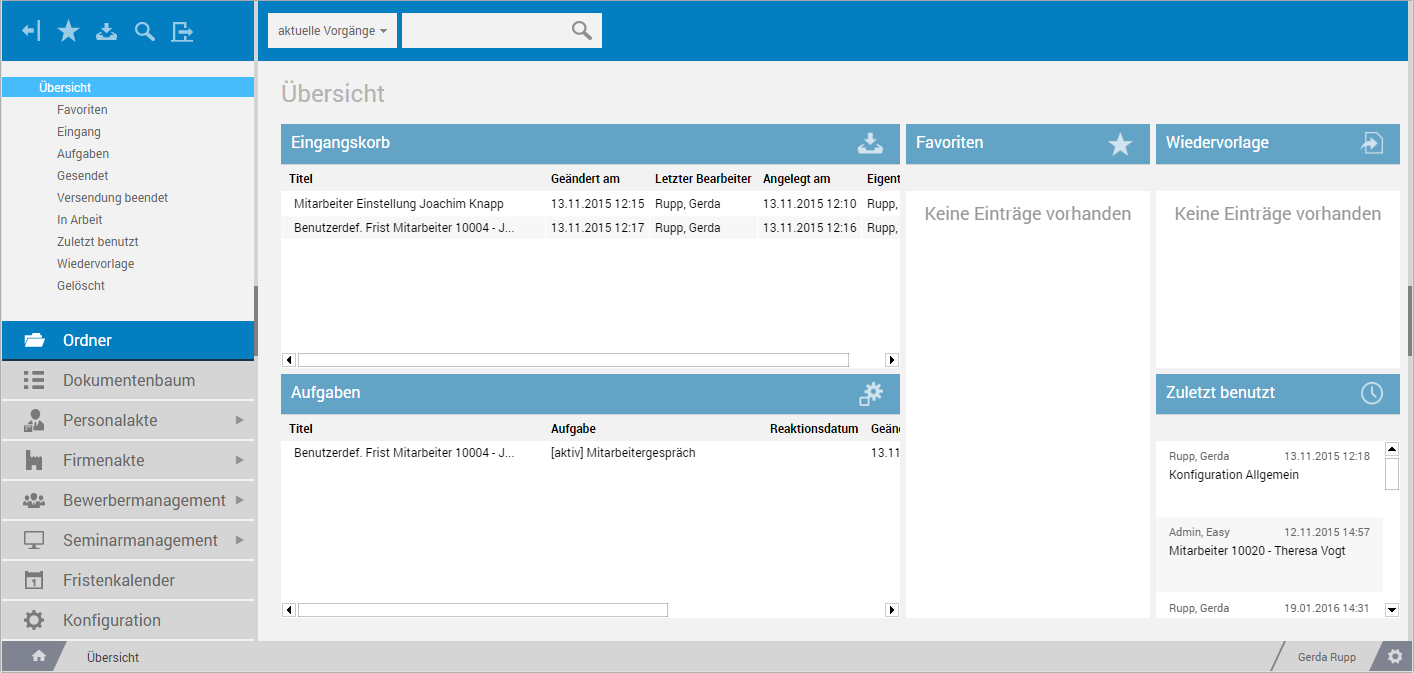
Navigation pane
The navigation pane allows you to control the different modules, folders, and configuration.
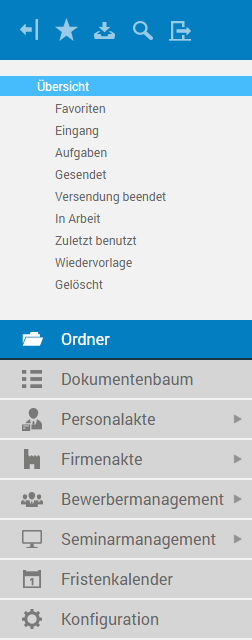
At the top part is a toolbar that contains global functions and a search function.
In the middle part the folder tree is displayed which, depending on the selected outbar, manages, for example, personnel and company files, or administrative configuration folders. The files of the currently selected folder are displayed as a list in the workspace.
Below the folder trees is the list of outbars. If other sub-outbars exist for an outbar, you can open them via the arrow icon.
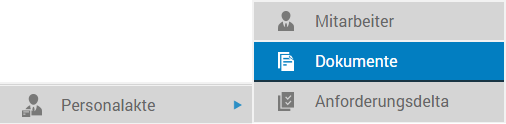
|
Workspace If you click a folder in the navigation pane's folder structure, the workspace will list all contained files. If in turn you click an item of the list, that selected file will open in details view. |
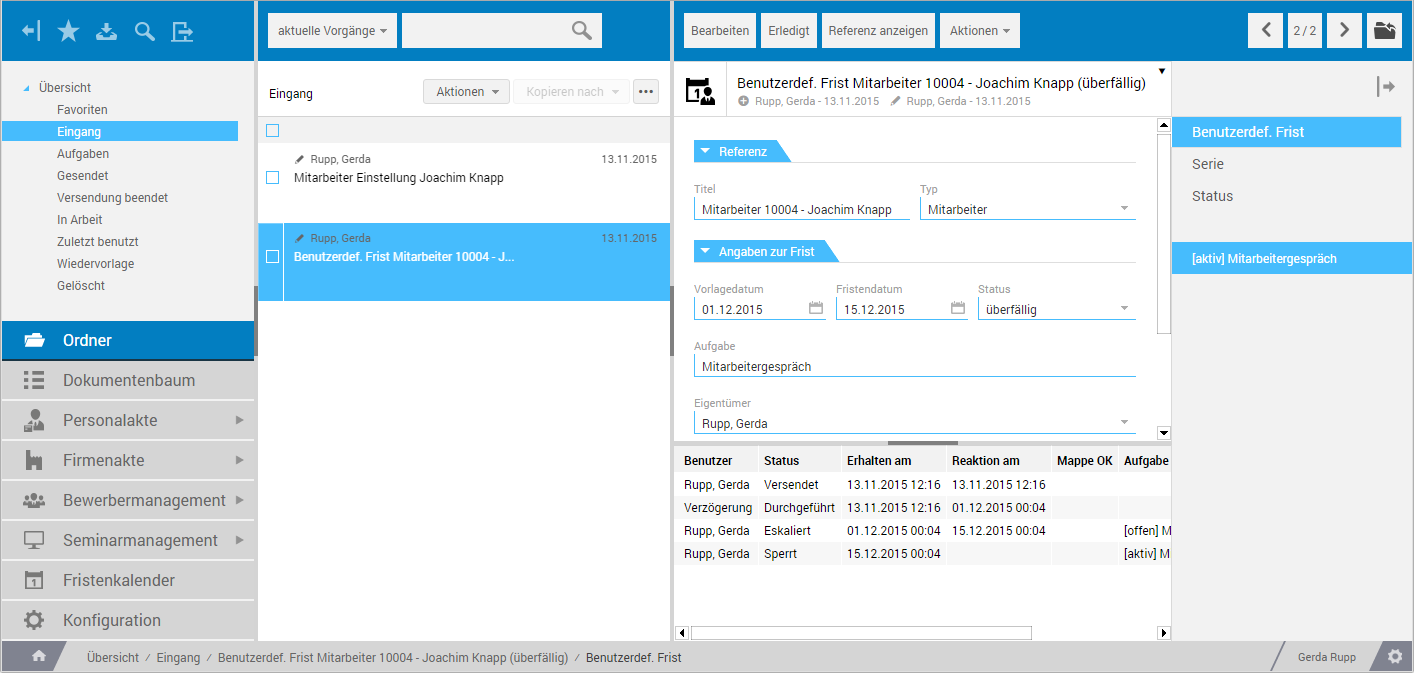
Above list view there is another search function, Quick Search, in the form of a corresponding field.