Workflow structure and operation
The sample workflow Hire used with on-boarding is composed of various process steps.
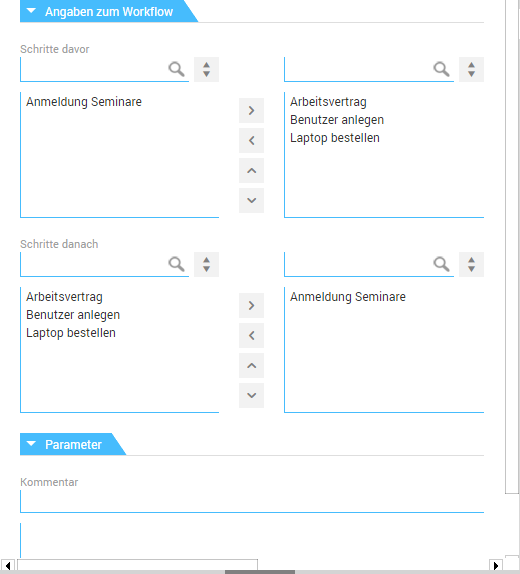
Steps before
The process steps set under Steps before contain tasks to be processed prior to the employee's entry date, i.e. prior to reaching the hire date specified on the Fields tab. After your edits are complete and the hire date is reached, the workflow automatically continues using the process steps set under Steps after.
After you enable the workflow, the complete workflow execution is displayed at the bottom part.
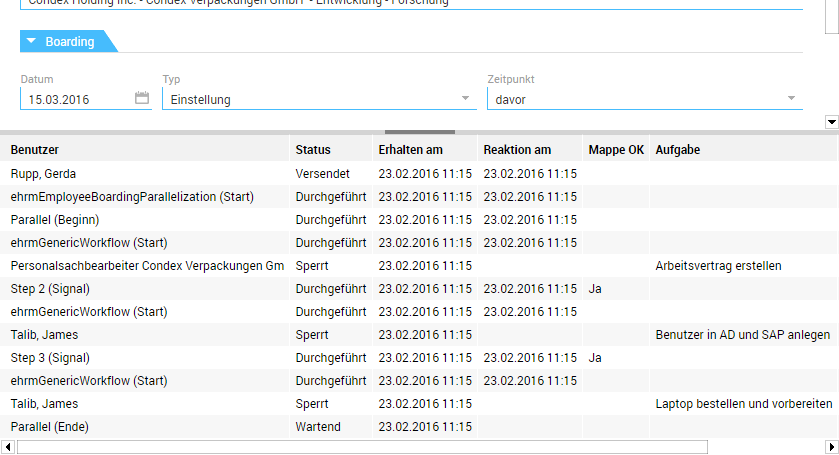
In the Hire workflow, files are sent in parallel, i.e. the recipients, the personnel officer and James Talib, receive the respective file at the same time. The file is placed in the Inbox and Task folders of the recipients; it can be opened for editing from these folders. When one of the recipients edits the file, it is automatically locked against the other recipient. After editing and continuing the workflow, the file is released again and the other recipient, respectively, can edit it. In this case, the last editor ends the first part of the workflow that contains the steps prior to reaching the hire date.
The "Employment contract" workflow step
The Create employment contract task is assigned to the personnel officer, who can open the file for editing from their Inbox or Tasks folder by clicking.
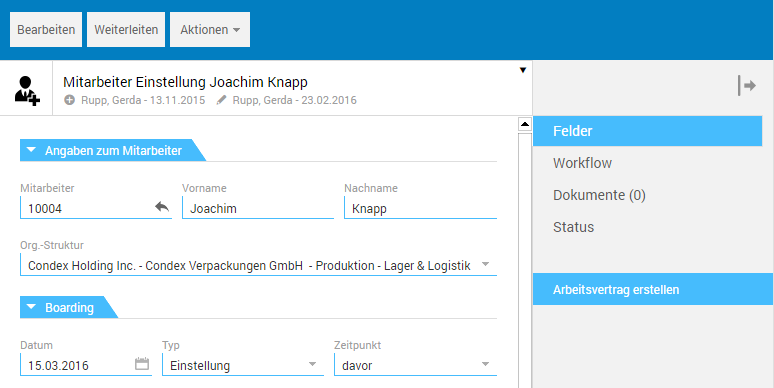
The task of this workflow step is shown below the tab selection. When it is completed, the workflow can continue by clicking Forward.

The status of the file is reset accordingly to Forwarded. Moreover, the file is removed from the personnel officer's Inbox and Task folders, and placed in the corresponding folders of the next recipient, James Talib.
The "Create users" and "Order laptop" workflow steps
James Talib is the recipient of the two workflow steps Create users and Order laptop, so he receives the file twice. After concluding a task and continuing the workflow by clicking the Forward button, you can edit the final task. The first part of the workflow is then ended by clicking the Forward button.
Steps after
After reaching the specified hire date, the before status set under Time is automatically set to after and the workflow continues with the workflow step defined under Steps after.
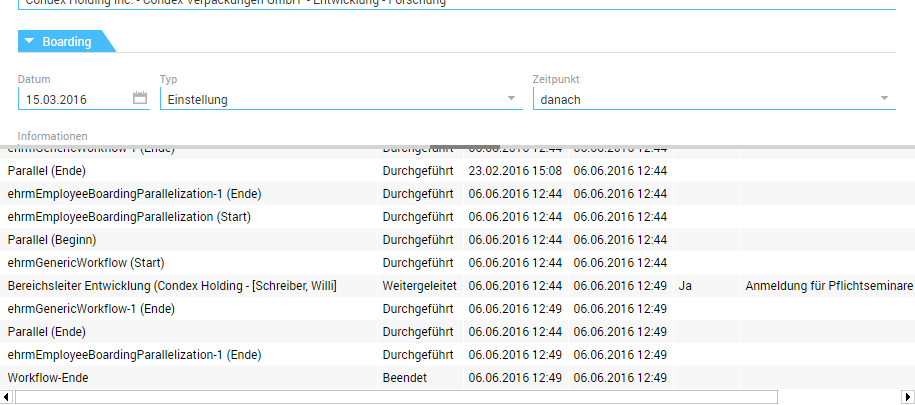
The "Register seminars" workflow step
The responsible division manager is the recipient of this final workflow step. After completing the task Registration for mandatory seminars, they end the workflow by clicking Forward.