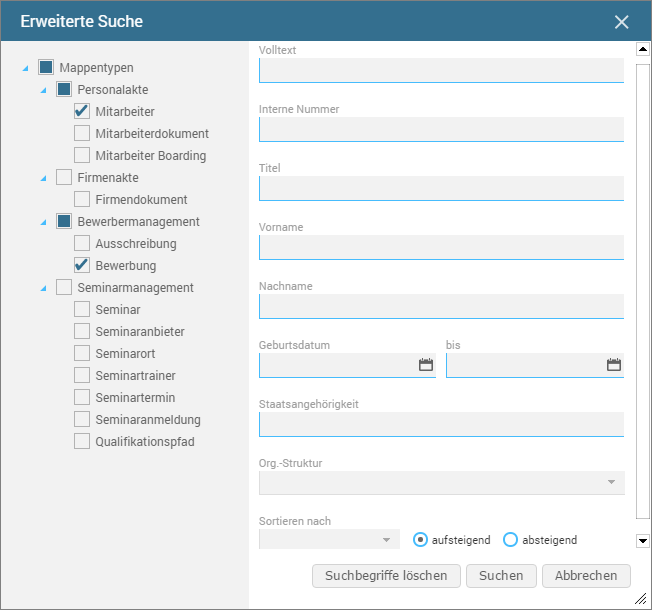Search
EASY HR provides two ways to search in personnel files, etc. within the system. For simple search, we recommend the use of Quick Search, while with more complex filtering criteria the Advanced Search returns maximum results.
The search method in EASY HR is configured in such a manner that the first part of the word requires an accurate entry, while an automatic addition is made at the end of the word. It is therefore recommended that you add a wildcard "*" before the search term. For searching in field contents, this is not required after the search term.
Example
You are looking for all personnel files that contain the word "Brooklyn". When entering the search term "Brooklyn", you will only receive results where this term is at the beginning of a field. An address such as "New York Brooklyn" would not be displayed.
Whereas if you are looking for "*Brooklyn", all personnel files will be returned in which this term is contained as field content. So the result set is getting larger.
Typing "*Broo" will turn out the same result as "*Brooklyn", because a wildcard is automatically set at the end of the word.
Quick Search
EASY HR Quick Search, which allows you to search the content of all fields, e.g. for an employee number, can be found via list view.

The selection list preceding the search field is used to determine which type of information to look for. Selections depend on the currently selected area (outbar) and the selected object type. EASY HR provides auto-completion for Quick Search, so entering the first few letters may be enough for quickly looking for a piece of information.
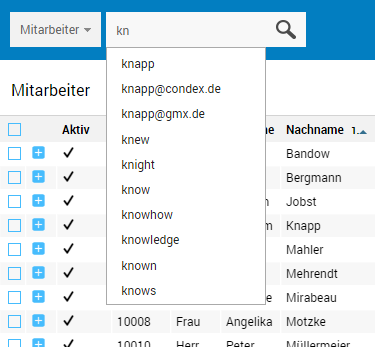
Select the desired entry from the list and then start the search process by clicking the magnifying glass icon.
The hits found will be displayed in list view.
Advanced Search
The Advanced search feature supports you with targeted search in the personnel or company file, and in applicant or seminar management. The feature is available via the toolbar of the navigation pane.

By selecting a file type, all searchable fields of the corresponding file type are listed as search criteria. These are linked with an AND rule when searching. So, the more input you make, the longer the search result because the found files must meet all searched-for criteria.
When selecting multiple file types, the intersection of the common fields will be displayed as search criteria, because all search criteria must be available for all searched-for files.
At the end of the search mask you will additionally find the capability to sort the later hit list in ascending or ascending order to specific criteria (e.g. to first name, last name, employee number, etc.).