Create a Deadline Date
Job postings, job applications, personnel files, and employee-related documents can be given deadline dates that are automatically monitored by EASY HR. Each deadline entry includes a submission date and a deadline date, as well as a task. When creating a deadline date this data is saved in a corresponding file which you can access from the associated files, i.e. from the personnel file or the job posting, as well as via Deadlines. A traffic light system informs of the current status of a deadline date.
When reaching the submission date and when the deadline date expires, the deadline date file is placed, respectively, in the Inbox and Task folders, where you can open and edit it.
Create a Deadline Date
A deadline date is created in view mode either via the corresponding function on the Actions menu or by clicking the Create a deadline date button in the toolbar.
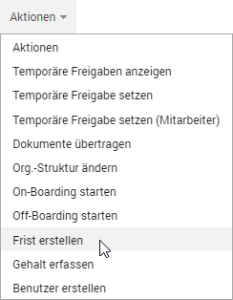

This function opens the associated dialog.
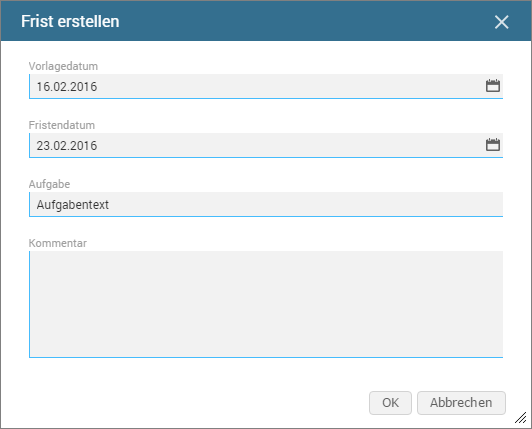
-
Submission/deadline date
Set the desired data via the calendars of these two fields. Specifications in these fields are mandatory. -
Task
This field must be given a task text; otherwise, you cannot save the deadline date.
After you click OK to confirm this dialog, a file including the dates of the deadline entry is created under the title of Custom deadline date.... This file is stored as a link in the personnel file, job posting, etc. Both the personnel file and employee-related documents are used to manage deadlines dates at the bottom part of details view; job postings and job applications are used to manage them on the Deadline Dates tab. A traffic light system informs about the current status of the deadline date.
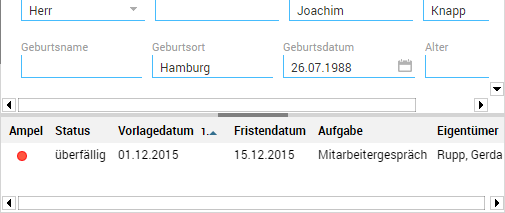
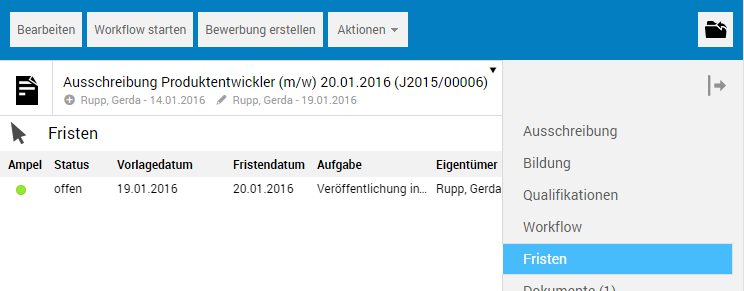
Clicking the link lets you switch to the file and edit the deadline dates.
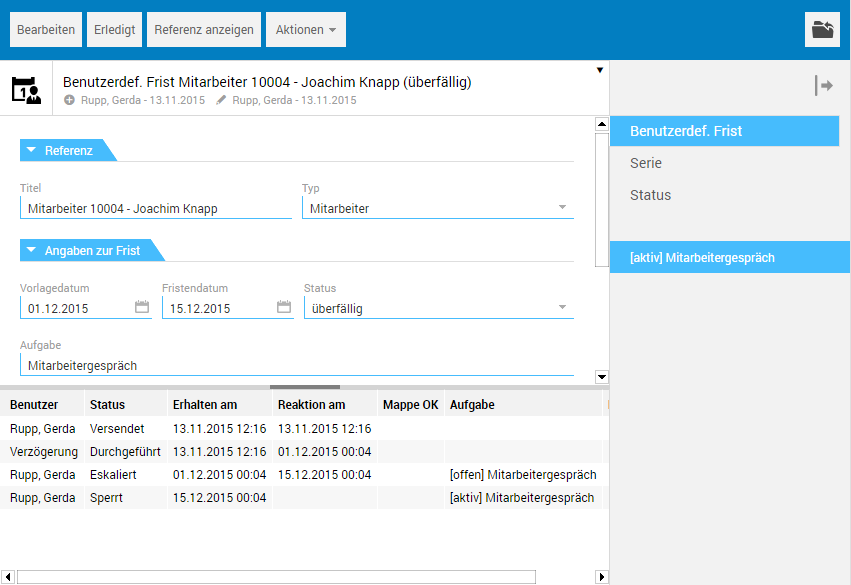
This file can also be accessed from Deadlines.
Available actions
The toolbar provides the corresponding actions for advanced editing of the calendar file.

The following actions can be accessed in view mode: