The "Assign" FastTab
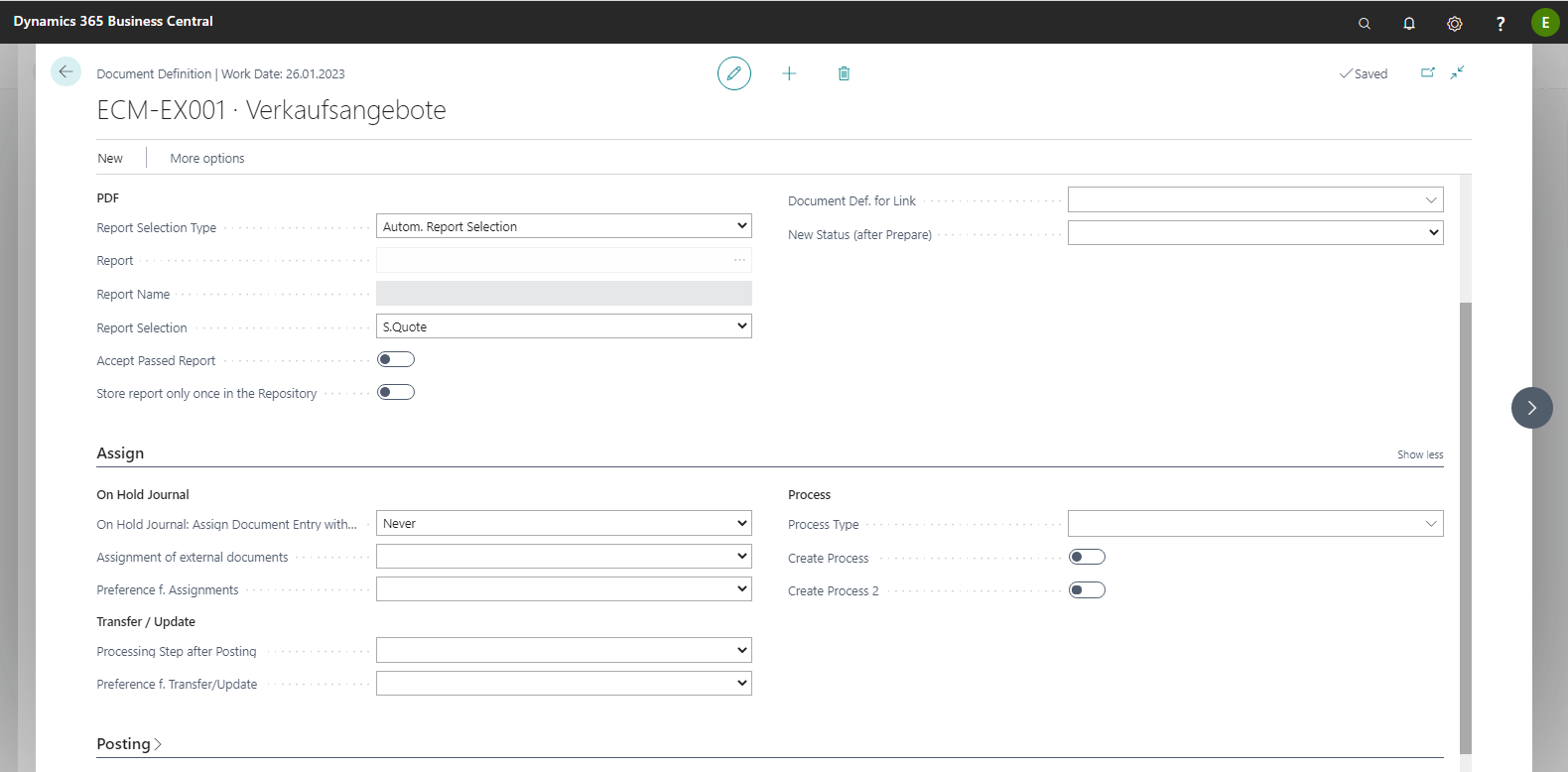
The following table provides an overview of the individual fields and their meaning:
|
Field |
Meaning |
|
On Hold Journal |
|
|
On Hold Journal: Assign Document Entry with ECM Document ID (Barcode) |
The selection list of this field lets you set that metadata from the document entry will be automatically added to the On Hold Journal entry. The following options are available:
Never: The
On Hold Journal entry
is never automatically assigned metadata from the document entry.
The associated document entry for the On Hold Journal entry is always determined via the ECM Document ID (Barcode) field. Only the metadata is applied to blank fields in the On Hold Journal. Field values are not replaced. |
|
Assigning external documents |
Determines the preferred assignment method, either for a "barcode label" or for the "header record". |
|
Preferred f. Assignments |
By default, the mandatory fields are checked via the import definition. If, however, you want to use the document definition instead of these for the assignment, you will have to select this here. |
|
Transfer & Update |
|
|
Processing step after posting |
This field is used to configure which processing step to perform after successfully posting a document.
|
|
Transfer: New ECM server* |
The desired new ECM Server can be specified in this field. |
|
Transfer: New ECM Repository/Library Code* |
The desired new storage in the new ECM system is entered here. |
|
Transfer: New ECM Repository/Library Reference* |
Here the system enters the reference of the new storage in the new ECM system. |
|
Transfer: New Content Type ID* |
This field allows you to assign the transferred document a (new) content type. |
|
Count Transfer - New ECM annual repositories/libraries* |
Indicates the number of annual libraries / storages, accessible via drill-down, that belong to this document definition. |
|
Preferred transfer / update |
By default, the stored archived from the import definition is used as the target archive for transfer. Alternatively, if you want to use the archive of the document definition, you need to enter this here. |
|
process |
|
|
Process type |
In this field, the process type is stored that is also entered in the document entries. Usually, two process types are required, for example the process types PRIMARY and SECONDARY. Documents with the process type PRIMARY are then used for information enhancement of external documents.Process types are arbitrarily defined on the setup menu. |
|
Create Process |
This option lets you create processes as records. If this option is enabled, a separate physical record is created in the Process table for each new process. |
|
Create Process 2 |
This option lets you create processes as records. If this option is enabled, a separate physical record is created in the Process table for each new process. |
*The fields in the Transfer section refer to transfer functionality; they are dynamically shown or hidden, depending on whether the value "Transfer" or "Transfer directly without document entry" in the " Processing step after posting " field is set.
The settings for Process 2 correspond to the settings for Process. The process number 2, however, is not used by EASY for Dynamics 365 BC; it may be used for your own purposes, if necessary.
The Process Type field and the Process Type Filter f. Suppl. and Process Type Filter Type fields are not required for Microsoft Dynamics 365 Business Central standard purchase and sales documents; they can therefore remain empty. When you use standard Microsoft Dynamics 365 Business Central documents, i.e. sales quotes, sales contracts, sales invoices, and sales credit notes as well as the corresponding purchase receipts, a process number will be automatically generated and, where necessary, inherited to the follow-up document when creating a document. If additionally you integrate documents of a different source into a process, the process types will control which document definitions are to be used to supplement the external documents with the required data for the document entries and the EASY Archive / Microsoft SharePoint metadata fields. So, specific document definitions are defined via the process type as leading for internal exchange of information between the internal and external documents of a process. Usually, two process types are required, for example the process types PRIMARY and SECONDARY . Documents with the process type PRIMARY are then used for the information enhancement of external documents.