ECM User
For Microsoft Dynamics 365 Business Central, logon via Active Directory/ Azure Active Directory has been the preferred logon option. This allows you to use the logged-on Microsoft Dynamics 365 Business Central Windows user also for EASY Archive / SharePoint user logon. Ideally, no additional logon to EASY Archive / Microsoft SharePoint is required (SingleSignOn). EASY Archive allows you to use SingleSignOn using a Trusted Archive User. This method is described in greater detail here.
If it is not possible or desired to use SingleSignOn via Active Directory, the Microsoft Dynamics 365 Business Central user must be linked with a valid EASY Archive / Microsoft SharePoint user in the ECM user setup. Basically, an ECM user should always be assigned to a Microsoft Dynamics 365 Business Central user in this mode.
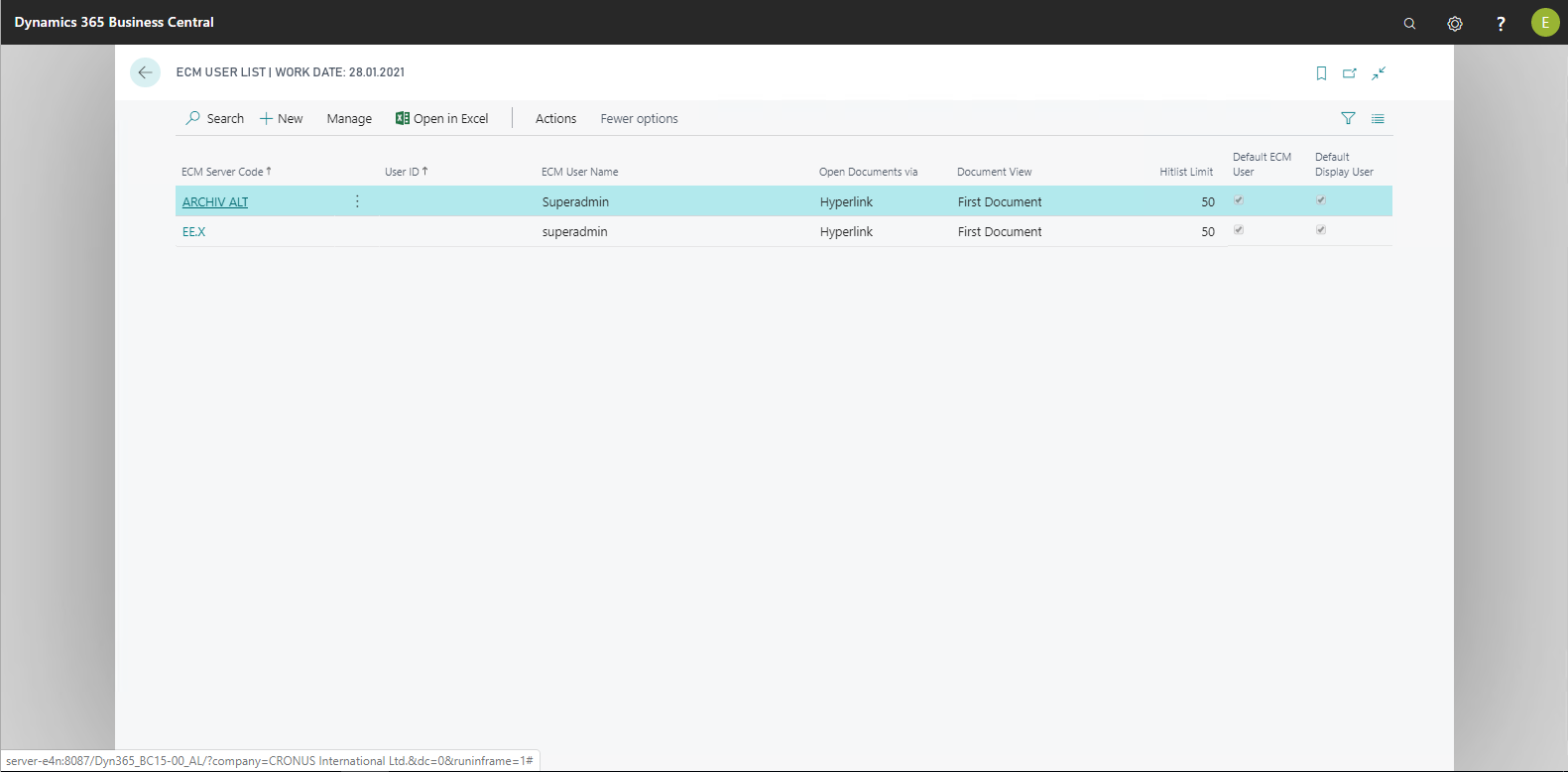
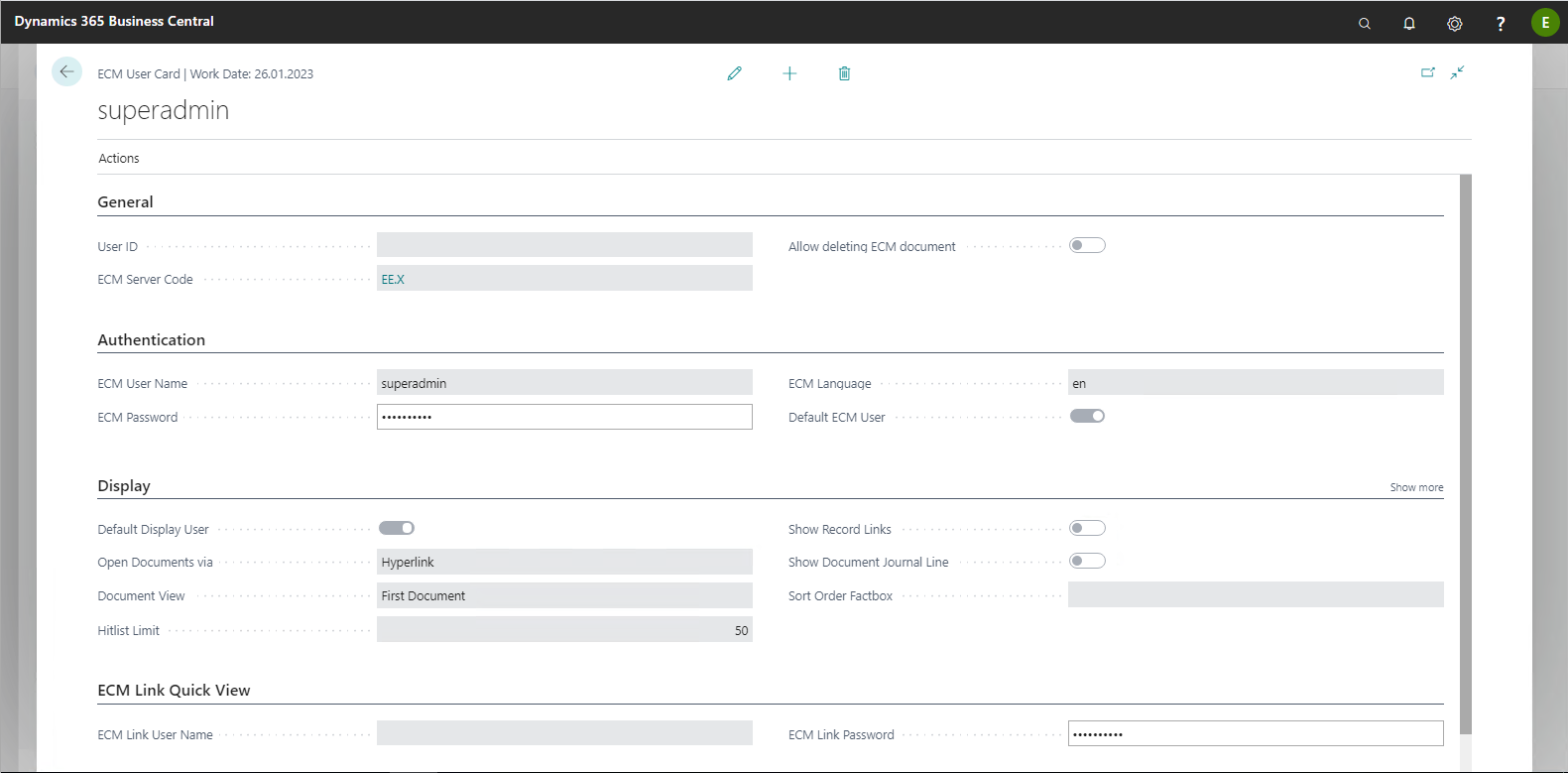
The "General" FastTab
The following table provides an overview of the individual fields and their meaning:
|
Field |
Meaning |
|
User ID |
Microsoft Dynamics 365 Business Central user. |
|
ECM Server Code |
Server code to which this user setup applies. |
|
Allow deleting ECM document |
When reversing documents, this user is allowed to additionally delete the document from the ECM storage. To do this, the associated rights must be set on the ECM system. |
The "Authentication" FastTab
|
Field |
Meaning |
|
ECM User Name |
User name of the Microsoft Dynamics 365 Business Central user for EASY Archive / Microsoft SharePoint. |
|
Password |
Password of the Microsoft Dynamics 365 Business Central user for EASY Archive / Microsoft SharePoint. |
|
ECM Language |
This field is available only to EASY Archive. Specifying the language code controls in which format the data are requested from the metadata (e.g. currency, date) when displaying the archive. The metadata is always stored in English format. |
|
Default ECM User |
Enabling this option also allows you to define a specific user entry as the ECM standard (see below Default Display User). |
The "Display" FastTab
|
Field |
Meaning |
|
Default Display User |
Enabling this option lets you define a specific user entry as the default (see above Default ECM User ). The setting for Standard ECM / Default Display User is always used by the system when no assigned user has been found for the current Microsoft Dynamics 365 Business Central user. |
|
Open Documents via |
This field lets you choose from among the following options:
|
|
Document display |
Selection of how the found documents are output
|
|
Hitlist Limit |
Because search queries that return a large number of hits may affect system performance, the maximum number of hits to be displayed can be limited. In addition, this value is also used to limit the maximum number of document entries in the drop zone. |
|
Show Record Links |
If this option is enabled, links that exist for a record (record links) will be displayed in the ECM Fact Box. |
|
Show Document Journal Line |
If this option is enabled, document journal lines that exist for a record will be displayed in> the ECM Fact Box. |
|
The Sort Order Factbox |
Allows influencing the sort order in the fact boxes for this user. A sort order by invoice date or posting date is available for selection. |
|
Primary file name |
This will be used if an archived document contains multiple files. By default, it is always the first document that is displayed. However, in cases where the document to be displayed is not the first document, you can include a criterion here. The ".pdf" entry, for example, shows the archived PDF file, not a log file, which the document contains as the first file. For EASY Invoice scenarios, you can specify the value "Invoice.pdf" here, so the invoice PDF is always displayed for documents of this kind. |
|
Advanced "Find entries..." |
Enables this user for navigation extended with the ECM functionalities "Find entries...". |
|
Security Level |
This lets you store a security level for this user. If a security level for classifying documents is used, the following rule applies: the higher the security level, the more documents may be viewed. If the security level of a user is less than the one entered in the document entry, the user will not be displayed the archived document. |
With single sign-on, no ECM user setup is used for the ECM server, except for the ECM Language and Allow deleting ECM document fields. This configuration is therefore unnecessary.
The "ECM Link Quickview" FastTab
The following table provides an overview of the individual fields and their meaning:
|
Field |
Meaning |
|
ECM Link User Name |
In these fields an individual EASY Documents login can be stored for each user which that user will use to access Documents files in the workflow. |
|
ECM Link Password |