Automated Processing
Microsoft Dynamics 365 Business Central Job Queue
The default function Job Queue in Microsoft Dynamics 365 Business Central enables you to execute tasks repeatedly in a time-driven manner. EASY for Dynamics 365 BC additionally has its own ECM Task Scheduler, which is a kind of subcategory of the Microsoft Dynamics 365 Business Central Job Queue.
In order for the Task Scheduler to be active, you have to make a Job Queue entry in the standard Job Queue using codeunit 5125006 ECM Sub Job Queue Dispatcher. That entry will be routinely (every minute, every day) executed.
The desired tasks to be executed are defined on the Job Queue Entry page of the Job Queue:
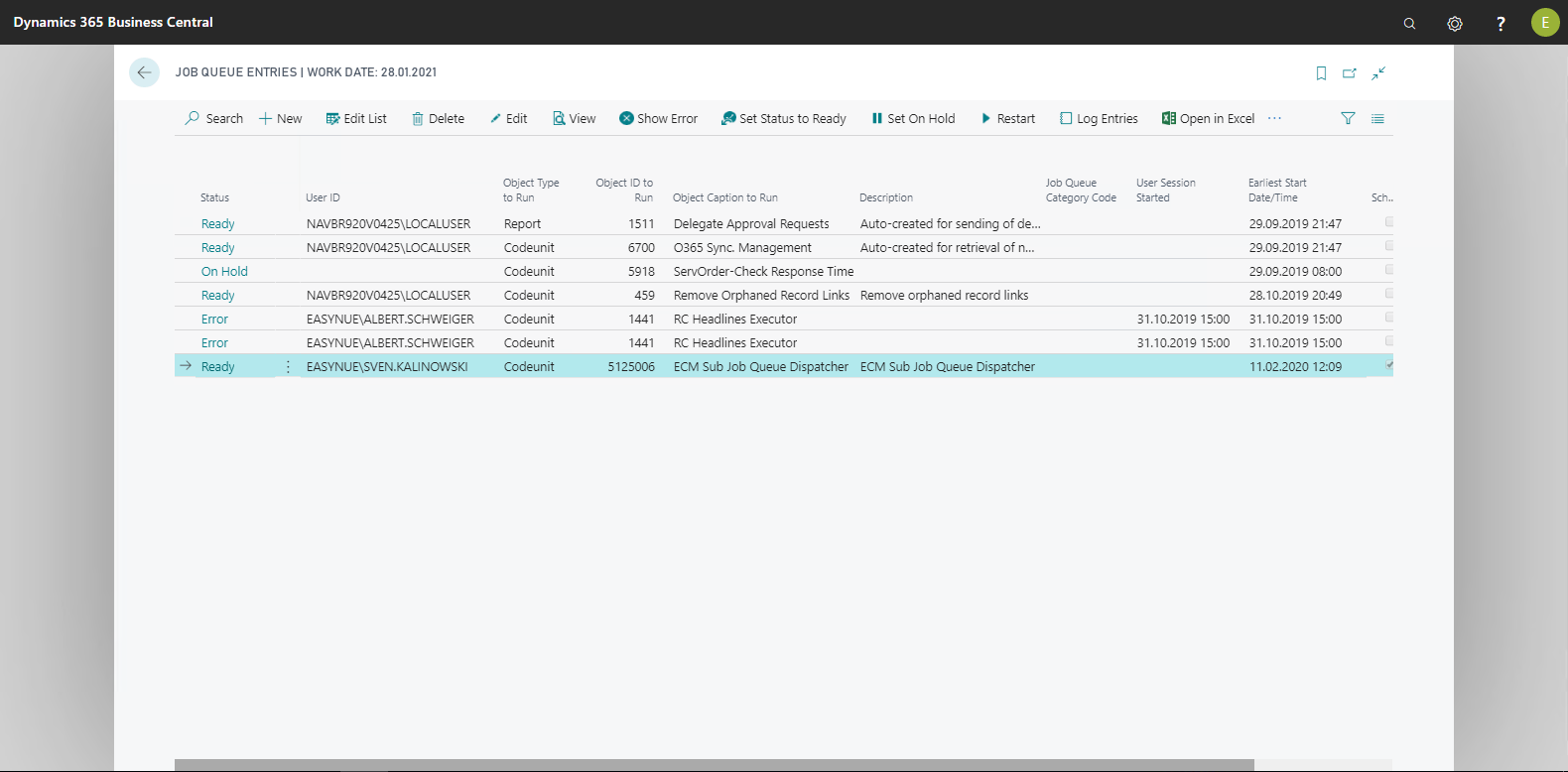
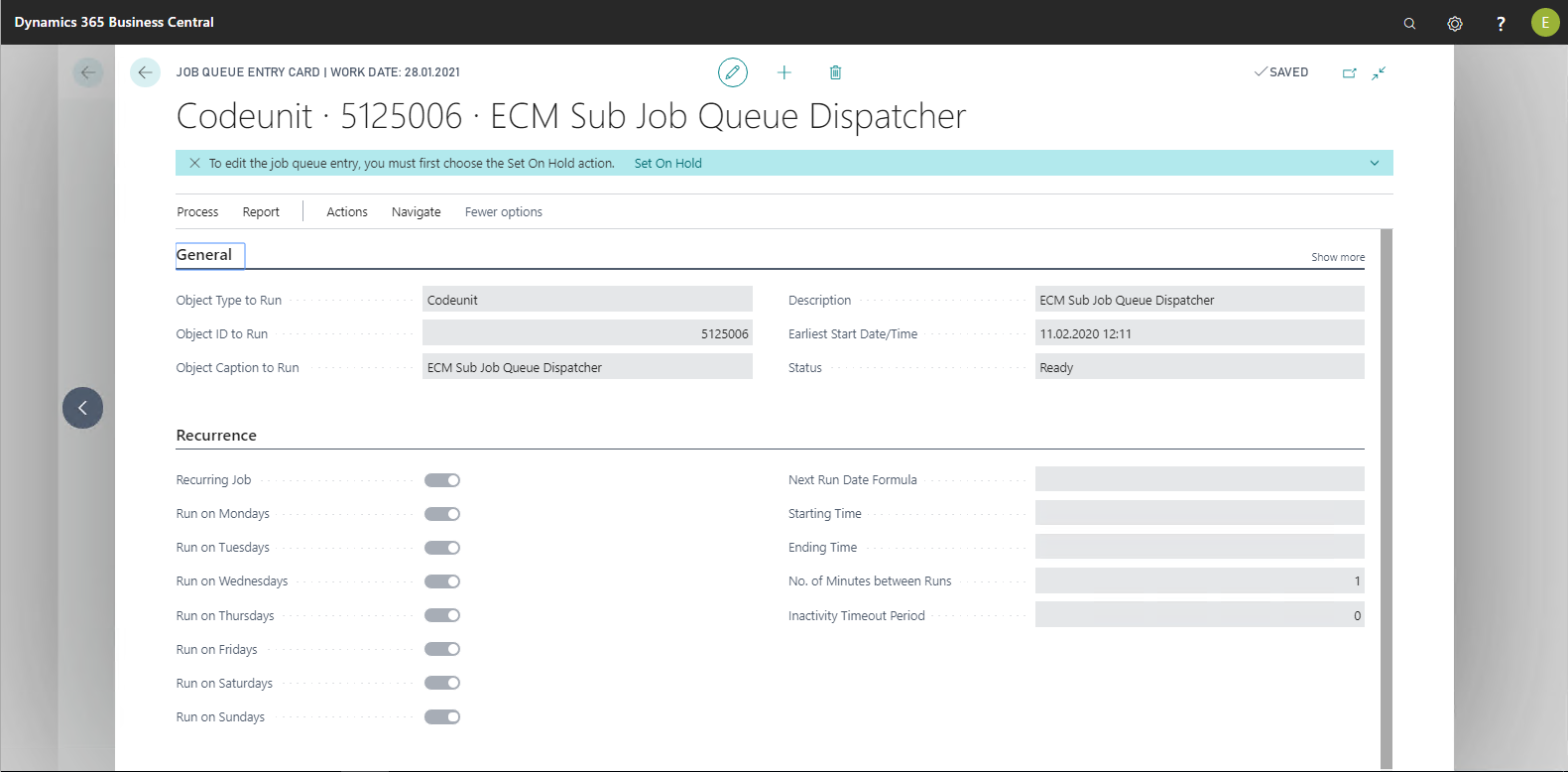
ECM Job Queue Entries
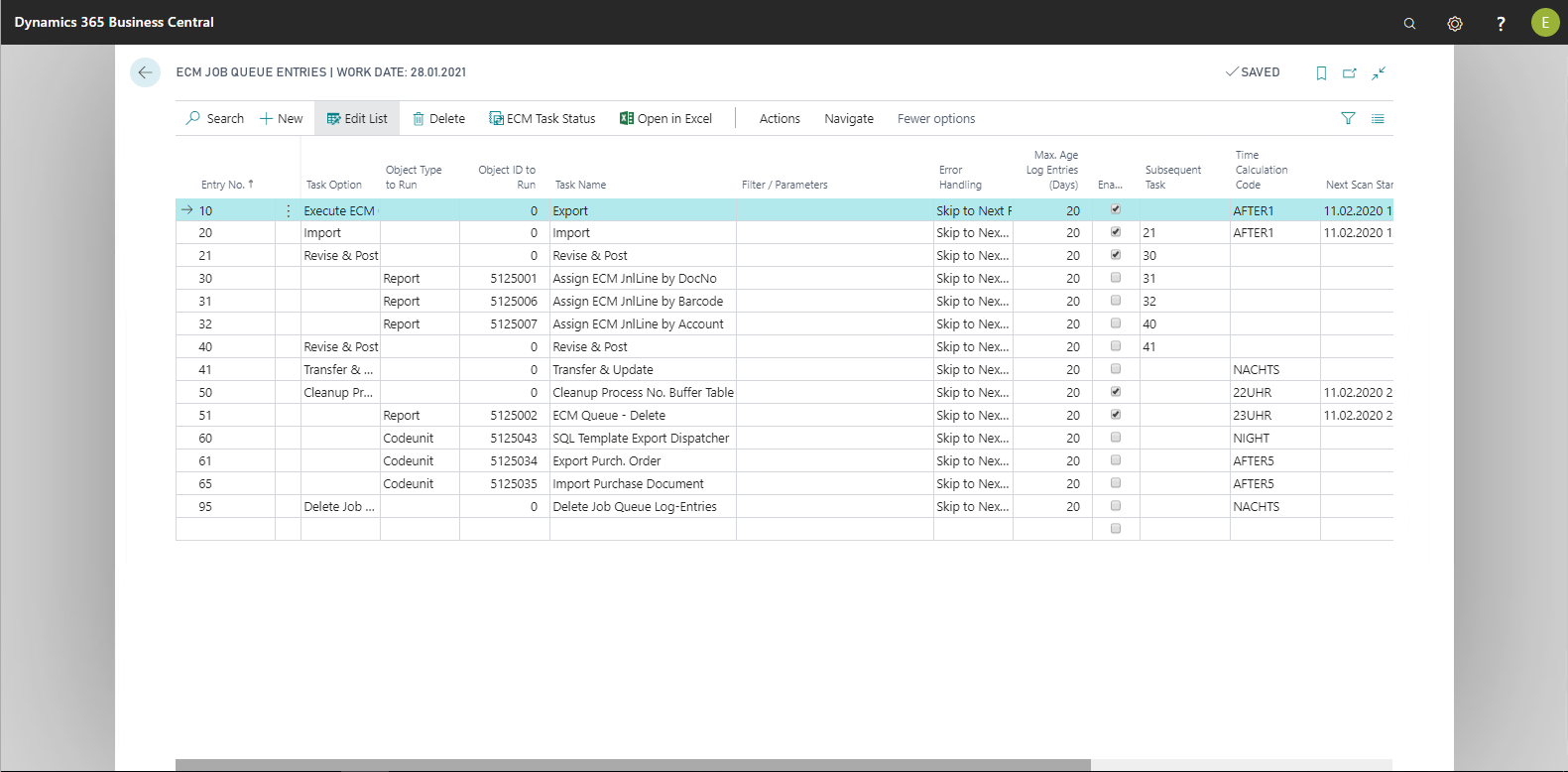
Unlike the Microsoft Dynamics 365 Business Central Job Queue, the ECM Job Queue Entries allows the following additional settings:
Dependency of tasks
If there is a dependency between the running tasks regarding the processing order, this can be controlled via the Subsequent task field. The number of the task to be executed next must then be entered in this field (e.g. check and post, then execute transfer).
Refined time management
ECM tasks can be executed, using the time calculation methods, at greater intervals or at fixed times.
Simplified administration
When canceling ECM Task Scheduler tasks, the Microsoft Dynamics 365 Business Central Job Queue will not be set to Errors. This means that archiving is also continued if a single document could not be successfully archived.
Depending on load distribution, you have to set up one or more 365 Business Central Application Server Services (NAS Services). With very large document volumes, a NAS service is recommended, respectively, for import and for export.