The "Lines" FastTab
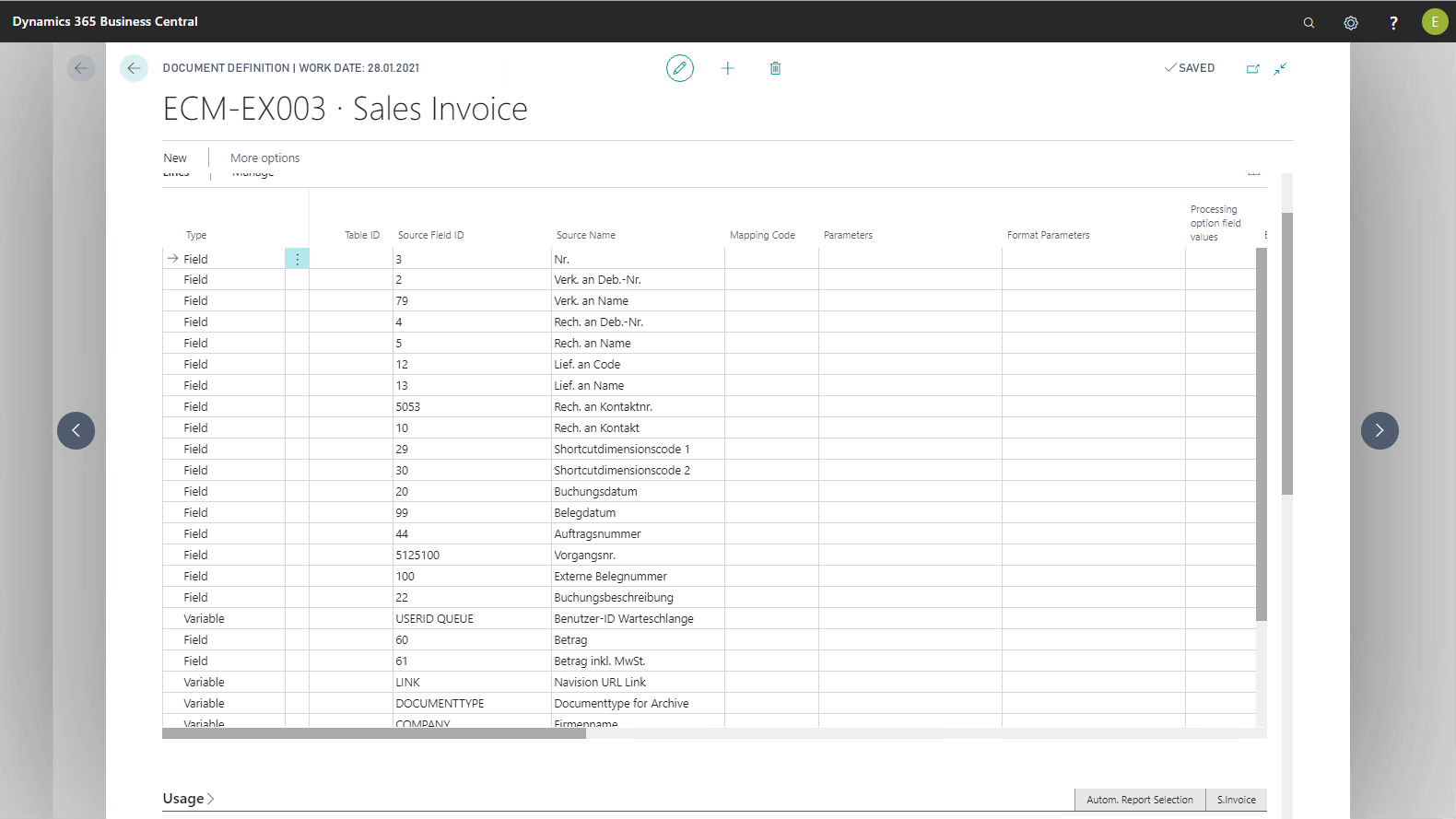
In the first place, the document definition lines define in detail the relationship between Microsoft Dynamics 365 Business Central table fields and the metadata fields of EASY Archive / Microsoft SharePoint. The data source from Microsoft Dynamics 365 Business Central is specified in the Type to Source name fields; data use, i.e. the target fields in EASY Archive / Microsoft SharePoint, is defined in the ECM Library/Storage - FieldID field. Moreover, the Journal line Entry Field No. and Field Name fields are used to control which data are transferred to the Microsoft Dynamics 365 Business Central document entries when exporting documents assigned to this document definition.
|
Field |
Meaning |
|
Type |
This field is used to define the type of data transferred to a metadata field of the ECM storage: Field, Metadata, Variable or Report option. |
|
Master Table ID |
The Master Table No. usually corresponds to the table no. of the table selected in the document definition header. |
|
Table ID |
To transfer data from a table other than that stored in the document definition header (General FastTab), you can specify the respective table no. here. |
|
Source Field ID |
This field contains the field ID of the selected field of the Microsoft Dynamics 365 Business Central table. |
|
Source Name |
This field contains the name of the selected field of the Microsoft Dynamics 365 Business Central table. |
|
Mapping Code |
An ECM mapping code can be stored in this field. (By using the assist edit you can test the compilation of mapping code and parameters.) |
|
Parameter |
Here you can specify a parameter that will be considered when mapping data. This field corresponds to the stored mapping code. (By using the assist edit you can test the compilation of mapping code and parameters.) |
|
Processing Option Field Values |
If more than one field are specified as the data source, the setting in this field can be used to define how to proceed with the data. Metadata is always transferred sequentially, i.e. the fields are populated in turn. If a field has been assigned two source fields, the setting in this field will define how to handle the existing field content when the field is populated for the second time. Either the data are combined in the field, or the second value overwrites the value that has already been entered in the field. The Loop option refers only to import document definitions. |
|
ECM Repository/Library - Field ID |
In this field you define to which ECM metadata field the data from Microsoft Dynamics 365 Business Central are assigned. |
|
ECM Repository/Library - Field name |
This field contains the name of the selected ECM metadata field. |
|
Show Metadata Field |
This field defines that the metadata field is displayed on the Assign file page. |
|
Journal line Entry Field no. |
This field defines in which field of the document entry table the data of the respective line are written. |
|
Field name |
This field contains the name of the document entry field. |
|
Account Type |
This field controls which content the Account Type field receives in the document entries table. The account type can only be specified for the Account no. or Journal line Entry Field No. 4 field name. |
|
CRM Reference |
Here you can select which field in the activity log entries to assign the field value of this line if a CRM Integration is used. |
|
Transfer Value Process |
This field is used to control exchanging information between the different document entries that belong to a process. An archived Microsoft Dynamics 365 Business Central document is placed into a journal prior to creating a document entry, so that it can be assigned a process. Prior to posting the document, other documents with the same archive document ID are searched for. The record of the pending document is then synchronized with the data of the recent document entry that is found in the verification run Monitor for Import. Synchronization is performed per metadata item according to the logic set here:
|
|
Mandatory Field for Entries |
This option allows you to define the field of the document entries that are transferred to the data of the line as a mandatory field of the entries. For successful processing, the mandatory fields of a table must contain valid data. You should enable this option for all fields that must contain data, particularly with definition lines for process numbers. If information is missing from a mandatory field in a record of the journal, the record cannot be posted for a document entry. |
|
Metadata mandatory field |
This option lets you define the field in the ECM storage to which the data of the line are transferred as a mandatory field. For successful processing, the mandatory fields of a table must contain valid data. If this open is enabled and the corresponding index field value is empty during export, the status of the archive queue entry will be set to Canceled with error 90. |
|
ContentType Folder |
This field is used to assign the Microsoft SharePoint folder to this content type. |
|
ContentType Folder Field |
This field is used to assign the Microsoft SharePoint folder field tor this content type. |
|
XML Element |
The XML element, XML attribute and XML node fields define embedding the field value within building an XML file (only when exporting an XML file for EASY Documents). |
|
XML Attribute |
|
|
XML Node |
|
|
ECM Link Store Field No. |
The ECM link store field no. and ECM link query fields are used to build a QuickView URL (when using former EASY Web). |
|
ECM Link Store |
Examples of document definition lines
The "Type" field including the value "Field"
If the Type field includes the Field setting, the table number stored in the document definition header (General FastTab) in the Table no. field will be preset, by default, in the Master table no. field. In the Source field ID, you have to specify the field from which data from Microsoft Dynamics 365 Business Central are transferred to an EASY Archive / Microsoft SharePoint metadata field. The name of that field will be automatically added to the Source Name field.
To transfer the metadata not from the master table but from another linked table, the Table no. field can be shown in the document definition line. After you specify the respective Table no., this table can be linked with the Master table no. via the Parameter field. In this case, the source for the transfer of the metadata is no longer the master table but the linked table. In this way, multiple tables can be linked. This is particularly relevant to transfer.
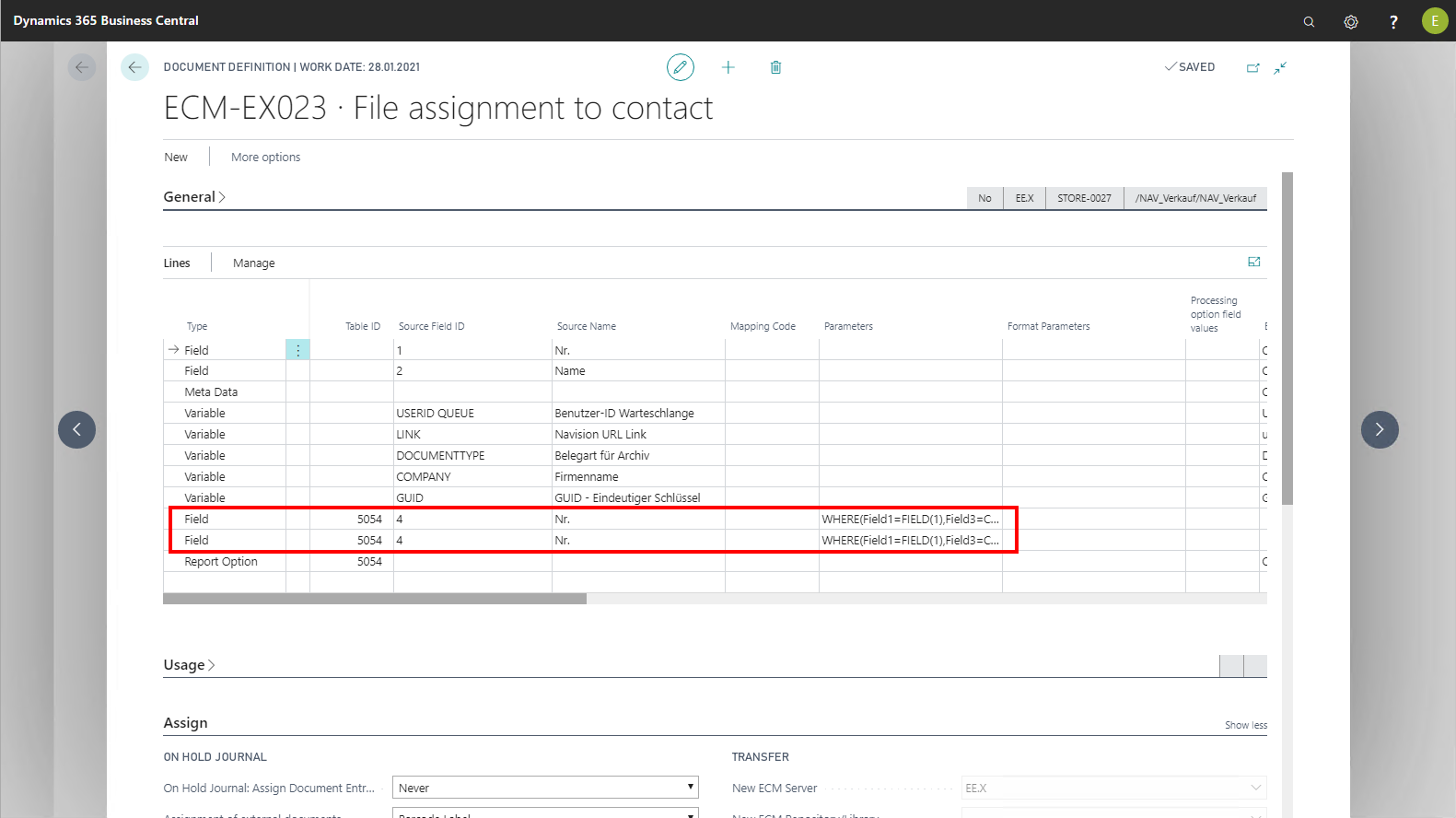
The "Type" field including the value "Variable"
If the Type field includes the Variable setting, a Microsoft Dynamics 365 Business Central table cannot be addressed in the Source Field No. field. In this case, the data transfer is performed via a valid mapping code which you have to specify in the field of the same name. This provides the capability of transferring already existing data not just in Microsoft Dynamics 365 Business Central but of recalculating current values through the functions stored as mapping code while storing / archiving, and passing them to EASY Archive / Microsoft SharePoint. All mapping codes stored in the EASY for Dynamics 365 BC setup can be addressed here. The mapping codes TIME and WORKDATE allow documenting, for example, the precise time of storage / archiving. If fixed values are to be assigned to a mapping code, they must be stored in the Parameter field of the document definition lines. Moreover, a mapping code to be processed for a value (of a table or variable) can be used via the Mapping Code field.
The use of the mapping codes is supported by assistants (Assist Edit button) of the Parameter and Format Parameter fields.
The "Type field including the value "Report option"
If the Type field includes the Report option setting, you will be able, on the one hand, to cache the options of the report in a metadata field and, on the other hand, to explicitly pre-allocate report options for PDF creation.
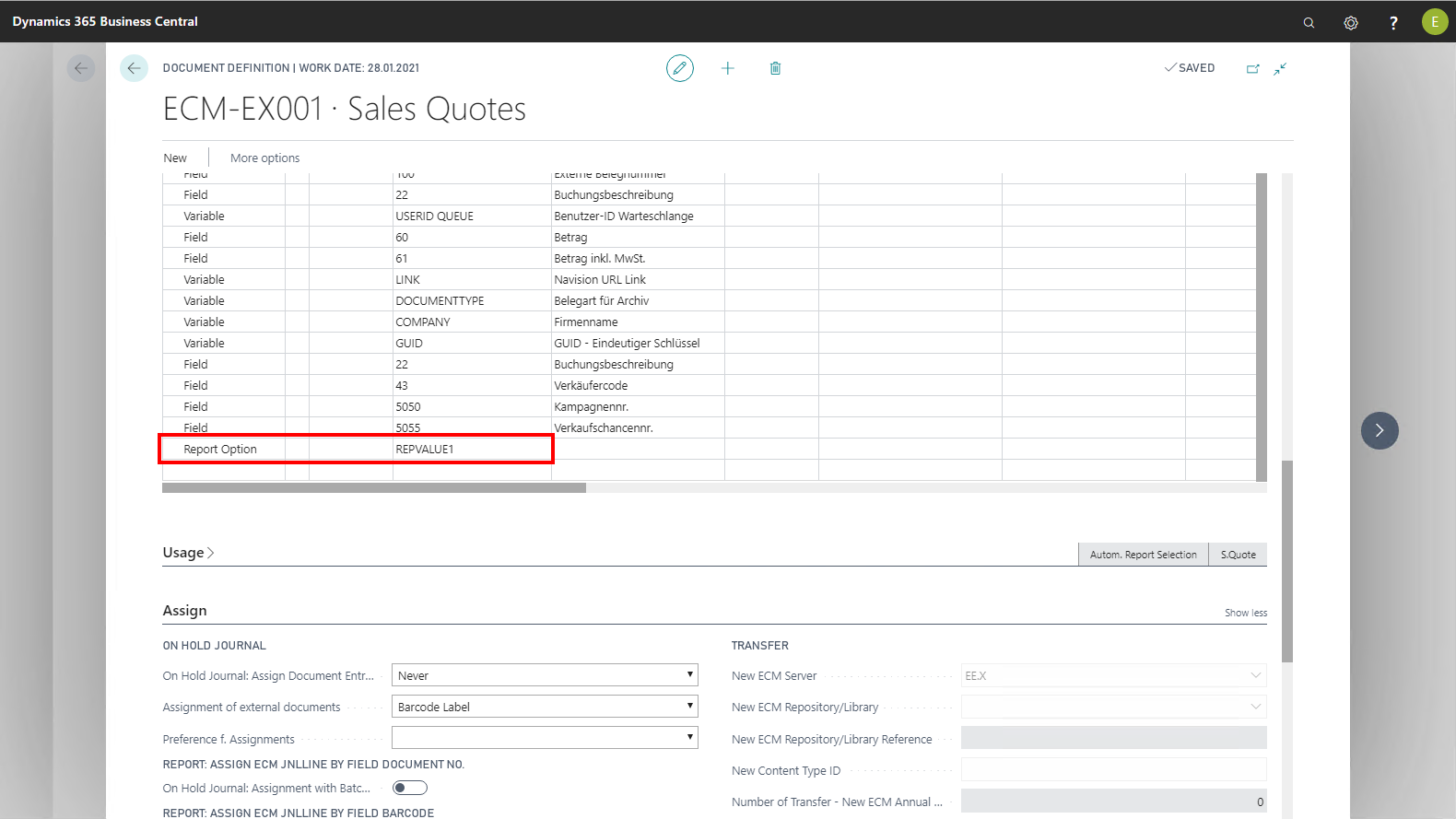
For pre-allocation of a report option via the document definition, not via the SaveReportOption() command in the report, you have to enter the default value in the export definition's line in the Parameter field.
The Parameter field is only to be used in connection with specific mapping codes, i.e. in export definition lines of the Variable type which have been assigned a mapping code that requires a fixed value.
The "Type" field including the value "Metadata"
When selecting the Metadata option, you cannot select a value for the Source field ID field. This uses the field value from the Document journal (Journal Line Entry Field No. field), e.g., with drag and drop, the Description field from the Journal for the archive.