The "Usage" FastTab
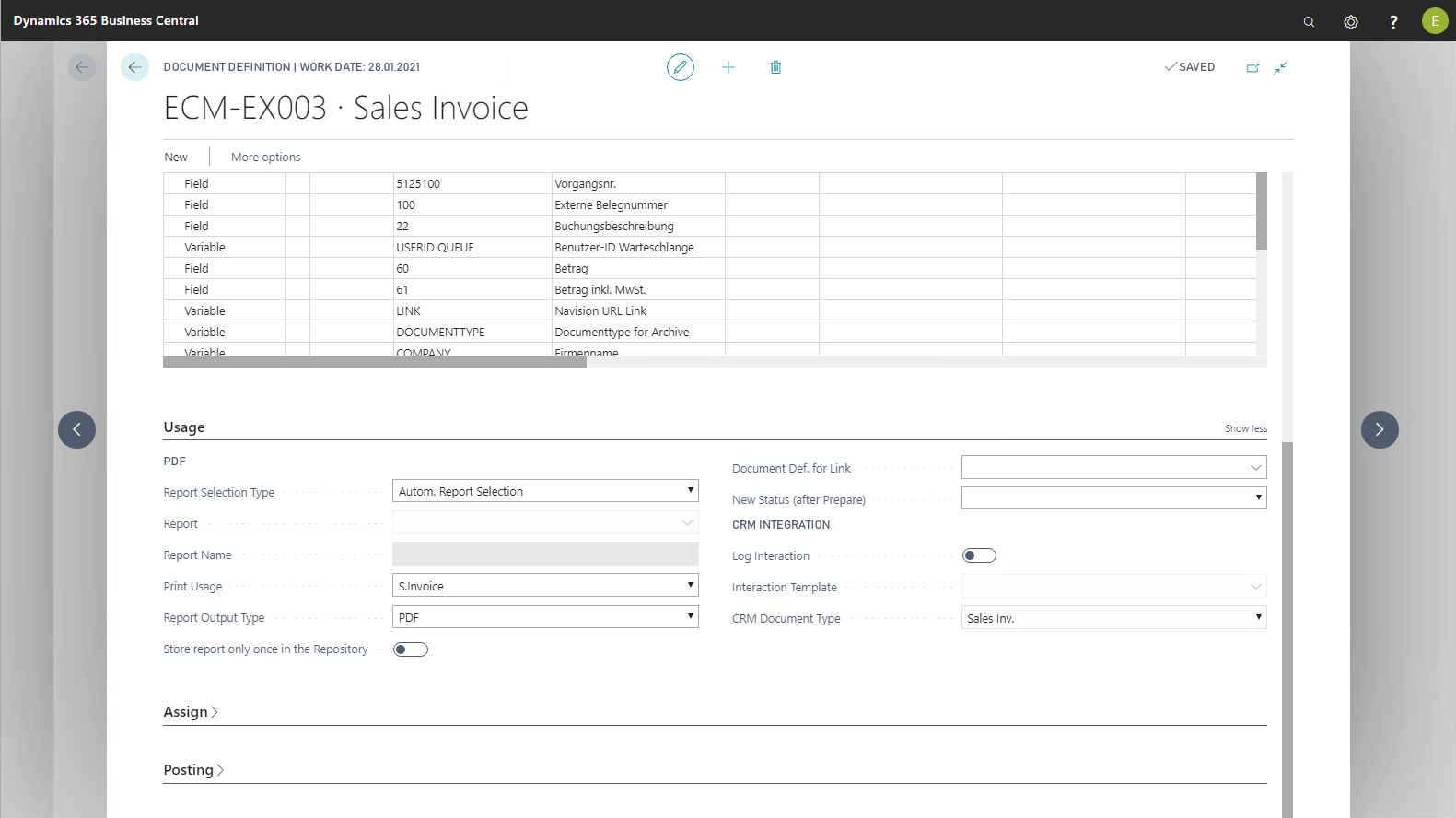
The following table provides an overview of the individual fields and their meaning:
|
Field |
Meaning |
|
|
|
|
Report Selection Type |
Example |
|
Report |
This field contains the report ID in case a fixed report is stored for the document definition. |
|
Report Name |
This field contains the name of the report specified in the Report field. |
|
Report List |
This field defines from which report list the corresponding report will be selected if Automatic Report Selection is set in the Report Selection Type field. |
|
Type of report output |
This field corresponds to the Business Central standard; it defines whether a report is output as a PDF or work document. |
|
Store Reports Once in Archives |
Checks that the document has already been stored in the archive, based on the document definition and the report ID. If this option is enabled, renewed archiving will be prevented and instead an entry in the ECM queue will be created containing note 80 Document already exists . |
|
Document Def. f. Link |
This field allows linking multiple document definitions. Example This sub-document definition must be blocked to prevent its inadvertent use as parent definition. |
|
New Status (after Prepare) |
This field allows changing the status after preparing the document. |
|
CRM Integration |
|
|
Log Interaction |
If this option is enabled, an activity log entry will be built for each archived document which logs the archive process. |
|
Interaction Template |
The activity log entries are built using the activity template selected here. |
|
CRM Document Type |
In this field, the document type is stored which is entered in the field of the same name in the activity log entry. |