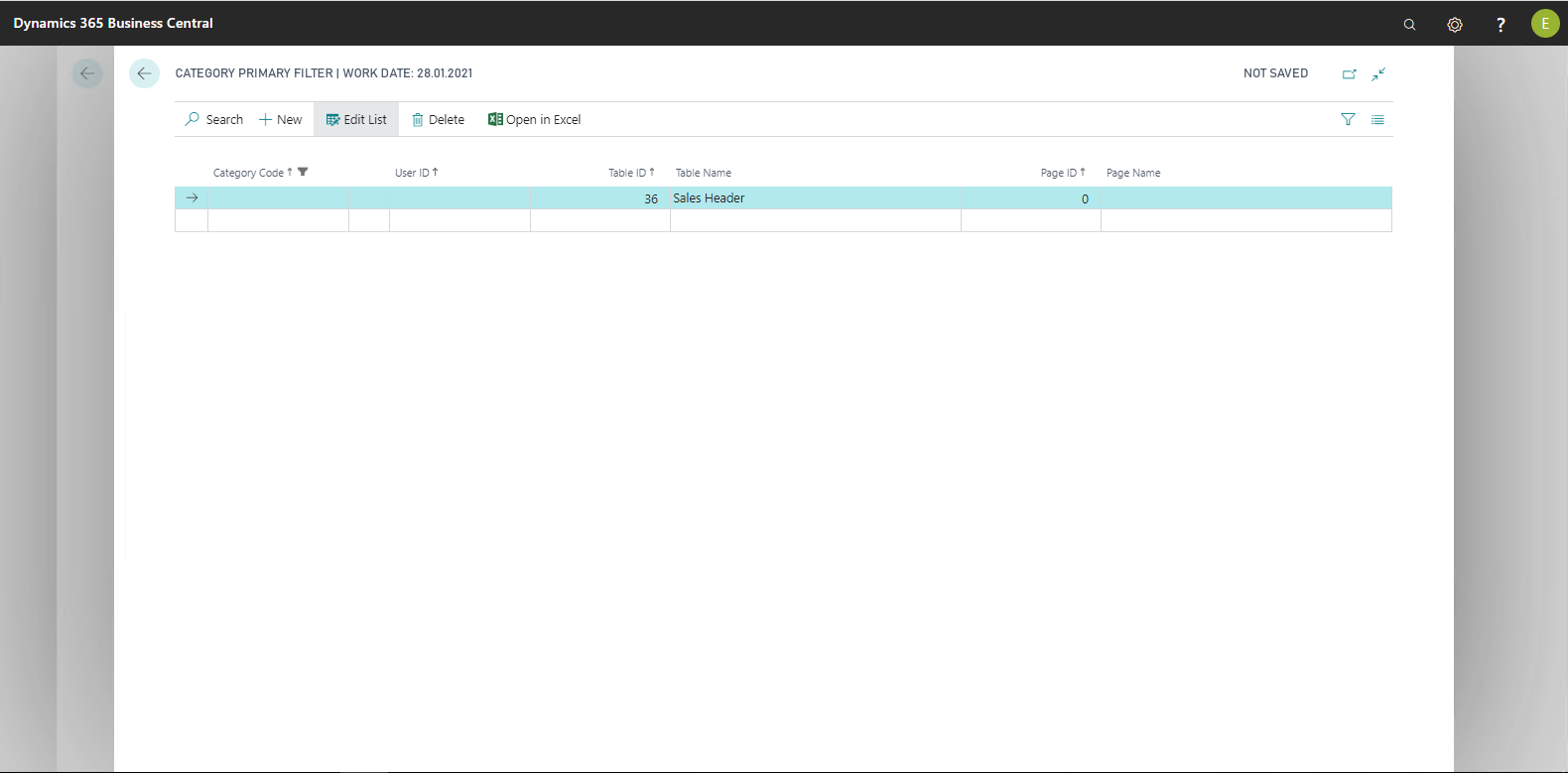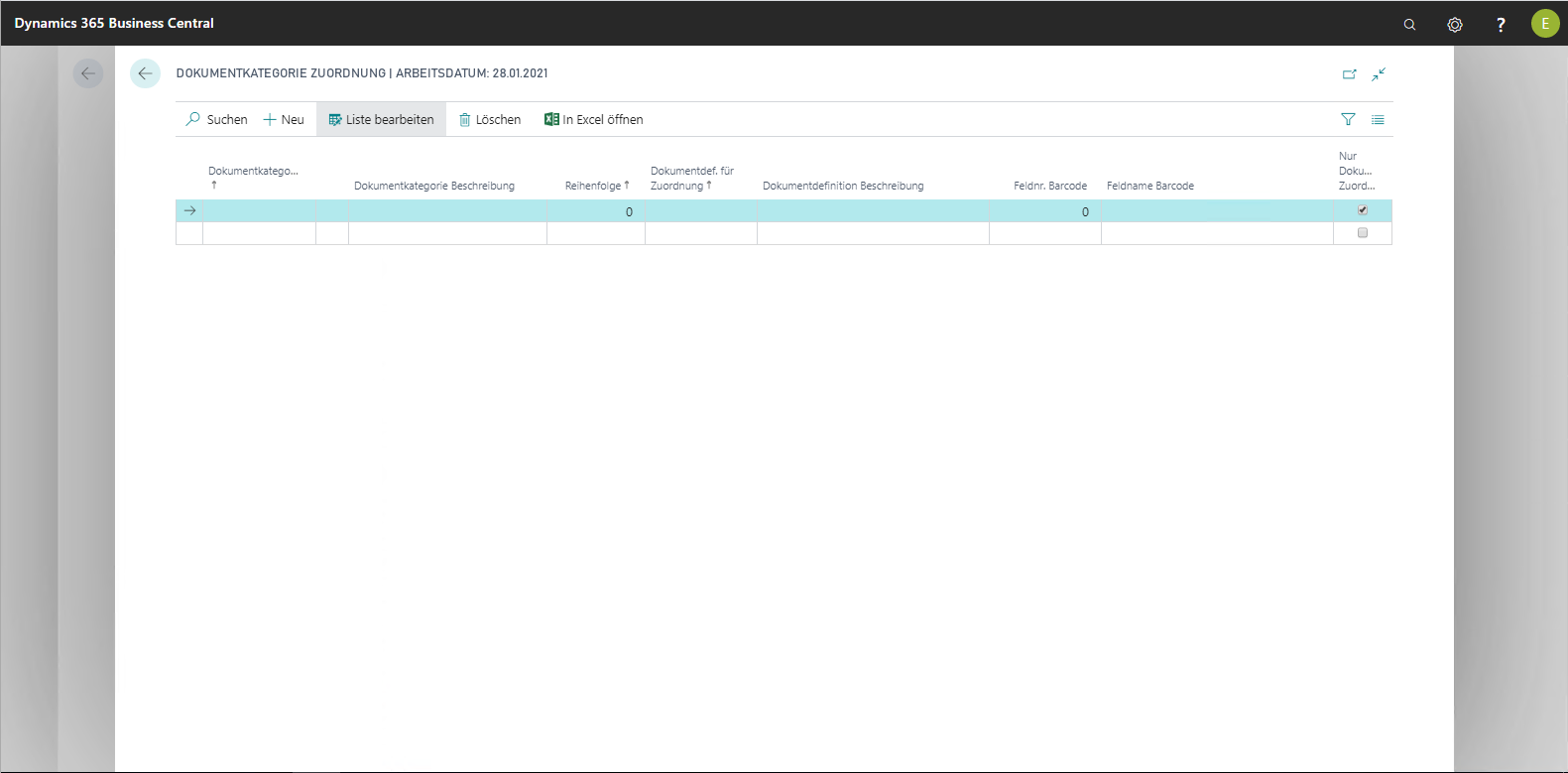ECM Document Categories
The Document Categories are used to classify archived documents. They can be arbitrarily defined and named. These names are only indicative. The document category descriptions allow a simple way of determining what type of document the corresponding entry in the document entries refers to.
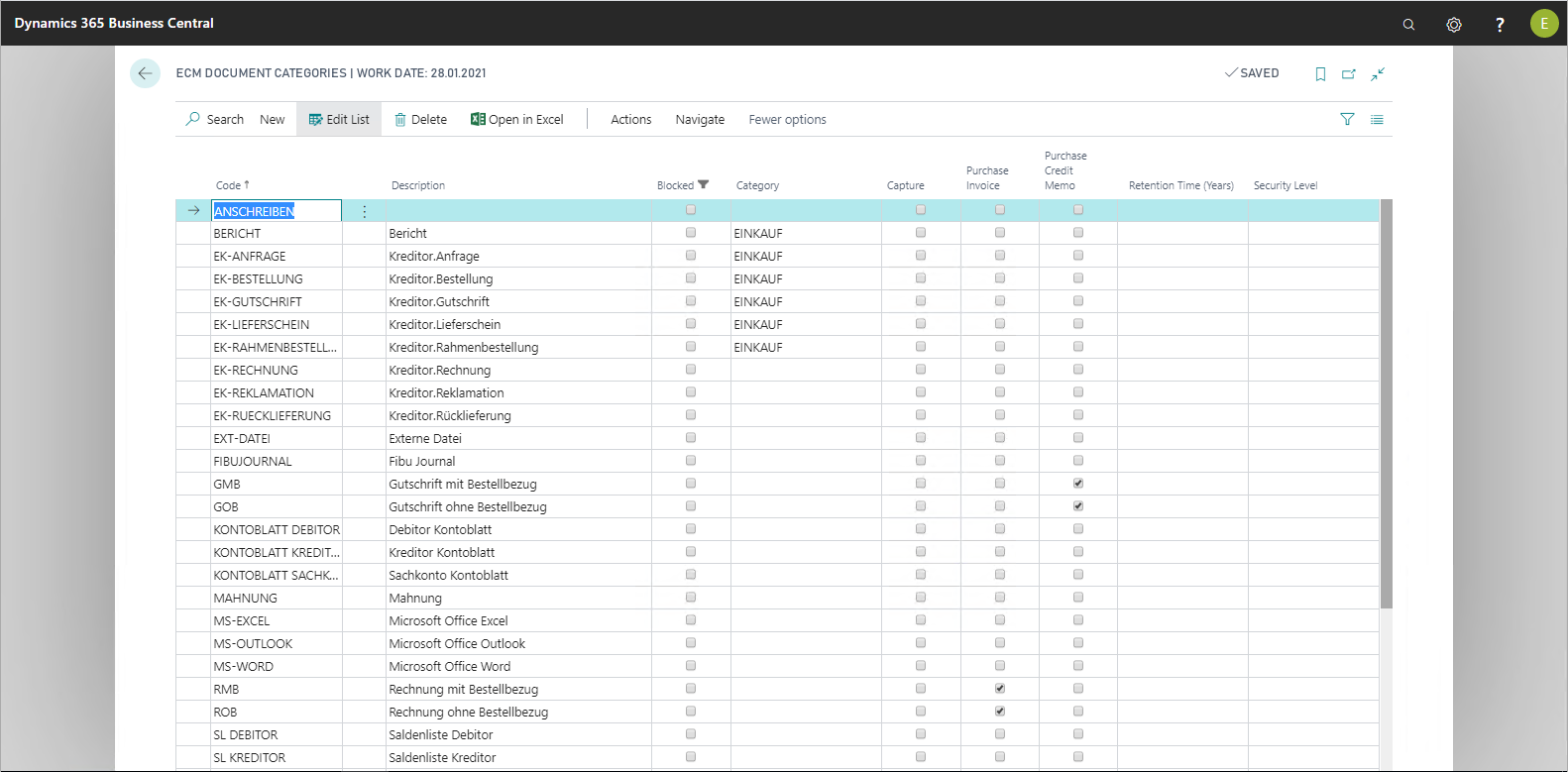
Document categories are transmitted to the Document Category field within the document entries if you have set up this in the document definitions. For this purpose, in the document definitions, a document category can be stored in the field of the same name in the General FastTab.
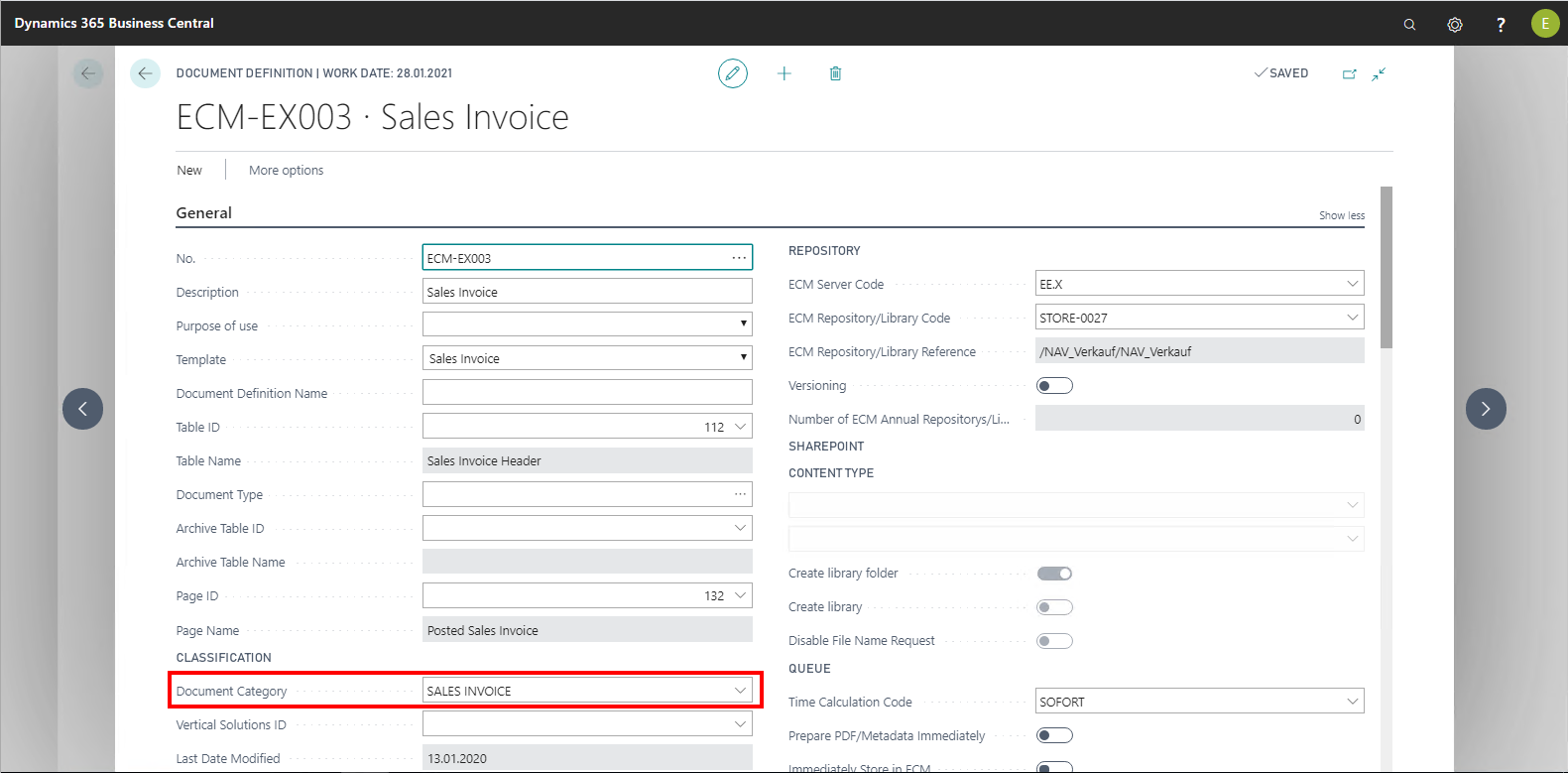
The document category can also be passed as a metadata field in the ECM system along with the DOCUMENTTYPE variable.
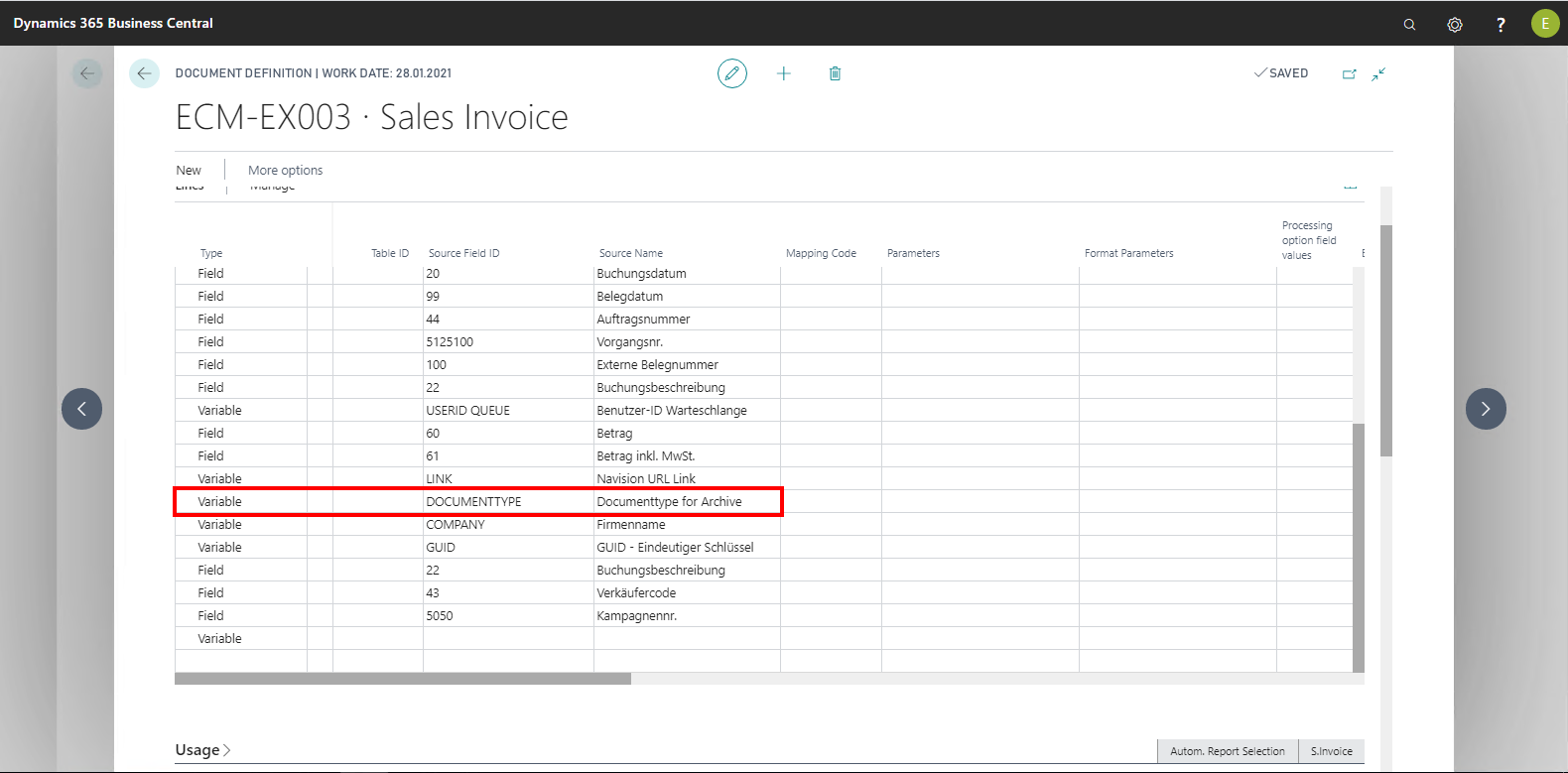
The following table provides an overview of the individual fields and their meaning:
|
Field |
Meaning |
|
Code |
This field names the document category. |
|
Description |
This field allows you to store a more comprehensive description. |
* When a corresponding mapping code is created, two additional fields can be passed to the document entries and the archive via the Document category parameter:
To use the functions, you have to enable and set them up in the project.
|
Action |
Meaning |
|
Category Primary Filter |
Opens the "Category Primary Filter" pageClicking the Category Primary Filter action opens the page of the same name.
This enables you to influence document display in the Fact boxes. By default, the document entries are filtered by the following procedure, and displayed in the FactBox.
If one of the above fields has been defined in the object reference matrix for a table, then the FactBox will be filtered according to the content of this field. If the field has not been defined, the next option will be used for filtering. This entry can be overridden with an entry on the Document Entries Primary Filter page, e.g. purchase invoices can be directly filtered according to Document No. and posting date instead of being filtered according to the process number. The result for the FactBox can be additionally limited via the Condition field. For example, by default, all documents of this customer (proposals, orders, invoices, etc.) are displayed to the customer. If, however, you want to display only those documents that have been assigned directly to the customer using drag and drop, and no others, then the FactBox must also be filtered using a condition. In this case, the condition is:(where(field7=1(18)). This filter can be set per user and/or page and deleted by the user, as needed.However, the startup filter is set prior to "gathering" the document items, thereby speeding up gathering information for the FactBox. This startup filter cannot be deleted. |
|
Document Category Assign |
Shows the page with the assignments to the document categories.
This function is used for document assignments when a simple barcode scenario (when posting purchase invoices, an On Hold journal entry is created and linked to a corresponding document with a barcode) cannot be used. In these scenarios, no On Hold journal entry is created for external documents in Microsoft Dynamics 365 Business Central, but report 5125006 Assign ECM JnlLine by Barcode is set up in the ECM task scheduler for barcode assignment according to table number and barcode field. For scenarios with multiple barcode fields per record, the document category is added as an additional distinguishing criteria. When using the document category for assignments, only specific (mapped) tables are searched, but not all tables. |