ECM Setup
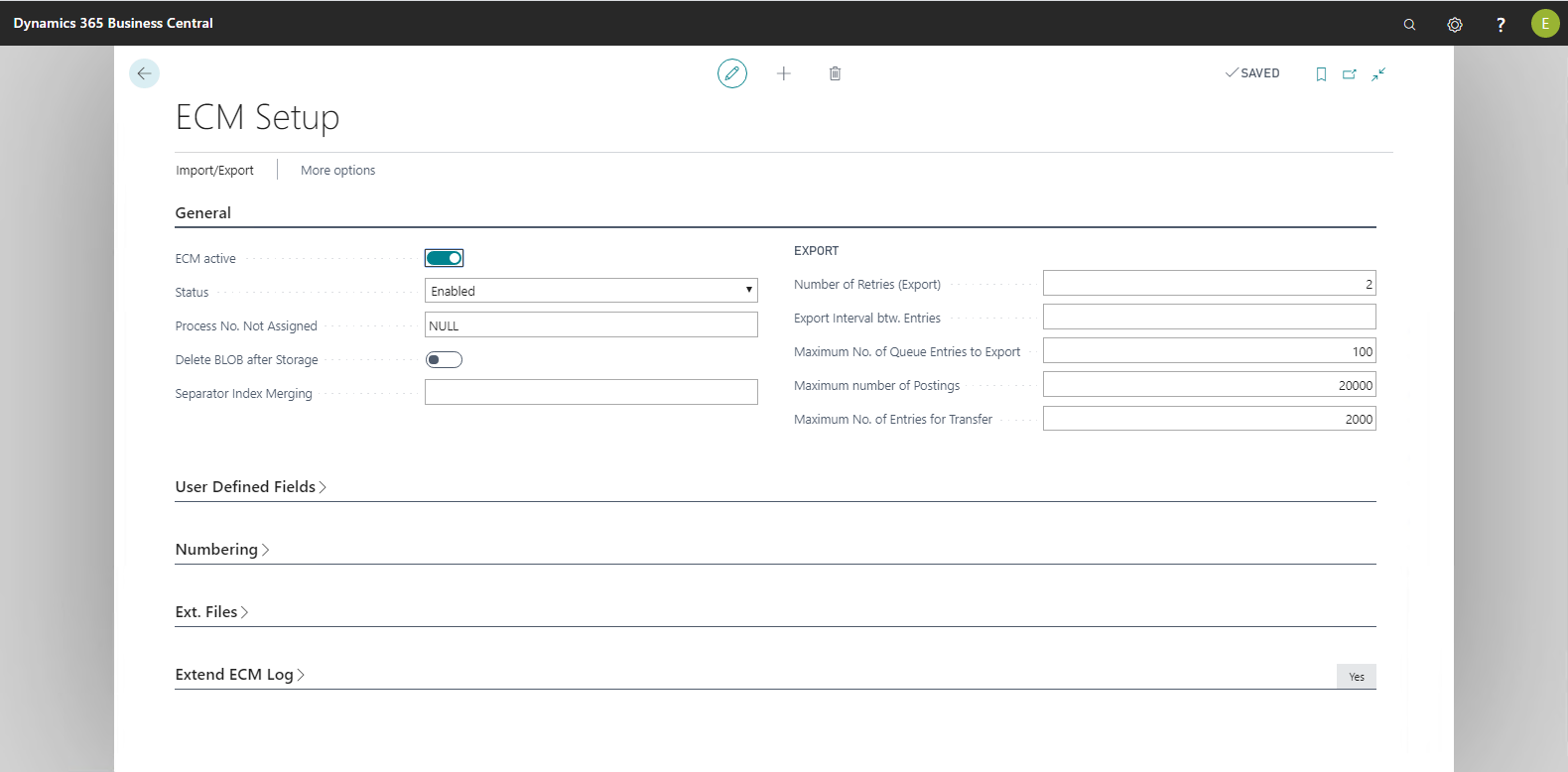
The "General" FastTab
The following table provides an overview of the individual fields and their meaning:
|
Field |
Meaning |
|
ECM active |
This option globally turns the interface on and off. If this option is not enabled, the interface is not active and documents cannot be archived. |
|
Process No. Not Assigned |
Text can be stored in this field which will be written in the Process no. field of the document entries when ECM queue entries are posted without a process number, e.g. NULL. With processes, this value indicates that you should check setup. When assigning master data (customer, vendor, etc.) or entries (GL entry) which, by default, do not belong to processes, this value indicates that this is not a process. |
|
Delete File after Storage |
If this option is enabled, the printed PDF file will be deleted from the server after storage. |
|
Delete BLOB after Storage |
The file to be archived is saved in a BLOB field of the queue table in the Microsoft Dynamics 365 Business Central database. If this option is enabled, the file will be deleted from the database BLOB field after successful storage. |
|
Separator Index Merging |
This field allows specifying a separator for index components in case indexes from different field values of the source data set are merged. |
|
Export |
|
|
Number of Retries (Export) |
This setting refers to the number of attempts at creating a PDF document. If the number of failed creation attempts specified here reaches the set limit, EASY for Dynamics 365 BC will assume that for technical reasons the report cannot be printed/generated. In the ECM queue the record is entered with the Stopped status and error code 14; it is ignored by Export Dispatcher. |
|
Export Interval btw. Entries |
This field can be used to specify a time interval, in milliseconds, that will be kept by NAS between two processing operations. |
|
Maximum No. Queue Entries to Export |
This field allows limiting the ECM queue records to be processed by the export function at the same time (in parallel). |
|
Maximum No. of Postings |
This field enables limiting the records of a posting executed by the ECM job queue. |
|
Maximum No. of Entries for Transfer |
This field enables limiting the records for transferring documents executed by the ECM job queue.
|
The "User-defined fields" FastTab
This lets you give five fields that are used in the interface and that are written in the document entries an individual name. In this way, customer-specific fields can be considered without programming overhead, and they can be provided as metadata fields.
The "Numbering" FastTab
The number series which are required for the different EASY for Dynamics 365 BC applications must be set up in the Numbering FastTab.
The following table provides an overview of the individual fields and their meaning:
|
Field |
Meaning |
|
Document Definition Nos. |
A number series used for the document definitions must be set up here. |
|
Import Document Definition Nos. |
In specific cases, import document definitions can be used for which a number series can be stored here. |
|
ECM Library/Repository Nos. |
The number series to be stored here is used for the unique creation of ECM storages.Only in EASY ENTERPRISE.i is the archive name used as an ECM Library/Storage code. |
|
Process Nos. |
Here you have to set up a number series to be used as a process number. |
|
Process 2 Nos. |
Here you can set up a number series to be used as process number 2. |
When creating a document, e.g. an invoice, the system searches for a previous document from which a process number can be applied. Whereas if the order is created separately without a preceding quotation, a new process number will be created.
The "Ext. Files" FastTab
EASY for Dynamics 365 BC enables capturing and storing files via the Assign file action or using drag and drop in the Microsoft Dynamics 365 Business Central client.
The following table provides an overview of the individual fields and their meaning:
|
Field |
Meaning |
|
File Default Filter |
This field lets you specify file extensions that are, by default, pre-filtered in file allocation (drop zone). You can remove the filter again in the file selection dialog. |
|
Document Category |
In this field you store the document category that is, by default, pre-allocated in the document entries in file allocation (drop zone). If this value is empty, the document category from the document definition will, by default, be used. If you enter the value "NULL" here, the document category will remain empty. |
The "Log" FastTab
|
Field |
Meaning |
|
Enable Log |
Enables or disables the extended ECM log of the ECM Task Scheduler (errors are always logged regardless of the setting made here). |
|
Log WebService |
Turns logging the WebService requests and responses on/off. This log logs every request and response. It should be enabled only in case of a support incident because, depending on document volume, many log entries add up within the shortest time.
|
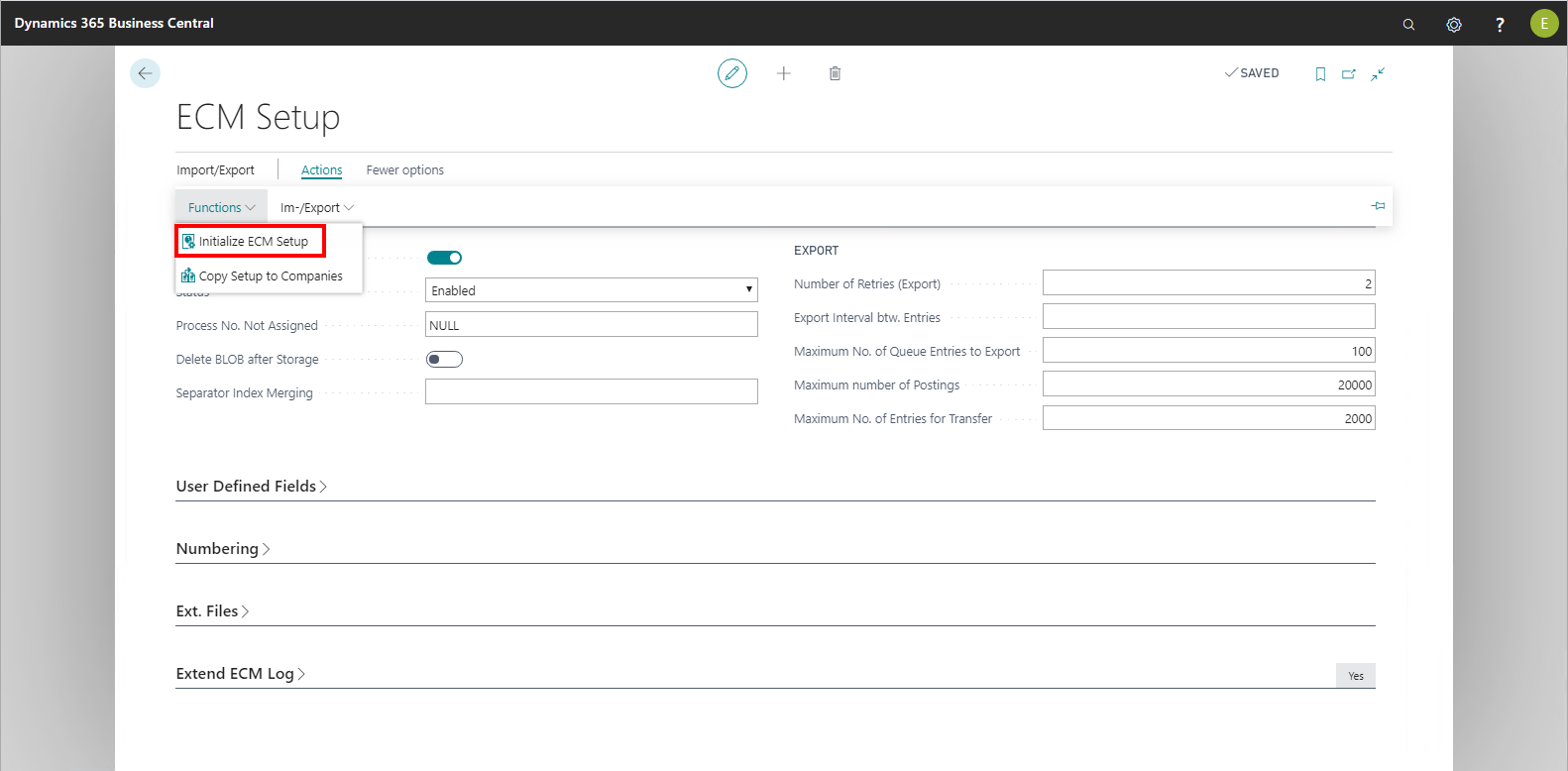
The following table provides an overview of the ECM setup actions and their meaning:
|
Action |
Meaning |
|
InitializeECM Setup |
Initializes basic setup of the interface. The following data is initialized here:
|
|
Update permission records for users |
For existing installations, this action is used to update the access rights of the users to ECM objects. |
|
Update permission records for administrators |
For existing installations, this action is used to update the access rights of administrators to ECM objects. |
|
Initialize permission records for users |
Extends user access rights records with ECM objects. |
|
Initialize permission records for administrators |
Extends the admin access rights records with ECM objects. |
|
Import/Export |
|
|
Import ECM basic setups |
Imports the basic setup of the interface. |
|
Export ECM basic setups |
Exports the basic setup of the interface. |
|
Import ECM basic setups (C/SIDE format) |
Imports the basic setup of the interface that has been created from a previous installation in C-SIDE format. |
|
Import ECM setup matrix / industry / Object Reference Matrix |
Imports the setup of the three named tables. |
|
Related |
|
|
ECM Setup Matrix / Vertical Solutions |
|
|
ECM PDF Generator Matrix |
Opens the PDF Generator Matrix page |
|
ECM last uses numbers |
Opens the page of the same name |