Searching for Documents
The following capabilities are available for searching for saved documents:
-
In the ECM documents FactBox on the page of the document (depending on setup, the documents linked with the currently selected record are displayed here.)
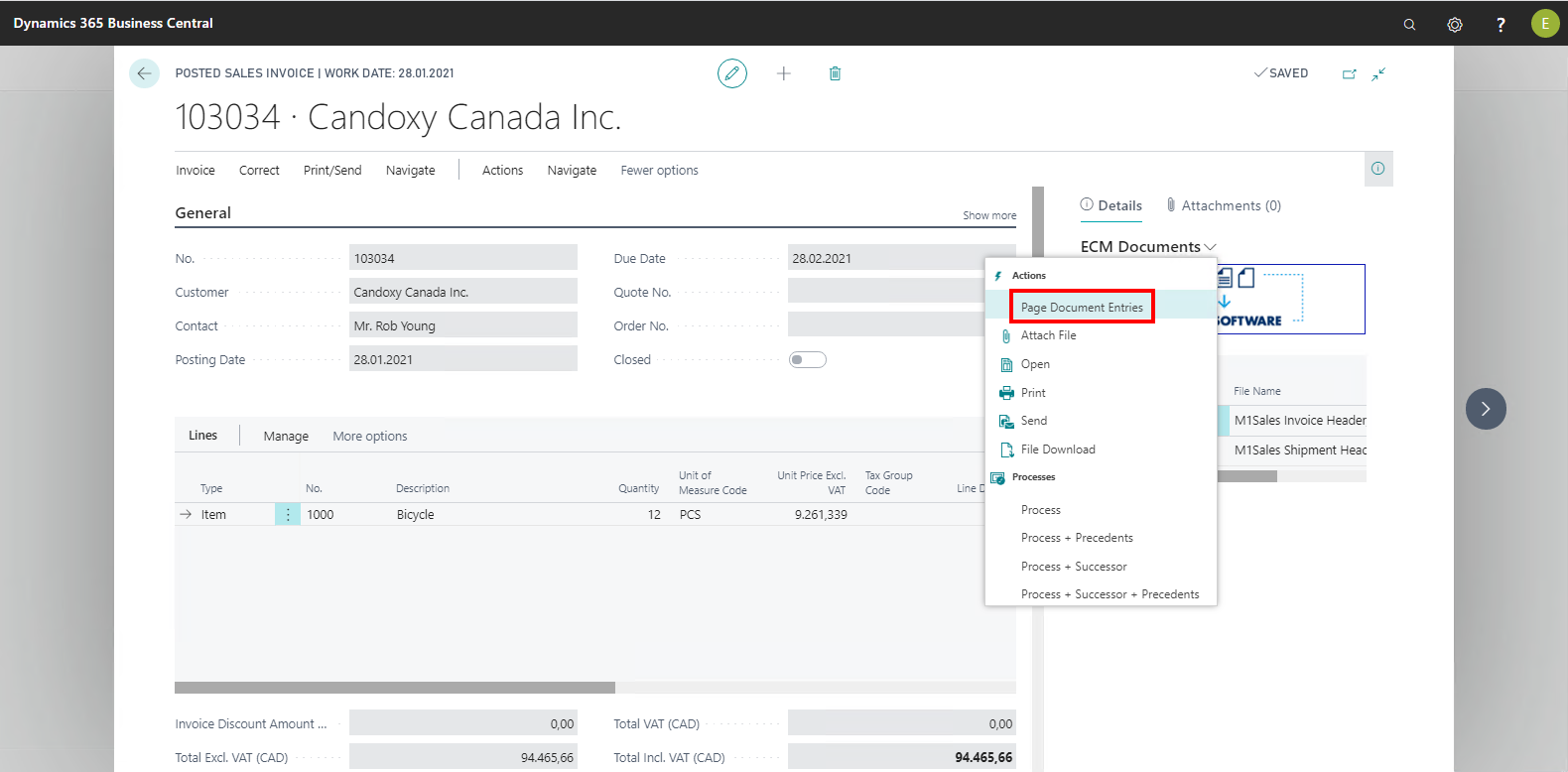
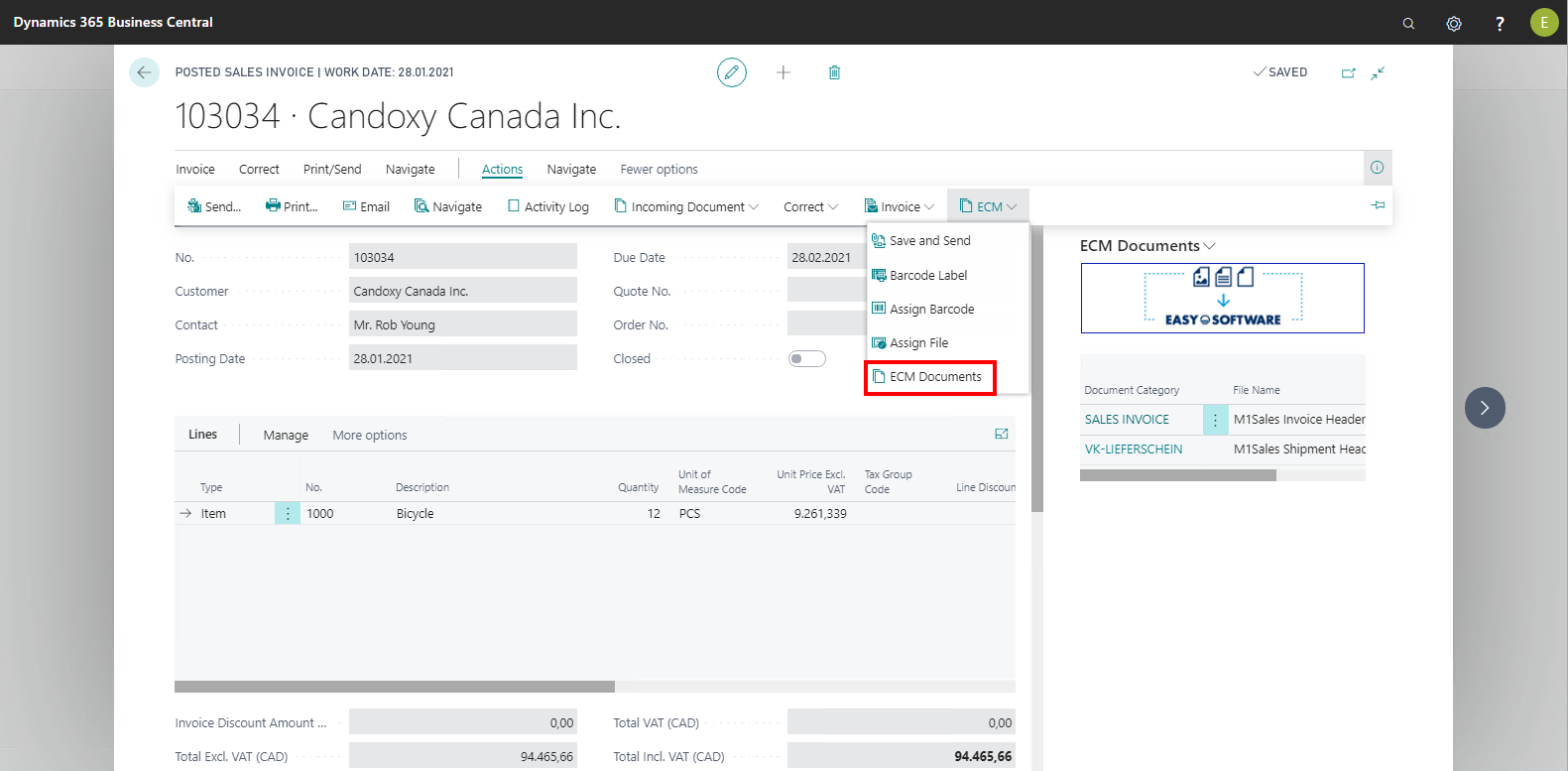
-
The Microsoft Dynamics 365 Business Central function Navigate lets you find all records in Microsoft Dynamics 365 Business Central which are linked with this record
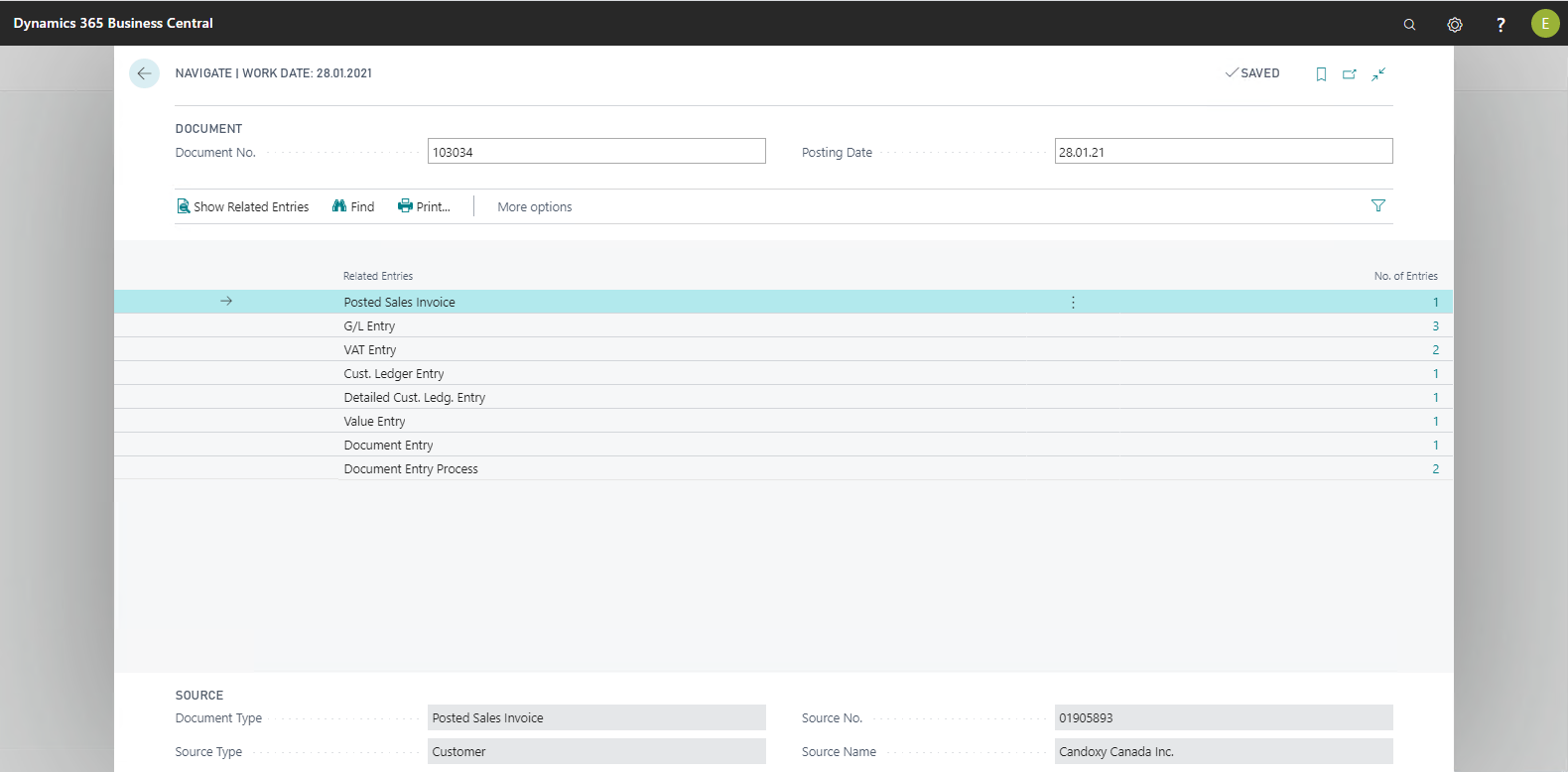
-
Through manual filtering in the document entries (e.g. displaying all document entries of a specific vendor).
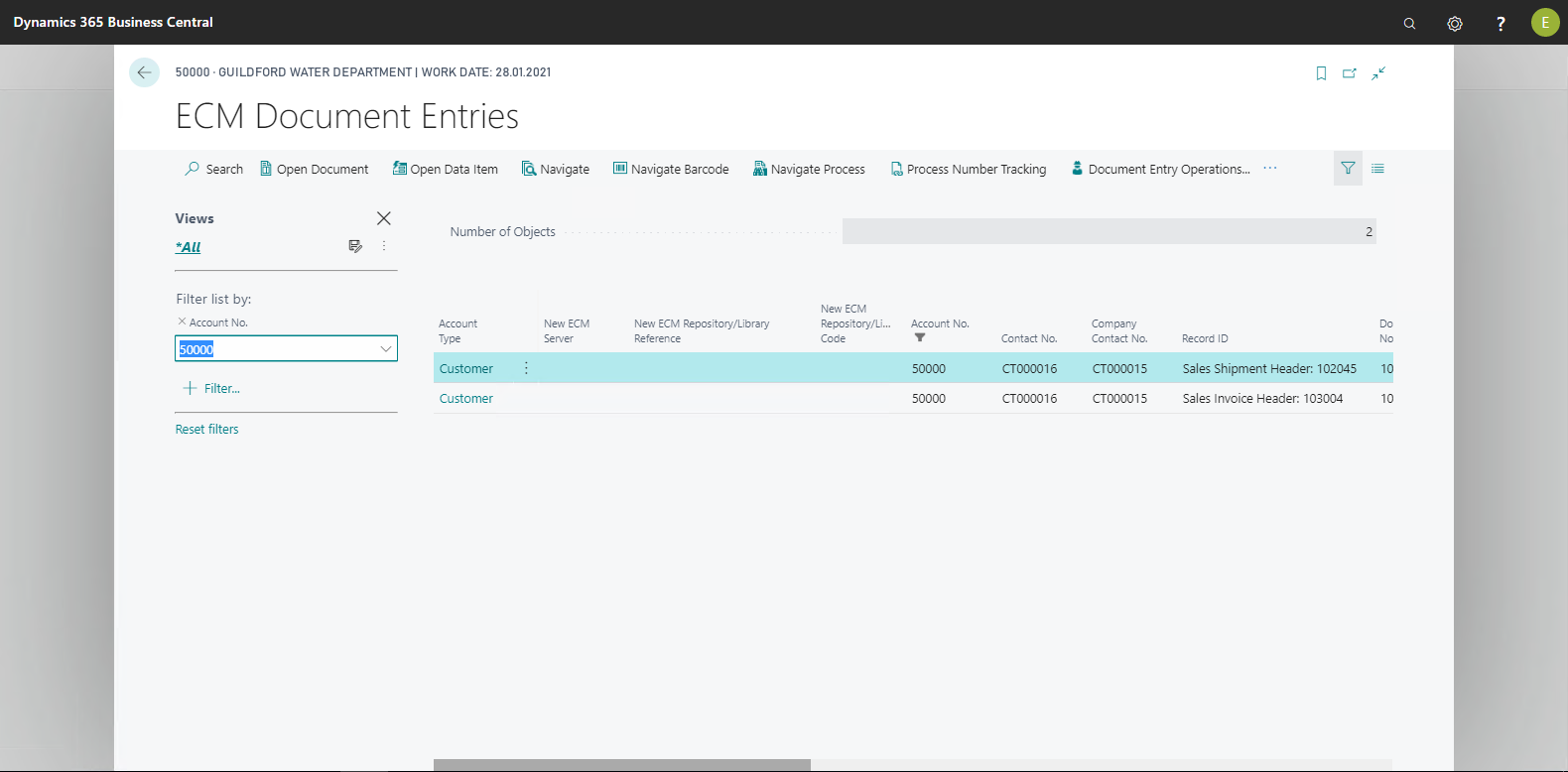
Once the ECM documents FactBox in the 365 BC client pops up (the prerequisite for this is installing the add-in), you can open and view the documents listed in the FactBox by double-clicking.
Moreover, you can print or send the document via e-mail using the FactBox menu Print, send via e-mail, or download the file again from the archive.
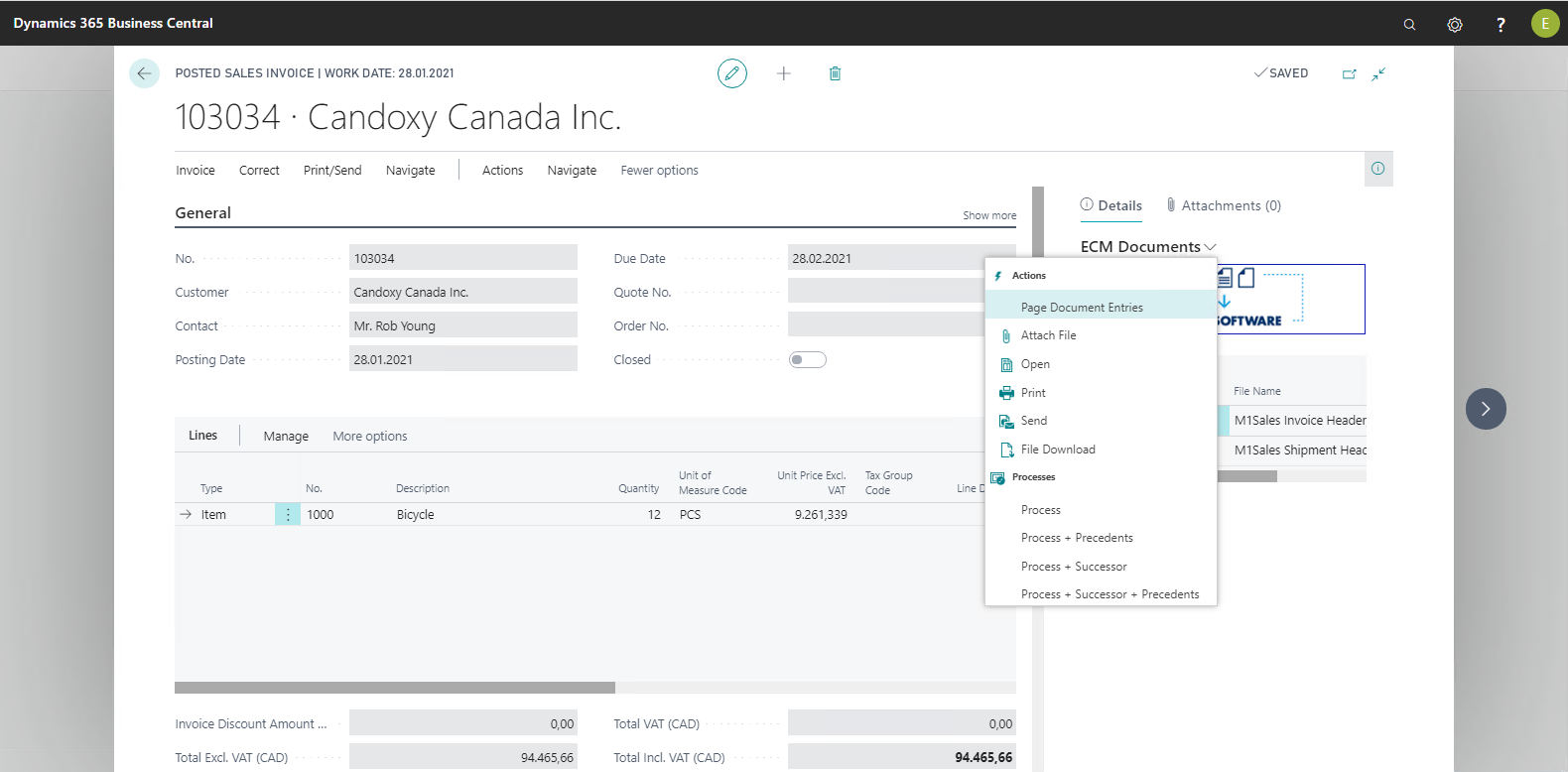
Alternatively, archived documents for receipts and postings are listed in Microsoft Dynamics 365 Business Central using the Navigate function. From here, it branches, among others, to the document entries page from which you can open the archived documents. Moreover, you can find a menu item of the document entries via Departments > EASY / SharePoint ECM > Search > Document Entries.
The document entries can be filtered by different criteria and the documents searched in this manner can be displayed.