The "General" FastTab
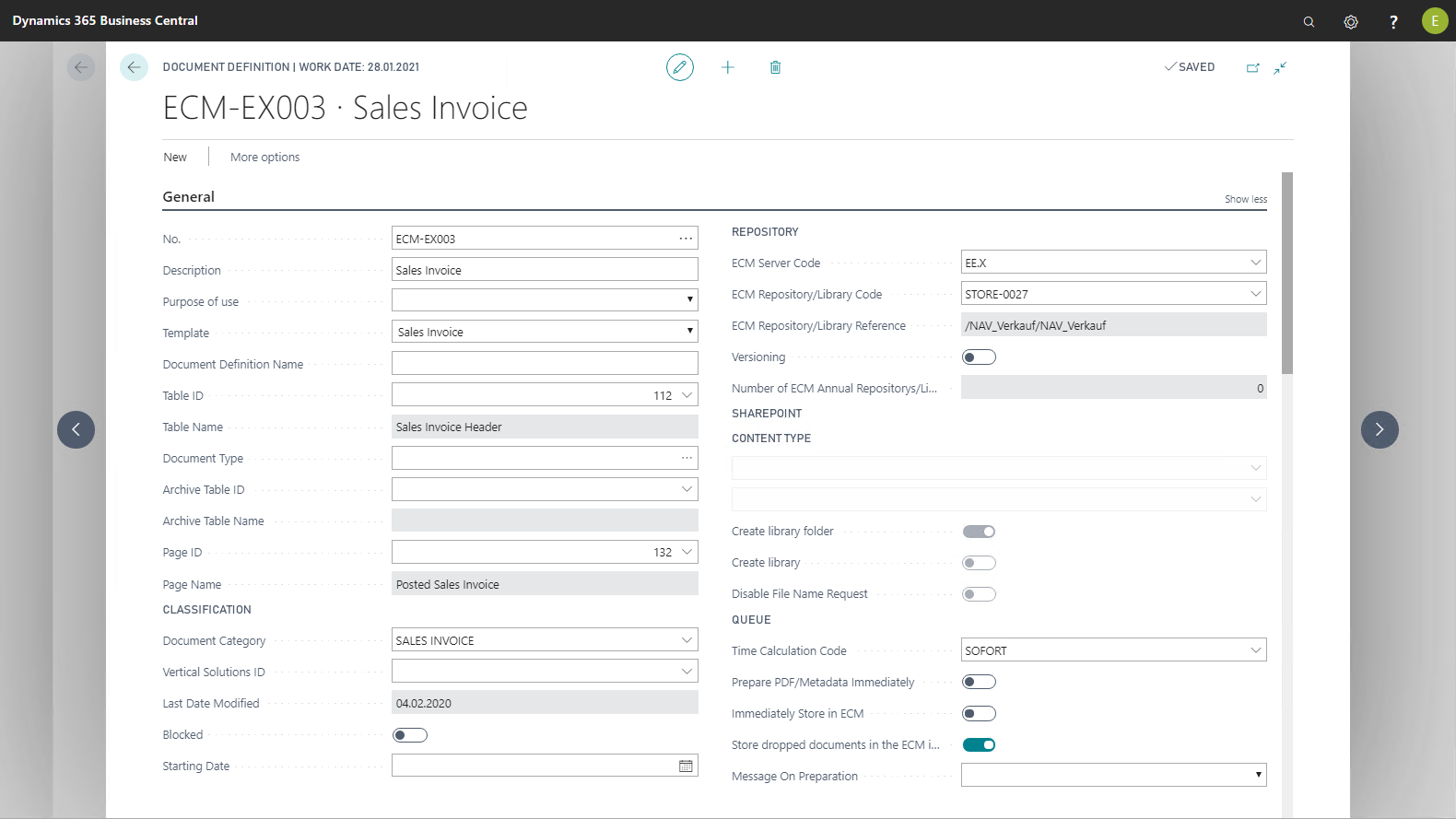
The following table provides an overview of the individual fields and their meaning:
|
Field |
Meaning |
|
No. |
This field contains the primary key of the document definition; it uniquely identifies it. |
|
Description |
This field describes the document definition; it is only informational. |
|
Purpose |
This field provides the capability of configuring this document definition for a specific purpose. The purpose serves, for example, to use different document definitions for different types of use. For example, metadata and settings other than for posting and following archival of the sales order document can be used with "drag and drop" of an external file for a sales order. In this way, the following configuration abilities result:
|
|
Template |
This field is used to select standard documents. All accounts payable and accounts receivable standard Microsoft Dynamics 365 Business Central documents are therefore available for selection. By selecting a document, the user sets to which document type (quotation, invoice, etc.) this document definition is assigned. The type of document to be archived produces various default settings, which must normally be specified in the document definition. These default settings are automatically made in the following fields by the system after you select the template type in the Template field:
The settings in these fields (and other control fields of the document definition) control system behavior. The automatically set default settings can be manually overwritten, if necessary. |
|
Document Definition Name |
This field is used to name document definitions that are not to be determined via the table number (table document type). If this field contains an entry, this document definition will no longer be determined via the Table ID field. |
|
Table ID |
In this field you have to specify from which Microsoft Dynamics 365 Business Central source table you want to import the data for the document entries and the EASY Archive / Microsoft SharePoint index fields (data source of the respective document definition). The table no. contained in the header of the document definition serves as a presetting for the definition rows. |
|
Table Name |
This field is automatically pre-allocated with the table name belonging to the Table No. field. |
|
Document type |
If you have defined the Document type field for this table in the object reference matrix, a selection list of document types will appear in this field. |
|
Archived document Table ID |
Here you can enter an Microsoft Dynamics 365 Business Central-internal "Archive/history table" if this exists in Microsoft Dynamics 365 Business Central standard (e.g. archived quotations). In this way, a quotation and an archived quotation can be archived using the same document definition. Otherwise, two document definitions must be configured because the documents refer to different tables. |
|
Archived document Table Name |
This field is automatically pre-allocated with the archive table name belonging to the Archived document Table ID field. |
|
Page ID |
In this field you have to select the page ID of the page belonging to the selected Microsoft Dynamics 365 Business Central table. |
|
Page Name |
This field is automatically pre-allocated with the page name belonging to the Page ID. |
|
Archived document Page ID |
Here you can enter an Microsoft Dynamics 365 Business Central-internal "Archive/history page" if this exists in Microsoft Dynamics 365 Business Central standard (e.g. archived quotations). In this way, a quotation and an archived quotation can be archived using the same document definition. Otherwise, two document definitions must be configured because the documents refer to different tables. |
|
Archived document Page Name |
This field is automatically pre-allocated with the archive table name belonging to the Archived document Page ID field. |
|
Classification |
|
|
Document Category |
Arbitrarily definable document classifications can be stored in this field. Document categories are used to group documents; they are also informational. The categories are transferred to the field of the same name of the document entries (document links). In this way, the type of document for an individual document entry is indicated. Document categories are defined here. |
|
Vertical Solutions ID |
This field allows assigning the document definition to a specific vertical extension. This field is linked with the vertical configuration in Departments > Administration > Application Setup > EASY / SharePoint ECM > Setup > Vertical Solution . |
|
Last Date Modified |
Indicates when the document definition was last modified. |
|
Blocked |
Enabling this option allows turning off active use of the document definition. |
|
Starting Date |
Defines the date from which this document definition is valid. In this way, the ability to set up multiple document definitions for the same document type is available. The data of a document definition can be imported into a new document definition using the Copy definition function. The respective document definition with a start date that is in the recent past is valid. |
|
Repository |
|
|
ECM Server Code |
The server code that determines via which server the interface or this specific document definition communicates with EASY Archive is stored in this field. |
|
ECM Repository/Library Code |
The storage of EASY Archive / Microsoft SharePoint to which to pass the documents, receipts or reports to be saved is specified in these fields. If you do not store a destination here, only a PDF file will be created and stored in the directory that is stored in the ECM PDF Generator Matrix in the Temp. File Directory field. |
|
ECM Repository/Library Reference |
|
|
Versioning |
If this option is enabled, the stored documents will be versioned. |
|
Number of ECM annual repositories/libraries |
Indicates the number of already created annual libraries for this document definition. |
|
Disable File Name Request |
If a file is archived using drag & drop and a file with the same name already exists in the Microsoft SharePoint archive, a dialog can be used to specify whether the file is to be saved under a different file name or as a version of the file archived in Microsoft SharePoint. If the option is activated, the file to be archived is always saved as a new version of the existing file without prompting. |
|
SharePoint |
|
|
Content Type |
If the specified storage destination is a Microsoft SharePoint library, you can specify a Microsoft SharePoint Content Type in this field. |
|
Create Library Folder |
When this option is enabled, the interface will create a new library folder. |
|
Create Library |
If this option is enabled, the interface will create a new library. |
|
Hidden SharePoint File Name Request |
If you archive a file using drag and drop and a file of the same name already exists in the Microsoft SharePoint archive, you can specify in a dialog that the file will be saved under a different file name or as a version of the file archived in Microsoft SharePoint. If this option is enabled, the file to be archived will always be saved as a new version of the existing file without prompting. |
|
Queue |
|
|
Time Calculation Code |
In this field, a time calculation method is accessed that has been defined in the setup. This allows defining another time behavior of storage / archiving for each document definition and therefore for each document type. |
|
Prepare PDF/Metadata Immediately |
If this option is enabled, preparation of the PDF file and metadata will be immediately performed. This setting is absolutely necessary for volatile documents because, for example, a contract will no longer exist in the system after has been converted to an invoice, and thus can no longer be archived. |
|
Immediately store in ECM |
If this option is enabled, the metadata will be written to a temporary table according to document definition immediately after printing or posting the document. At the same time, a PDF file is created, stored temporarily on the server hard disk, and then immediately archived by the client. |
|
Store dropped Files to the ECM immediately |
If this option is enabled, immediately after dropping a file to the drop zone, the metadata according to the document definition is written to a temporary table. At the same time, the file is immediately archived by the client. |
|
Message On Preparation |
This field lets you set that a message is output after preparation. By default, no message is output. Other options:
|
A document definition is found via the record reference. For this purpose, the Table ID and, if necessary, Document type fields are extracted from the record. If the Document type field is to be used, you will have to define the Document type field in the object reference matrix. The standard tables of Sales, Purchase and Service have already been predefined in the object reference matrix. The internal Standard Object Reference Matrix action allows viewing the pre-allocated configurations.
For business applications, it is necessary that you set up the Table ID and Document Type fields in the Object Reference Matrix for the required table of the vertical solution. In this way, the interface can also consider business-specific documents. The Table ID, Document Type and Purpose fields are therefore the crucial parameters between the internal document to be archived and the document definition.