ECM Document Entries
Document entries represent logging all archived documents; they result from posting archiving jobs.
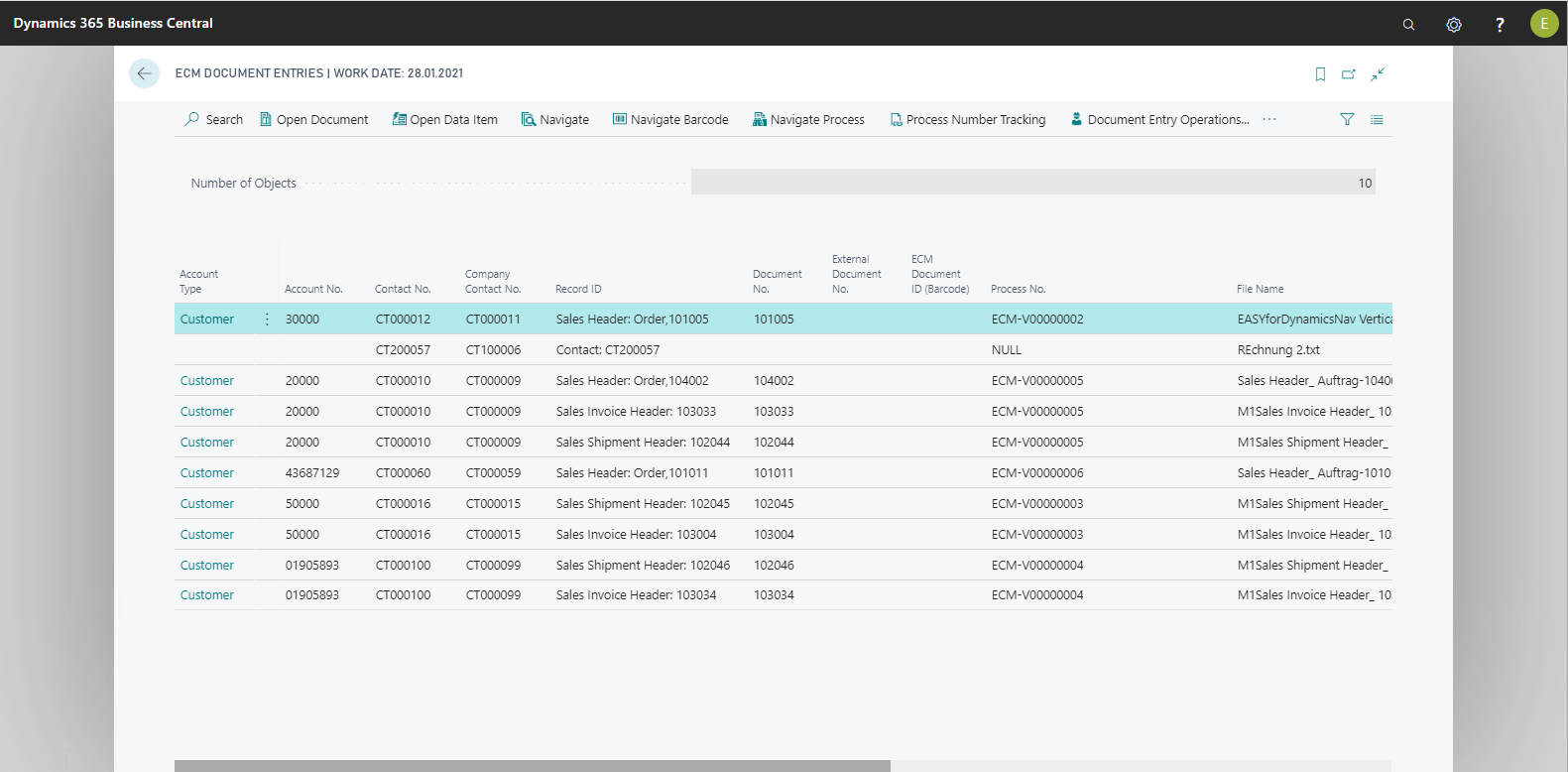
All metadata fields can be found in the document entries together with the link to the documents to be archived (document reference). Therefore, this page is the ideal location for searching and for retrieving historical documents. Document entries provide a variety of capabilities for viewing archived documents, querying associated records and tracking the processes in which the documents to be found occur.
Actions of the ECM Document Entries
|
Action |
Meaning |
|
Funktion |
|
|
Reverse Document |
This action reverses a document entry. This means the entry is removed and a document reversal entry is written. |
|
Reverse Document and Create On Hold JnlLine |
This action reverses a document entry, but an entry is also created in the On Hold Journal. This is necessary, for example, if an archived document was assigned to an incorrect record. |
|
Reverse Document and Create ECM Job Queue Entry |
This action reverses a document entry, but an entry is also created in the ECM Job Queue. This is needed, for example, if a document was stored in an incorrect repository. |
|
ECM Document Entries Tasks |
Opens the wizard for editing document entries. |
|
Actions |
|
|
Open Document |
Displays the document that is linked in the document entry. |
|
|
Prints the document that is linked in the document entry. |
|
Send |
Sends the document that is linked in the document entry via e-mail. |
|
File Download |
Downloads the document that is linked in the document entry. |
|
Im-/Export |
|
|
Import ECM Document Entries |
Provides the possibility to import document entries in XML format for migration scenarios. |
|
Export ECM Document Entries |
Provides the possibility to export document entries in XML format for migration scenarios. |
|
Related |
|
|
Show |
|
|
Open Data Item |
Opens the standard document display. How the document is displayed depends on the ECM user setup of the display user. |
|
Default Document Display |
Opens the standard document display. How the document is displayed depends on the ECM user setup of the display user. |
|
Show First Document |
Always displays the first document of a document item. |
|
Document Detail View |
Opens the document detail view. All information (multiple attachments, different versions of the documents, etc.) about the documents is displayed here. |
|
Process |
|
|
ECM Process Overview |
Opens the ECM Process Overview |
|
ECM Process No. Buffer |
Opens the ECM Process Overview page. |
|
ECM Process Link |
Opens the ECM Process link page. |
|
ECM Process 2 Link |
Opens the ECM Process link 2 page. |
|
Source Document Entry (Transfer/Update) |
Opens a page of the document Reversal Entries and shows the "origin" entry, that is, the entry that was cancelled to create the current document entry by update or transfer. |
|
Related Information |
|
|
Find entries |
Starts a search that shows all related entries in Business Central that are associated with the document entry. |
|
Find entries with ECM Document ID (Barcode) |
Starts a search that shows all related entries in Business Central that have the same Document ID (Barcode) as this document entry. |
|
Find entries with Process No. |
Starts a search that shows all related entries in Business Central that have the same Process No. as this document entry. |
|
History |
|
|
Interaction Log Entries |
Displays the Interaction Log Entries associated with this document item. |
|
ECM Document Registers |
Opens the ECM Document Registers |
Document Entry Operations
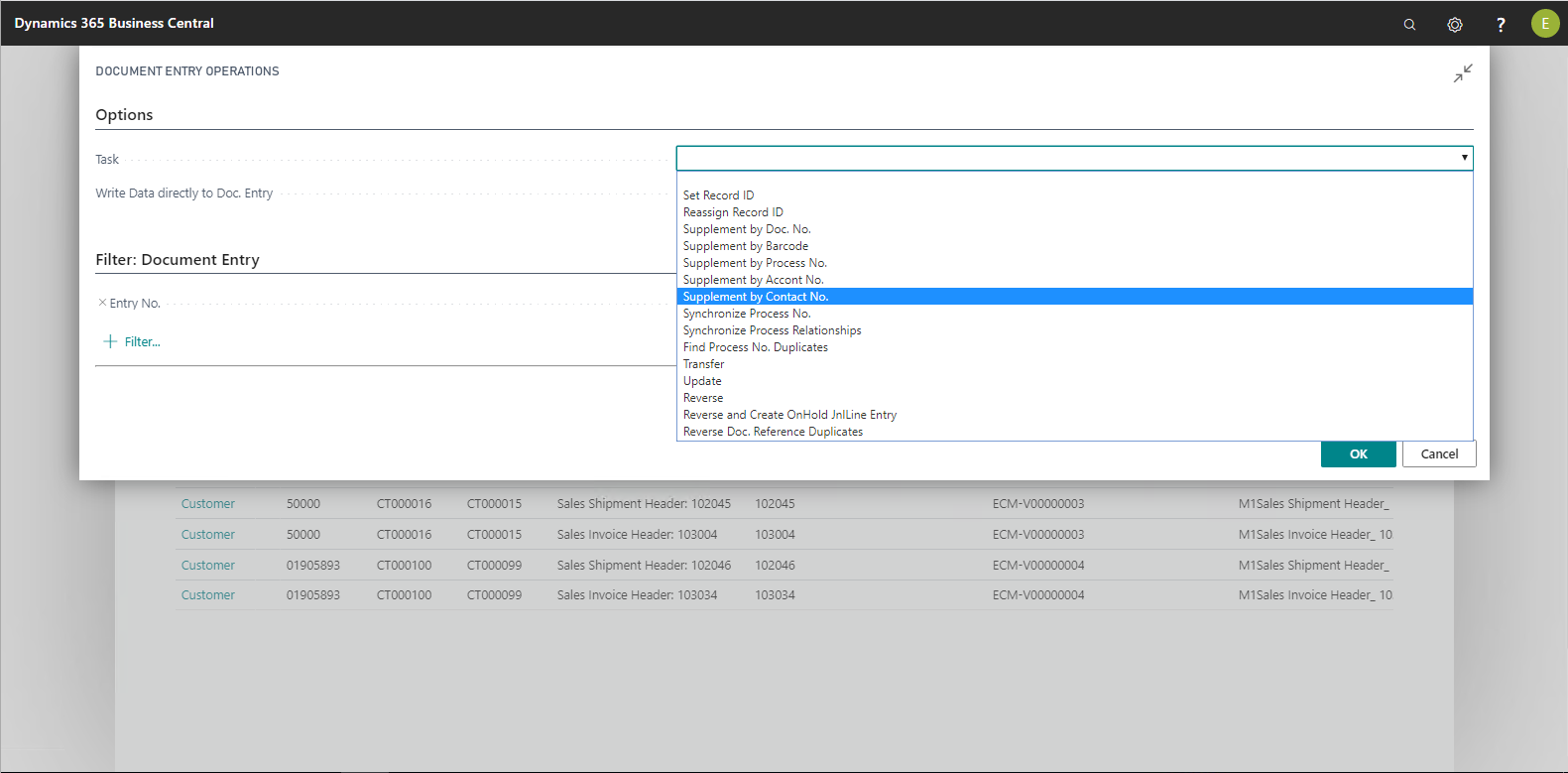
This function provides the capability of subsequently changing already posted document entries in order to supplement metadata, if necessary, or to either transfer or reverse entire entries.
|
Task |
Description |
|
Set record ID |
This action determines a record ID that does not exist. |
|
Reassign record ID |
This function looks for the associated document definition using the record ID; it executes the Assign record function (e.g. for Assign sales invoice). |
|
Supplement through document no. |
This action starts a search using the document number and assigns the document to be archived the record that was found. This only works with document definitions where the Assign to On Hold Journal with batch processing option is enabled on the Assign tab. |
|
Supplement through barcode |
This action starts a search using the barcode, and assigns the document to be archived the record that was found. By default, a document is assigned to each process found using the barcode. In doing so, the following configurations are used to define the field for the barcode and to set which tables are to be searched. Here, only tables for which the field for the barcode has been defined are searched.
or
With document definitions, special setup fields are available for this purpose: Processing Option Assign Barcode, Process Number Tracking, and Priority. |
|
Supplement by Process No. |
Based on the Process no., this function searches and assigns the document to be archived the record that was found. |
|
Supplement by Account No. |
Based on the Account no., this function searches and assigns the document to be archived the record that was found. |
|
Supplement by Contact No. |
Based on the Contact no., this function searches and assigns the document to be archived the record that was found. |
|
Synchronize Process No. |
This function synchronizes the process number within a process (no or different process numbers). If the process number of a record located somewhere in a table is the key field, then this process number will be used for synchronization. If the process number of a record located somewhere in a table is the key field, then this process number will be used for synchronization. |
|
Retrieve process number duplicates |
This function retrieves duplicates of the same process number, ensuring that only one process number exists per barcode. |
|
Transfer |
This function creates an entry in the Transfer journal to transfer the document to another storage. |
|
Reverse |
This function reverses the selected document entry. In doing so, the record is moved to the Document Reversal Entries table. |
|
Reverse & On Hold Journal Entry |
This function reverses the selected document entry. In doing so, the record is moved to the Document Reversal Entries table, and an entry using its data is created in the journal. |
|
Reverse Doc. Reference Duplicates |
This function retrieves duplicate document references, and reverses them. |