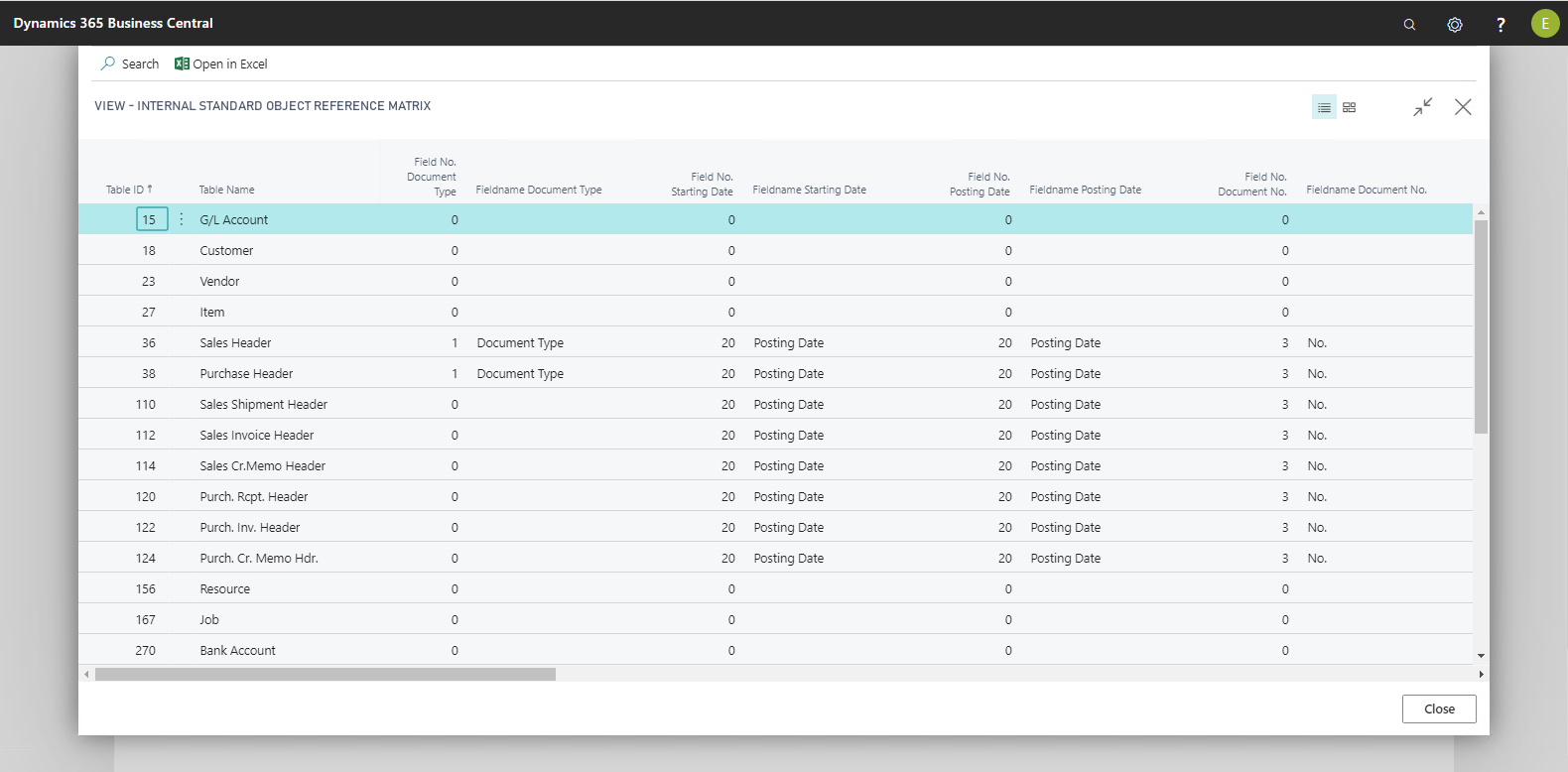ECM Object Reference Matrix
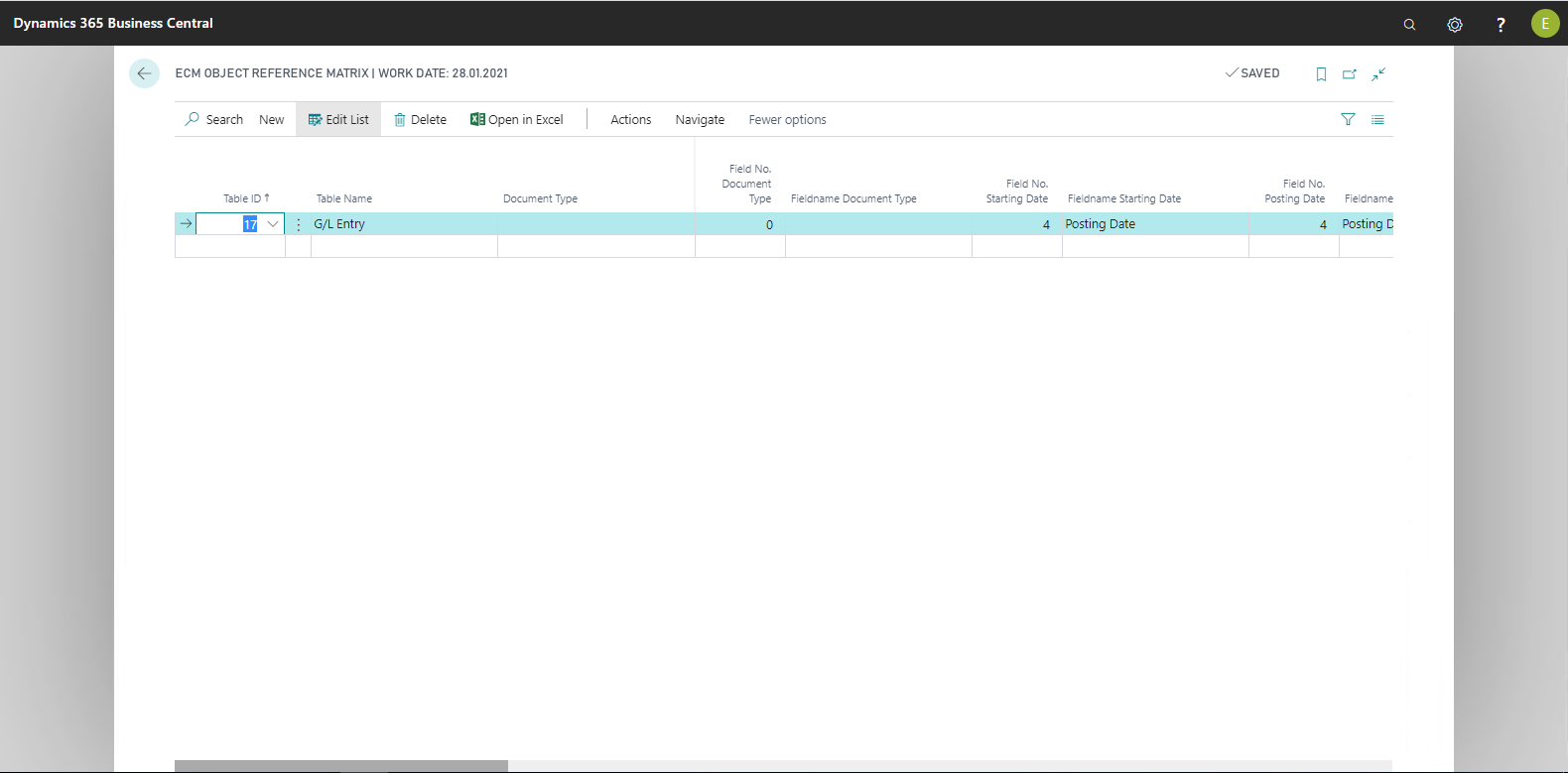
The object reference matrix is used to configure different tables in Microsoft Dynamics 365 Business Central for ECM functionalities in order to display archived documents in the ECM info box on different Microsoft Dynamics 365 Business Central pages. The matrix also enables integrating non-default tables and therefore to extend ECM functionalities.
The link between a record and the documents displayed in the ECM info box is made, depending on the setting, via the following fields:
-
Process number
-
Document number and document date
-
Account type and account number
-
Contact number
-
Project number
In addition, three technical fields are defined for internal processing:
-
Field No. Document type
-
Starting Date
For each table in Microsoft Dynamics 365 Business Central, relevant fields can be selected in the object reference matrix. Which field is used first is defined via the Document entry primary filter action in the menu bar. Moreover, this setting is used to fill the corresponding fields for documents without a document definition in the document entries.
Example
The following settings were prepared for the 36, Sales Header table:
|
Field to find |
Corresponds to field: (ID / Name) |
|
Process number |
5125000 / Process no. |
|
Account type and account number |
Radio button | 2 / Sales to Cust. No. |
|
Contact number |
5052 / Sales to Cont. No. |
|
Document number |
3 / No. |
|
Posting Date |
20 / entry date |
|
Starting Date |
20 / entry date |
|
Field No. Document type |
1 / document type |
For comparison:
Table 81 FI/CO journal line:
|
Field to find |
Corresponds to field: (ID / Name) |
|
Process number |
- |
|
Account type and account number |
- |
|
Contact number |
- |
|
Document number |
7 / Document no. |
|
Posting Date |
5 / entry date |
|
Starting Date |
5 / entry date |
|
Field No. Document type |
- |
|
Action |
Meaning |
|
Object Reference Matrix |
You access the page of the same name via this page. Here the references of the default objects are set up; they can be searched as needed.
|
|
Document Entries Primary Filter |
When you click the Document Entries Primary Filter action, the page of the same name opens.
This enables you to influence document display in the FactBox es. By default, the document entries are filtered by the following procedure, and displayed in the FactBox .
If one of the above fields has been defined in the object reference matrix for a table, then the FactBox will be filtered according to the content of this field. If the field has not been defined, the next option will be used for filtering. This entry can be overridden with an entry on the Document Entries Primary Filter page, e.g. purchase invoices can be directly filtered according to Document No. and posting date instead of being filtered according to the process number. The result for the FactBox can be additionally limited via the Condition field. For example, by default, all documents of this customer (proposals, orders, invoices, etc.) are displayed to the customer. If, however, you want to display only those documents that have been assigned directly to the customer using drag and drop, and no others, then the FactBox must also be filtered using a condition. In this case, the condition is:(where(field7=1(18)). This filter can be set per user and/or page and deleted by the user, as needed.However, the startup filter is set prior to "gathering" the document items, thereby speeding up gathering information for the FactBox . This startup filter cannot be deleted. |