ECM Process Types and Process Overview Setup
ECM Process types
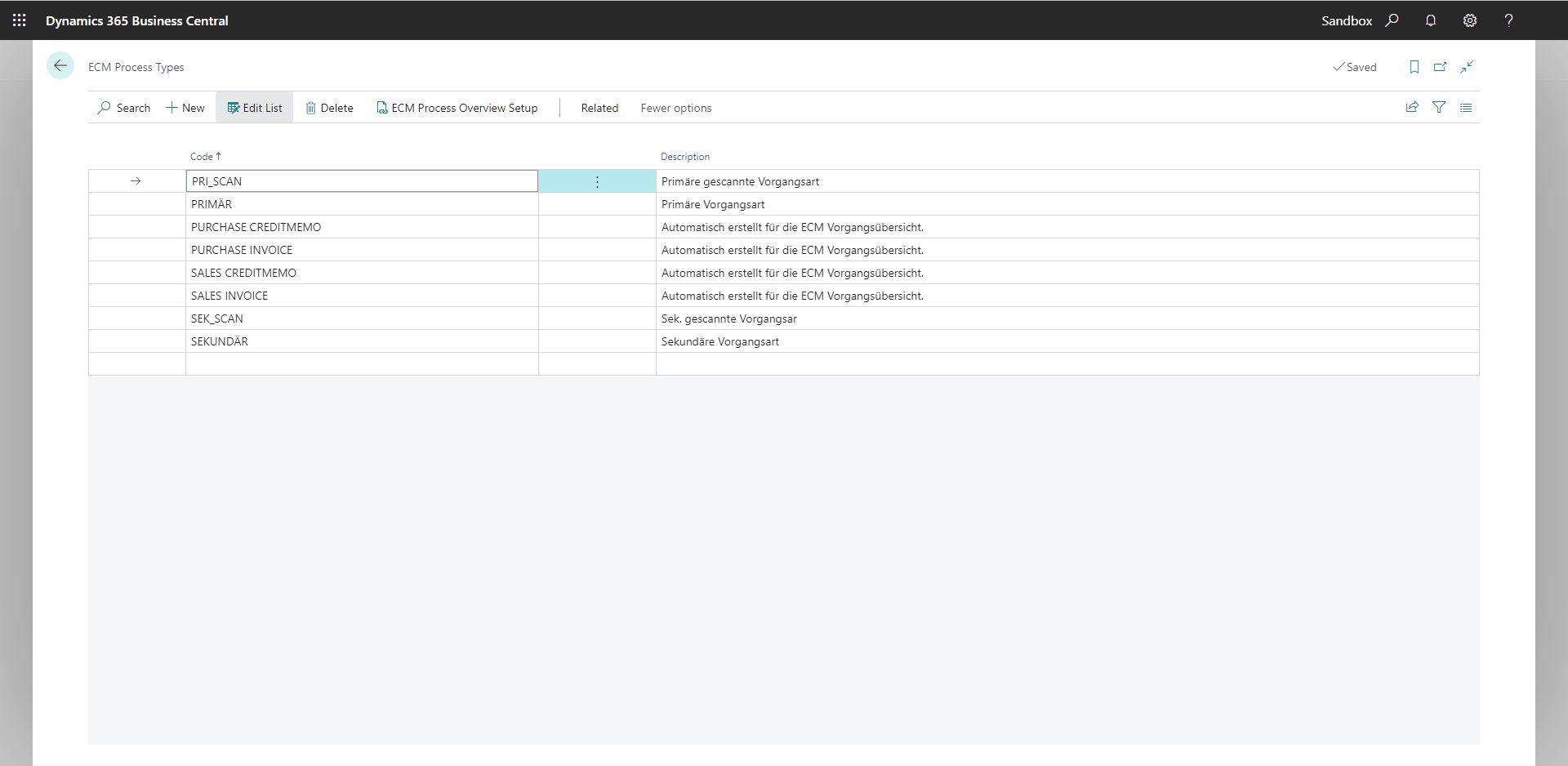
Process types are needed in certain configurations in order to provide imported or scanned documents automatically with the required data for document entries and the EASY Archive / Microsoft SharePoint metadata.Scanned documents only include the barcode ID, which represents a connection to a document in Microsoft Dynamics 365 Business Central. If the scanned document is assigned to a document or process, then additional data from Microsoft Dynamics 365 Business Central can be assigned to it.
Example
A purchase order is available as an internal document. An associated purchase invoice is scanned and then assigned to the same process as the order. EASY for Dynamics 365 BC is then able to transmit all necessary information from the order to the purchase invoice. This reduces manual data input to a minimum, replacing it with an automated data transfer between the internal and external documents of a process.
As a rule, this data transfer is trouble-free, because all internal records of a process are coherent in their data structure: they refer to the same business partner, they have the same delivery address, etc. Here it is irrelevant if the external document is populated with the data from quotation, order, or posted invoice. If such data consistency can basically be assumed in the internal documents, a definition of process types is not necessary. If such data coherence does not exist, e.g. because documents from customers and vendors are combined into a single process, or because e-mail traffic or other documents are stored in addition to the usual Microsoft Dynamics 365 Business Central documents, you will have to determine which internal documents should be used to supplement external scanned documents. In this case, the document must be given a hierarchy. More often than not, two process types are enough for this purpose, e.g. using the names "primary" and "secondary". Which process type is used for the respective documents to be exported can be set in the Process Type field of the document definitions. The Process Type Filter field is used to set which process type should be used to enrich the external documents.
Therefore, process types are required to identify the primary document type(s) within the various internal document types of a process, and to distinguish them from the downstream or secondary document types. Only primary documents are then used for data supplementation of external documents. For this, a few process types which have no content reference to the document types but only give them a hierarchy are sufficient.
ECM Process Overview Setup
The action "ECM Process Overview Setup" opens the process overview page for the selected process type:

In the Process Overview Setup, the set of rules for a process type can be viewed and adjusted, with the help of which different documents are combined into one process.
ECM Process Overview Setup actions
|
Action |
Meaning |
|
Function |
|
|
Update Default Process Links |
Loads the Business Central internal set of rules for a process link in the purchasing and sales... |
The following table provides an overview of the individual fields and their meaning: :
|
Field name |
Meaning |
|
Record Type |
Here it is defined whether this record is a record created by the system (STANDARD) or individually set up by the user (blank). |
|
Sequence |
The set of rules is processed in the order entered here. |
|
Process Type |
Contains the name of the process type. |
|
Document Category |
Optionally, a document category can be entered here. This can be taken into account when searching for process types. |
|
Process Type Dokument |
|
|
Table ID |
|
|
Table Name |
|
|
Document Type |
|
|
Key Field No. |
|
|
Key Field Name |
|
|
Key Field 2 No. |
|
|
Key Field 2 Name |
|
|
Process Type of linked Document |
|
|
Link to Table |
|
|
Link to Table Name |
|
|
Link to Document Type |
|
|
Link to Key Field No. |
|
|
Link to Field Name |
|
|
Link to Key Field 2 No. |
|
|
Link to Field 2 Name |
|
|
Table Relation |
A table relation can be used to link the source and target tables if the key fields are not sufficient for linking. |
|
Subsequent linking ID |
Contains the link of a subsequent line (Ex: Purchase Invoice Header → Purchase Invoice Lines). |
|
Subsequent linking |
Contains the name/designation of the shortcut |
|
Type |
Here you define how the document for the operation is found and which type receives the result. (By default, only result rows of the type transaction are displayed in the transaction overview). The following values are possible here:
|
|
Process No from predessecor |
This defines how the process number is passed from the predecessor to the successor. |
|
Link ECM Process (Batch Processing) |
A process overview is created for documents in the origin table and synchronized if necessary. |
|
Link ECM Process of linked Documents |
A process overview is created for documents in the target table and synchronized if necessary. |
|
Include all ECM Process Types (Batch Processing) |
If the checkmark is set, then all relevant (additional) process types concerning these tables will be included in the batch processing. |
|
Skip exists Process No. (Batch Processing) |
If this process number already exists, then this document will be skipped by the batch processing. |
|
Use Last used Numbers (Batch Processing) |
If the checkmark is set here, then the batch processing remembers the last document number and executes the processing from this number the next time. |