Offline Synchronization
The Offline synchronization page allows making various settings for the synchronization process:

Synchronization options
Automatic synchronization
When you enable this option, synchronization will be performed automatically, so your e-mail messages are always available offline as well. These are based on Microsoft Outlook Send/Receive settings.
Keep e-mail messages that have already been synchronized
Enabling this option causes e-mail messages that have already been synchronized not to be re-considered. When this option is disabled, a new PST file is, respectively, created through synchronization.
When this option is enabled, e-mail messages deleted from the local PST file will not be reloaded from the server. To ensure these e-mail messages are available in offline mode, you need to create a new PST file.
Maximum (...) storage space of PST file
Specify the maximum size for the PST file in MB here.
The space of a PST file can no longer be reduced through subsequent deletion of e-mail messages from the file either.
Path to the PST file
The PST file is saved in the specified folder. The field related button lets you choose a folder.
Type of synchronization
Complete synchronization
Choose this option whenever you want to include all objects of the mailbox into the synchronization process.
Filter-based synchronization
The synchronization process can be limited to specific objects. For this purpose, a search form via which the search for the objects to be synchronized can be performed will be shown after selecting this option.
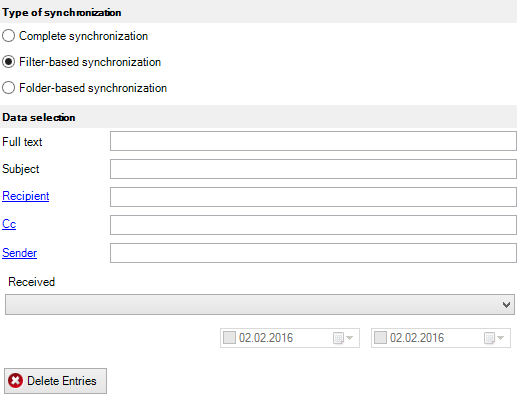
Delete Entries
This button allows removing existing field entries.
Folder-based synchronization
The synchronization process can, moreover, be limited to specific public folders. After you select this option, the public folders for this will be shown and you can select the desired folders via the selection field preceding the name:
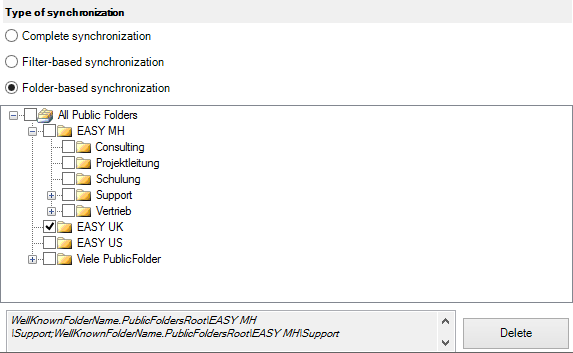
Because public folder structures may be very extensive, you have to explicitly specify each folder.
Remove folder selection
To remove a folder from the selection, disable the corresponding selection field.
Apply selection
Choose OK to apply your selection. Following this, these folders will be included with synchronization.
When reopening the page the current folder selection will pop up in the bottom section of the dialog, e.g.:
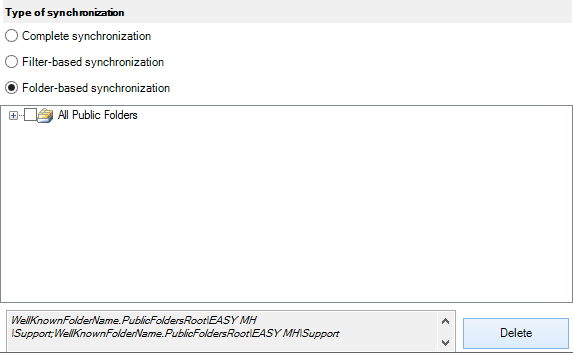
Undo selection
To undo the folder selection, you choose the Delete button.