Hit List
Search folder
If the program finds objects matching the specified search criteria, these will be stored in the Search Folder's subfolder EASY for
Exchange
.
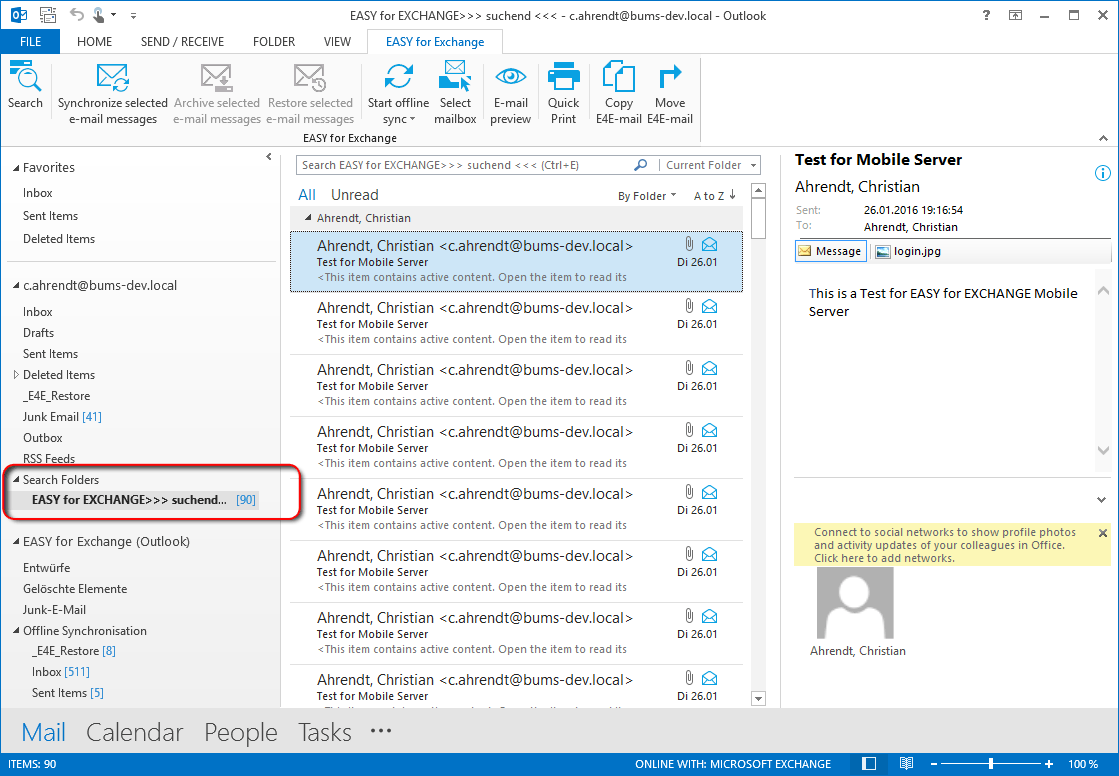
If you have permission to view found e-mail messages, these will also be displayed in the Preview. If this right is not enabled, the following icon will appear there:
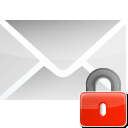
If there is no connection to the archive server and reference resolution is not possible, the following icon will appear:

Hit highlighting
In order for the string found after a search to be easily retrievable from the hit list as well as in the preview and e-mail message, it is highlighted in color by default.
If hit list entries in Outlook 2013 are automatically deleted add-in after a search, you will have to customize the account setting for Exchange cache mode.
Reading pane
The E-mail preview button allows turning e-mail viewer in a reading pane on/off:


When the viewer is off, the following icon appears in the reading pane:
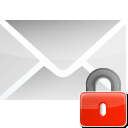
Info icon (reading pane)
 When you move the mouse pointer to the Info icon, the name of the mailbox folder in which the e-mail message was originally stored is shown.
When you move the mouse pointer to the Info icon, the name of the mailbox folder in which the e-mail message was originally stored is shown.
Mail add-ins
(Exchange 2013)
With the corresponding configuration, Outlook e-mails also provide the EASY for EXCHANGE
mail
add-ins for the EASY search and reference resolution in the form of a separate menu bar.
Number of hits
The number of hits to be imported for a search can be limited. The maximum number of hits to be displayed is specified via the EASY for
Exchange
settings dialog on the Search page.
Displaying all hits may take some time with very extensive search results.
Status
The e-mail icon informs you about the following states:
|
E-Mail is (...) |
in progress |
archived |
referenced |
restored |
|
unread |
|
|
|
|
|
signed and unread |
|
|
|
|
|
read |
|
|
|
|
|
signed and read |
|
|
|
|
|
answered |
|
|
|
|
|
forwarded |
|
|
|
|























