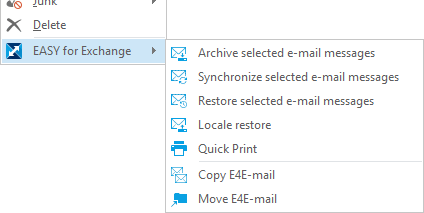Working with E-Mail Messages
The editing functions are available via the Outlook toolbar or the context menu:
The Outlook function Resend this message generates an e-mail message where not just visible contents such as recipient, subject, and text content are identical but also all technical elements. This means that when resending that e-mail message, the original mail ID is still used.
For this reason, the Resend this message function is not available in the Outlook add-in.
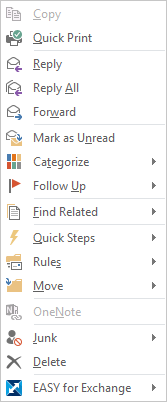
Forward
Referenced e-mail messages are forwarded using the corresponding Outlook function on the context menu. The original e-mail message is sent, i.e. the reference is resolved when opening the e-mail message. If a referenced e-mail message is forwarded as an attachment, the reference will be resolved only when sending it, i.e. in this case, too, the recipient will receive an e-mail message with a resolved reference.
Synchronize selected e-mail messages
In the Outlook toolbar or via the EASY for Exchange context menu, select this function to synchronize archived e-mail messages:
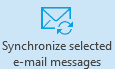
While synchronizing the e-mail messages are saved locally in a PST file to enable offline access.
Archive selected e-mail messages
When you select this function from the Outlook toolbar, the currently selected e-mail messages will be transferred to the EASY for Exchange archive:

This function is also available via the EASY for Exchange context menu (see below).
Restore selected e-mail messages
To restore referenced e-mail messages, select the desired e-mail messages first, and then the following function from the Outlook toolbar:

This function is also available via the EASY for Exchange context menu. After displaying this function the e-mail references are resolved and replaced, respectively, with the original e-mail message from the archive.
This function is not intended to locally save huge data volumes. For this purpose, you can use the Synchronize selected e-mail messages and Offline synchronization functions.
This function will not be available if you have selected too many e-mail messages.
Retention (blocking period)
If a system-side retention (blocking period) has been configured by the administrator, the e-mail messages will be automatically converted to references after that period expires.
Folder for restoration
If a system-side retention (blocking period) has been configured by the administrator, the e-mail messages will be automatically converted to references after that period expires.
An Outlook folder is automatically created for restoring referenced e-mail messages from the hit list. The name of the folder is defined on the system side. E-mail messages that have been restored in this folder are not automatically referenced again.