Search Form
In the toolbar, choose the Search button to open the search form.

The form includes the corresponding fields for entering the terms to be searched:
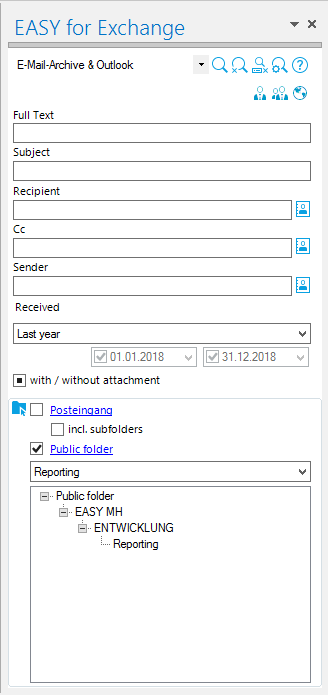
The program functions for the search are provided via the search form's toolbar.
![]() Help
Help
Open an overview of the search operators to be used.
![]() Settings
Settings
Define settings for working with the Outlook add-in.
![]() Clear fields
Clear fields
Delete all search terms that the fields contain.
![]() Cancel search
Cancel search
Interrupt the current search operation
![]() Start search
Start search
Start search.
 Search settings
Search settings
Prior to executing a search, define basic settings.
Information
The following icons indicate which areas are considered for search. Blue icon: This area is selected. Black icon: This area is not selected.
![]() Search in your own mailbox
Search in your own mailbox
![]() Search in the shared mailbox
Search in the shared mailbox
![]() Search in public folders
Search in public folders
Options
The corresponding options allow limiting the search to selected mailbox folders and public folders.