Add Azure Active Directory-Application
The last step is to add the Active Directory application to Dynamics 365 Business Central. To do this, the "Azure Active Directory Applications" page must be accessed.
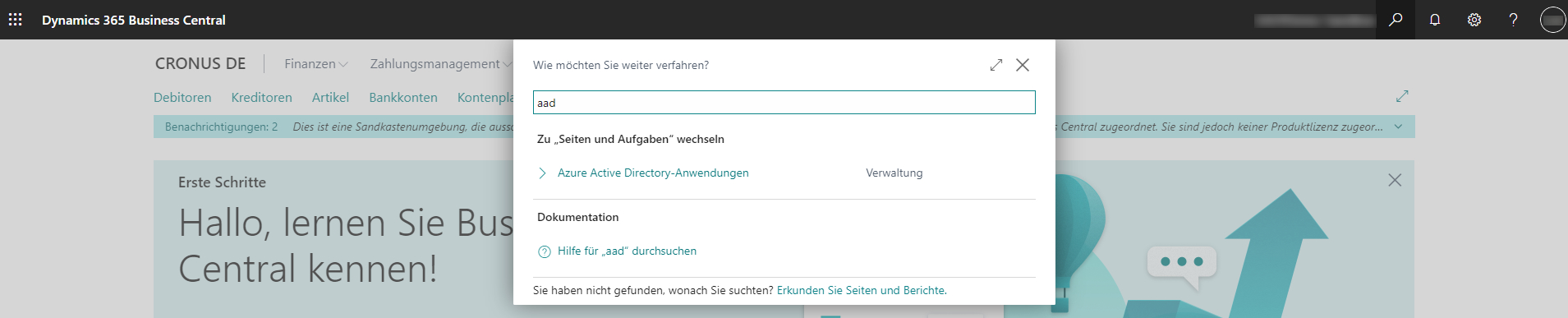
In Azure Active Directory applications, a new Invoice Connector application must be added with the client ID from Azure AD app registration.
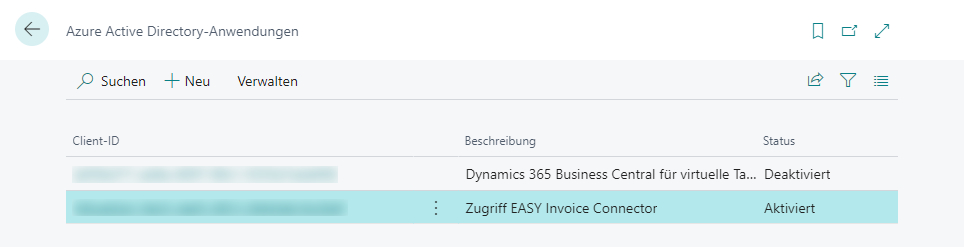
On the map view, the status of the AAD application can now be changed to "Activated". This means that the fields under "General" can no longer be edited, but the "User groups" and "Permission sets" of the AAD application can be set up. To be able to change the fields in the "General" area, the status must be changed from "Activated" back to "Deactivated".
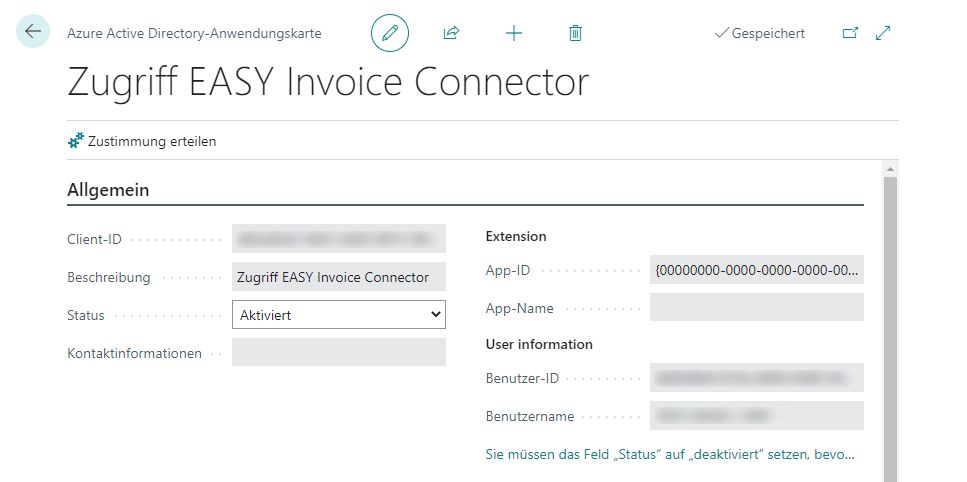
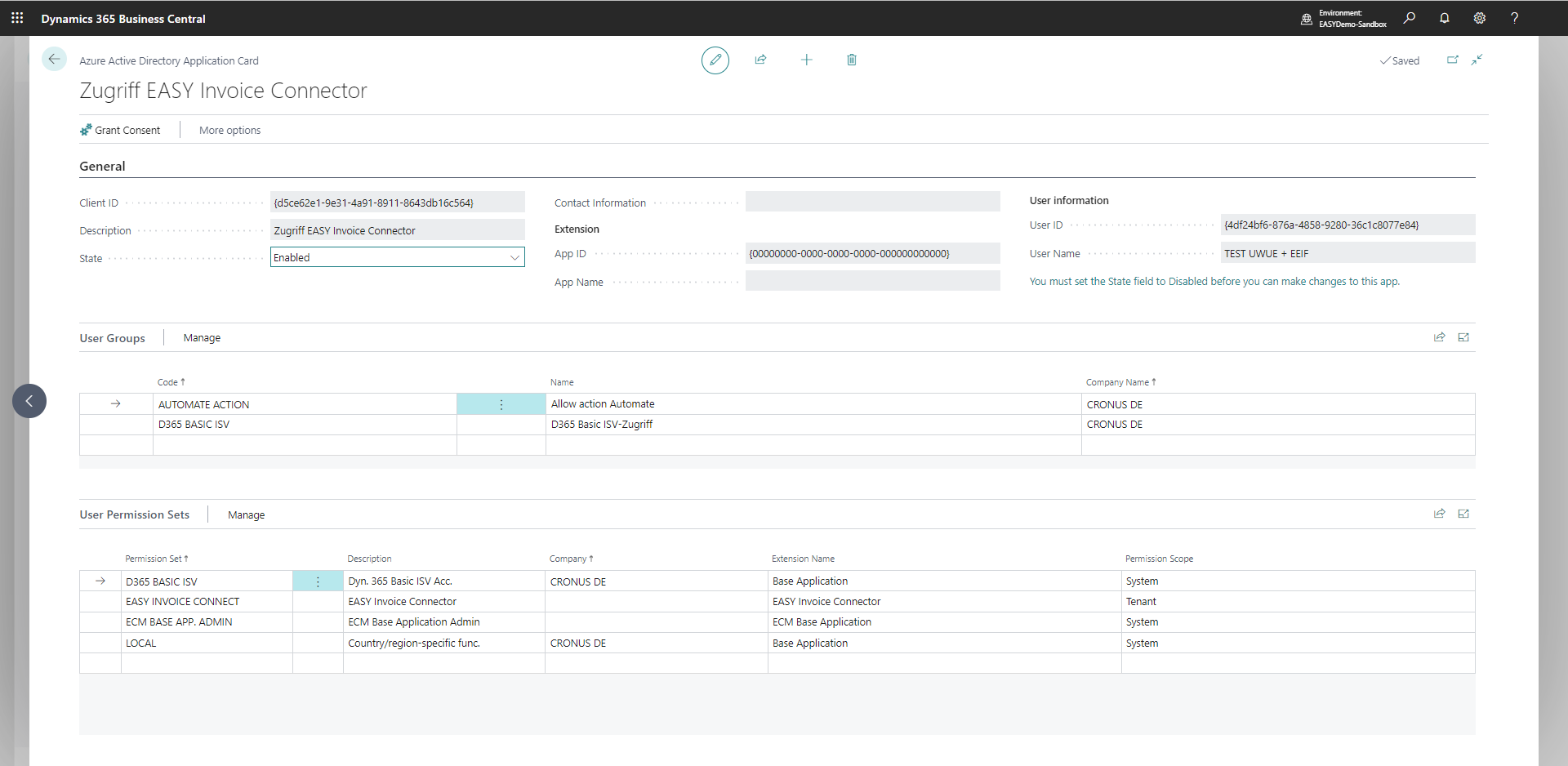
Additional extensions
It may be necessary to set up additional authorizations when using extensions in Microsoft Dynamics BC. These authorizations depend on the customer setup and must be set up together with the customer on a project-specific basis.
To operate the Invoice Connector, the permission sets "ECM BASE APP ADMIN" and "EASY INVOICE CONNECT" must be added.
After setting up the necessary permissions, the app must be given permission, which is executed with the action of the same name. A new window opens for this purpose, in which the consent must be granted.
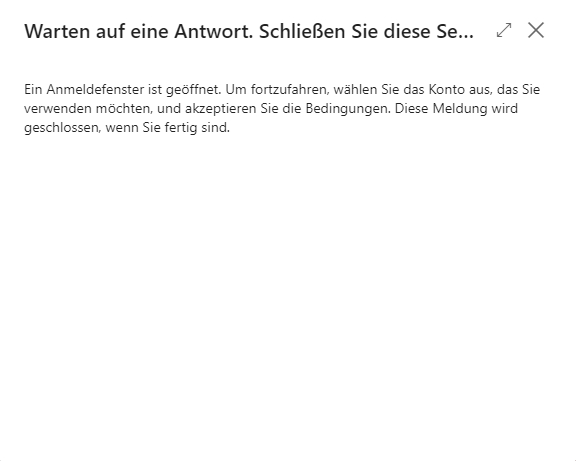
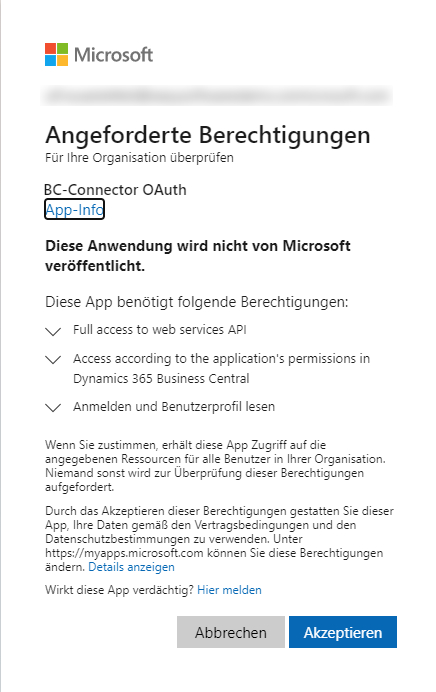
To release the necessary permissions, the user must have Azure AD Administrator permissions.
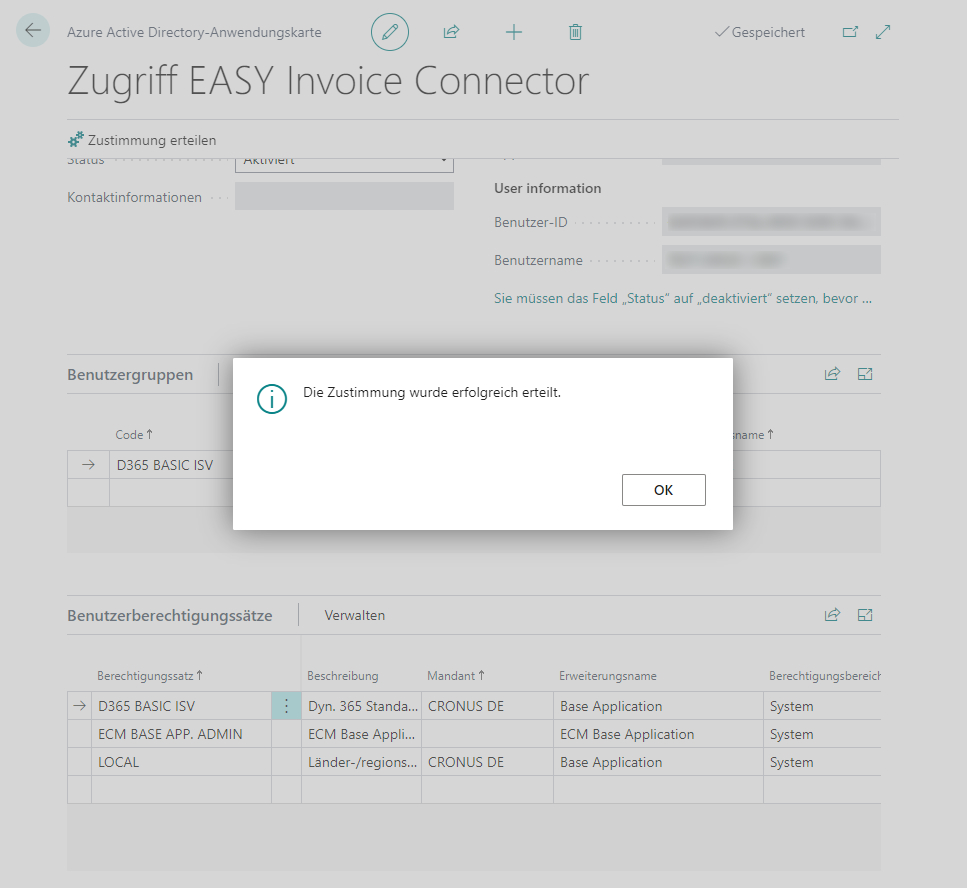
After successful setup, it is now possible to connect EASY Invoice Datatools with Dynamics 365 Business Central.