Invoice Connector Process Description
The general process within Dynamics 365 Business Central follows default processes, the details of which can be viewed here: https://docs.microsoft.com/en-us/dynamics365/business-central/purchasing-manage-purchasing
Purchase invoice processing:
In EASY Invoice, purchase invoice processing starts with scanning a purchase invoice. Depending on configuration, metadata is extracted from the invoice, and provided. After successful editing of the invoice in EASY Invoice, such as approving the document and/or editing the extracted data, the EASY Invoice system will pass the document record to the ECM Invoice JSON Web Service in Dynamics 365 Business Central. This record contains the metadata belonging to the document, including the required fields: Workflow document ID & ECM document ID (barcode).
After successful validation of the record passed in, a unposted purchase invoice{417} (header and lines) {418}will be created, to be found on the Purchase Invoices page. The above required fields have been integrated with these pages and in the ECM Factbox displays the document belonging to the record.
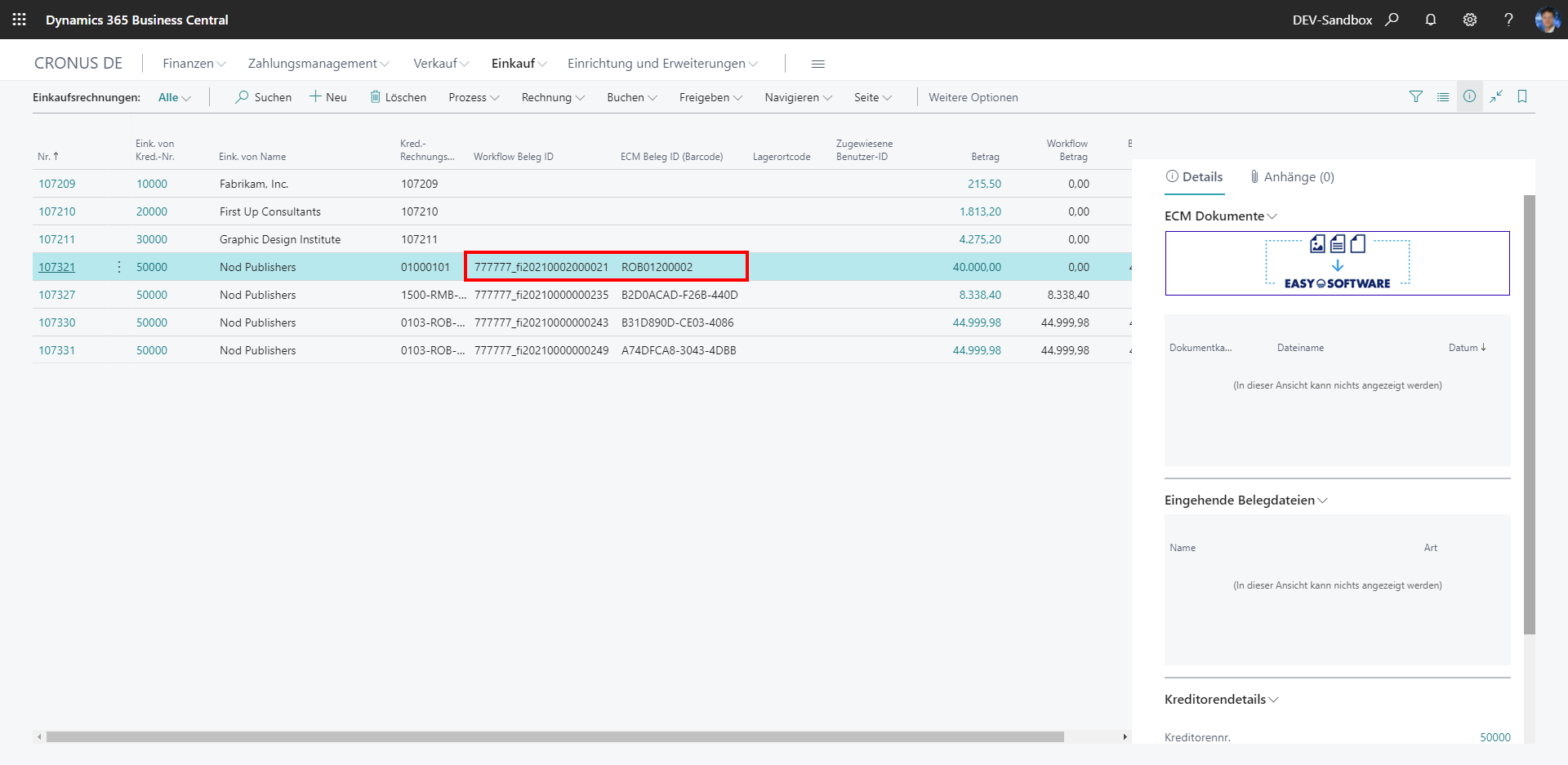
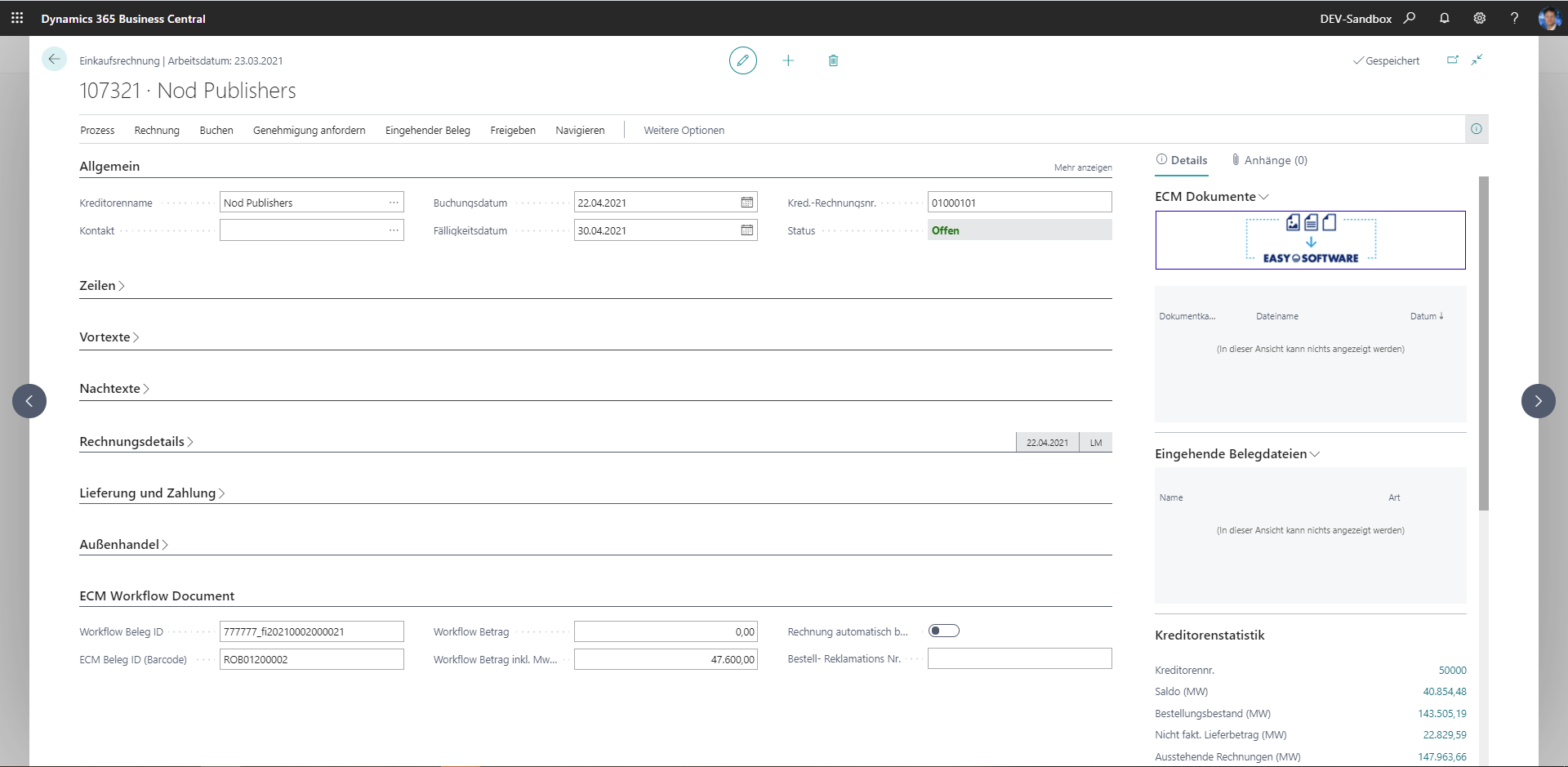
The following purchase invoice scenarios are preconfigured by default:
-
Without order reference: Here an unposted purchase invoice including the data from the JSON object transmitted by EASY Invoice are displayed. The field mapping here matches the Business Central mapping.
-
With order reference : Here an order number is specified in the JSON object and the unposted invoice is populated with the data from the order thus found. Next, missing field values are added from the JSON object, if necessary.
-
With order reference and goods receipt: Here an unposted invoice is created as in Scenario 2, but in addition a goods receipt{423} number is specified in the JSON object, whereupon the default function Get goods receipt lines is executed per line .
These scenarios are not set to a specific invoice, but each line of an invoice may contain one of the three scenarios!
Example: An invoice with three lines of EASY Invoice is passed to Business Central where the first line has an order reference without goods receipt, the second line an order reference with goods receipt, and the third line contains a freight surcharge. Each line is now processed as described above.
Purchase credit memo
In EASY Invoice, purchase credit memo processing starts with scanning a purchase credit memo. Depending on configuration, metadata is extracted from the invoice, and provided. After successful editing of the documents in EASY Invoice, such as approving the document and/or editing the extracted data, the EASY Invoice system passes the document record to the ECM Invoice JSON Web Service in Dynamics 365 Business Central. This record contains the metadata belonging to the document, including the required fields: Workflow document ID & ECM document ID (barcode).
After successful validation of the record passed in, an unposted credit memo (header and lines) will be created, to be found on the Purchase Credit Memos page.
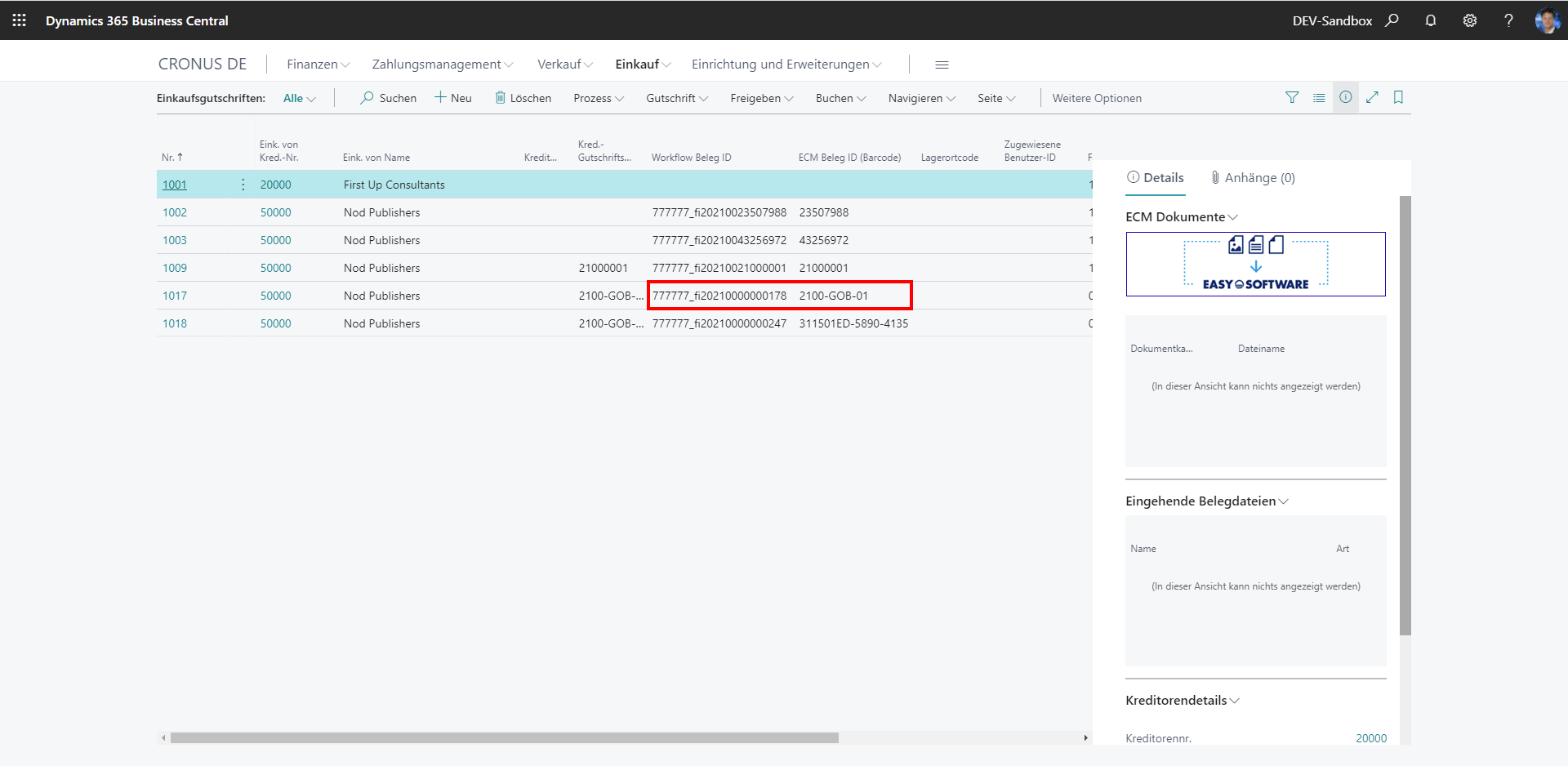
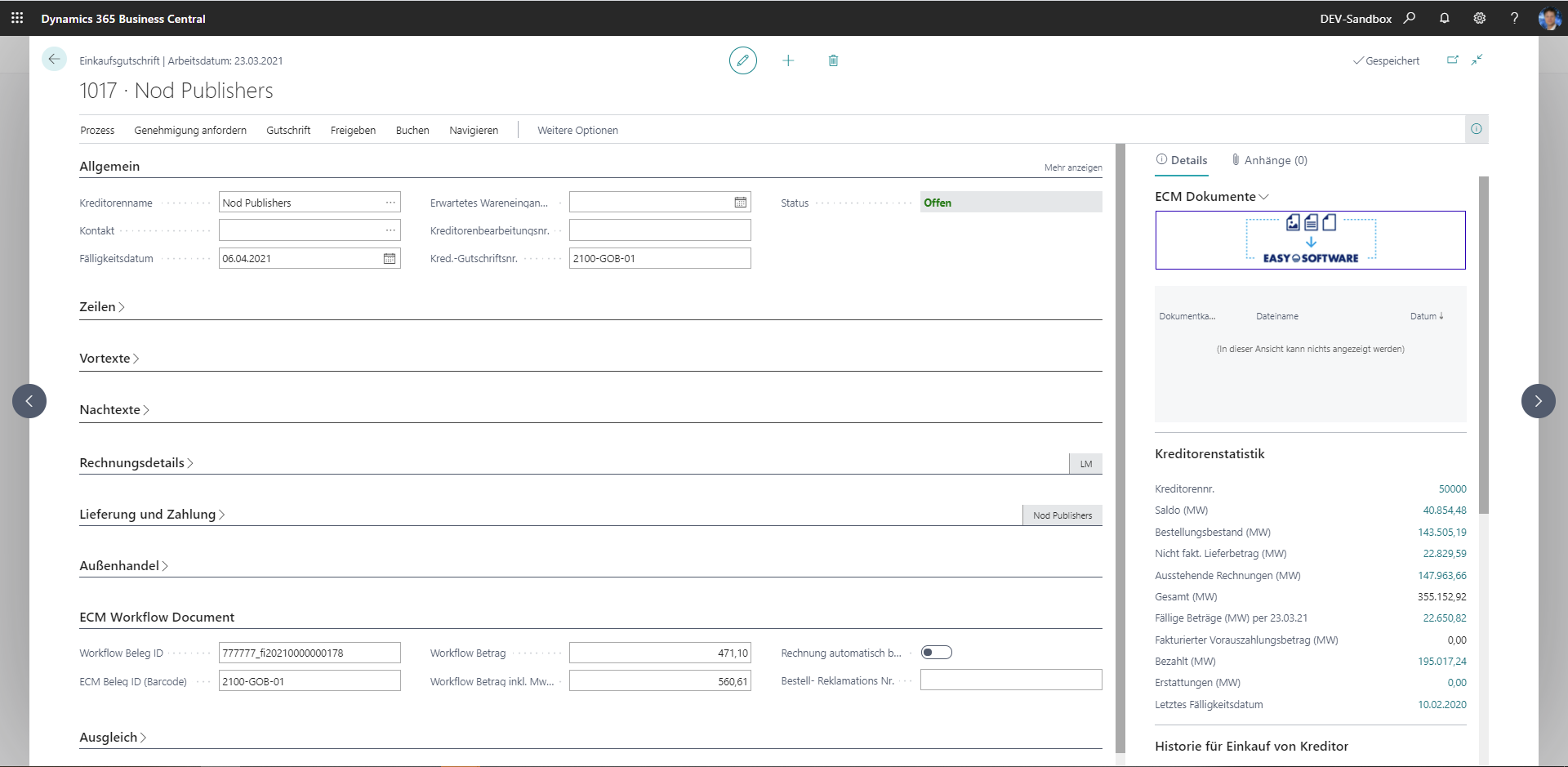
The following purchase credit memo scenarios are preconfigured by default:
-
Without purchase return order: Here an unposted purchase credit memo is created using the data from the JSON object transmitted from EASY Invoice . The field mapping here matches the Business Central mapping.
-
With purchase return order: Here a return order number is specified in the JSON object and the unposted credit memo is populated with the data from the return order thus found . Next, missing field values are added from the JSON object, if necessary.
-
With purchase return order and goods return: Here an unposted credit memo is created as in Scenario 2, but in addition a goods return number is specified in the JSON object, whereupon the default function "Get goods shipment lines" is executed per line .
These scenarios are not set to a specific credit memo, but each line of a credit memo may contain one of the three scenarios!