Installation
EASY Invoice Connector is an add-on for EASY for Dynamics 365 Business Central. Accordingly, the EASY for Dynamics 365 BC apps must have already been installed, and be available to EASY Invoice Connector as base apps.
Installation from the Microsoft AppSource
The latest version of the EASY Invoice Connector app can be downloaded anytime from the Microsoft AppSource. In doing so, an entry is generated in the Provisioning status table and the app is deployed in the background.
Installation on on-premises systems
The DMS solution is provided as a runtimepackage.app file. The app file ECM EASY Invoice Connector... must be published first using a PowerShell script.
The EASYforDyn365BC_InstallationScript.ps1 script for publishing the app comes with the product; you must execute it in the Windows PowerShell as an administrator.
You need to define the following parameters here:
|
Variable |
Comment |
Example |
|
Business Central Parameter |
||
|
$BCInstallDir |
Microsoft Dynamics 365 Business Central installation directory on the server |
C:\Program Files\Microsoft Dynamics 365 Business Central\170\ |
|
$BCServerInstance |
You specify the Dynamics 365 BC server instance (Service Tier) here |
BC170 |
|
ECM Connector App |
||
|
$AppNameConnector |
You specify the name of the ECM Connector app here |
ECM EASY Invoice Connector |
|
$ConnectorAppVersion |
You specify the version of the ECM Connector app here |
1.17.210518.0 |
|
File path of the .app files |
||
|
$ConnectorAppPath |
You specify the file path of the respective app here |
C:\Dynamics 365 Business Central 2020 Wave 2 (17)\EASY Software AG_ECM EASY Invoice Connector_1.17.210518.0_runtime.app |
You then must install the published app in Dynamics 365 Business Central on the Extension Management page.
Installation steps
Select the extension
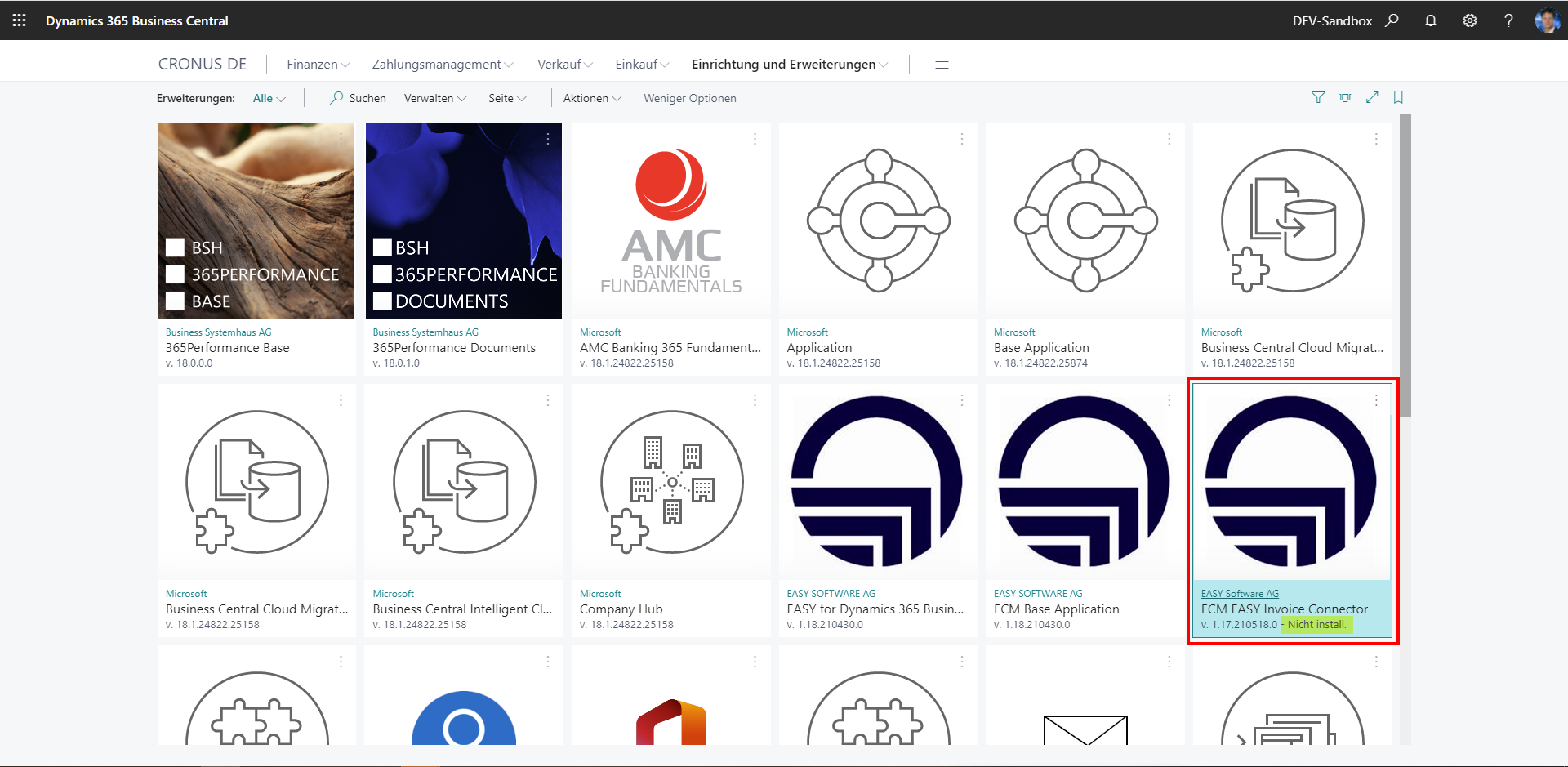
Click Next
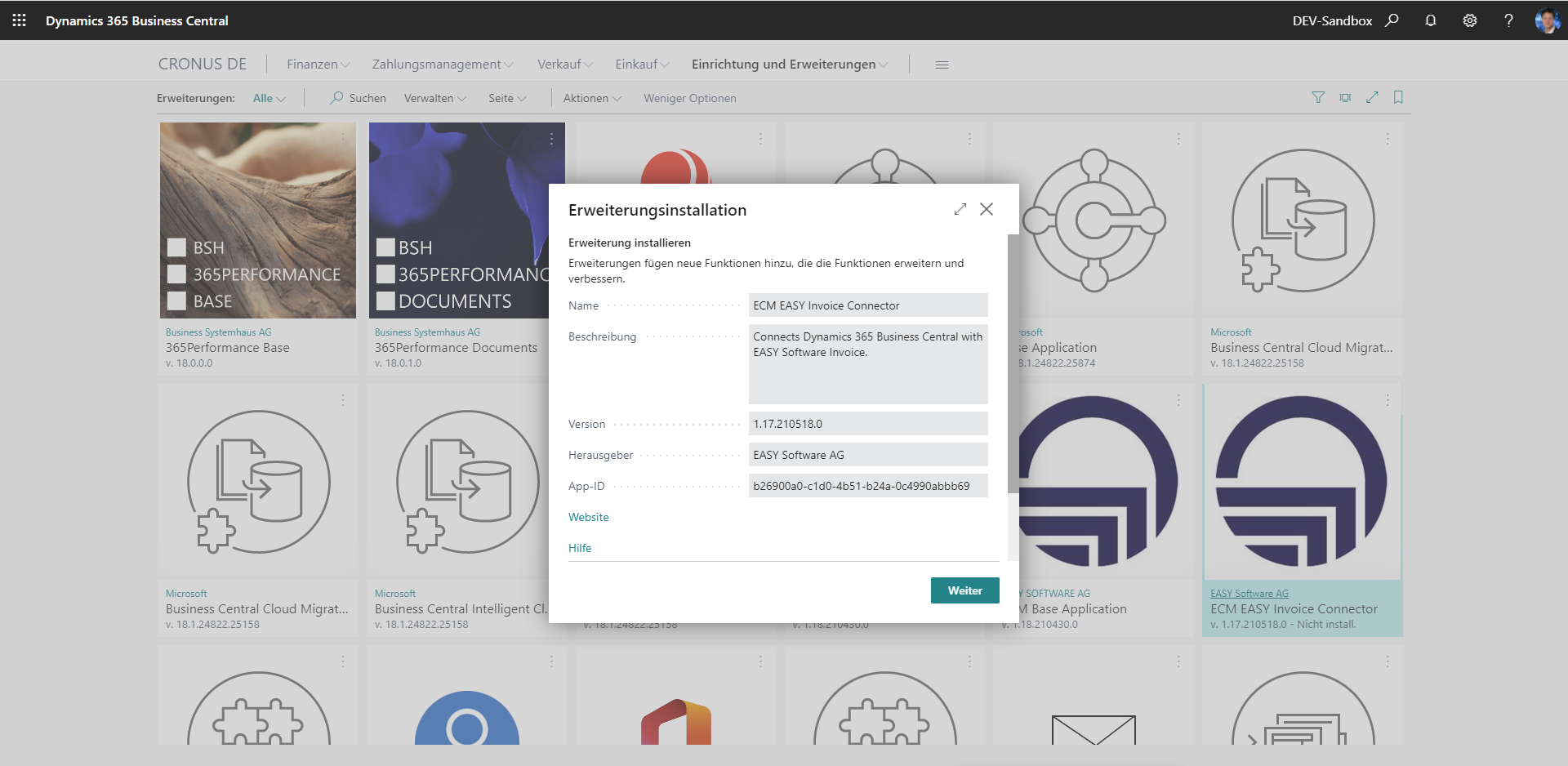
After you confirm the license terms, the app can be installed
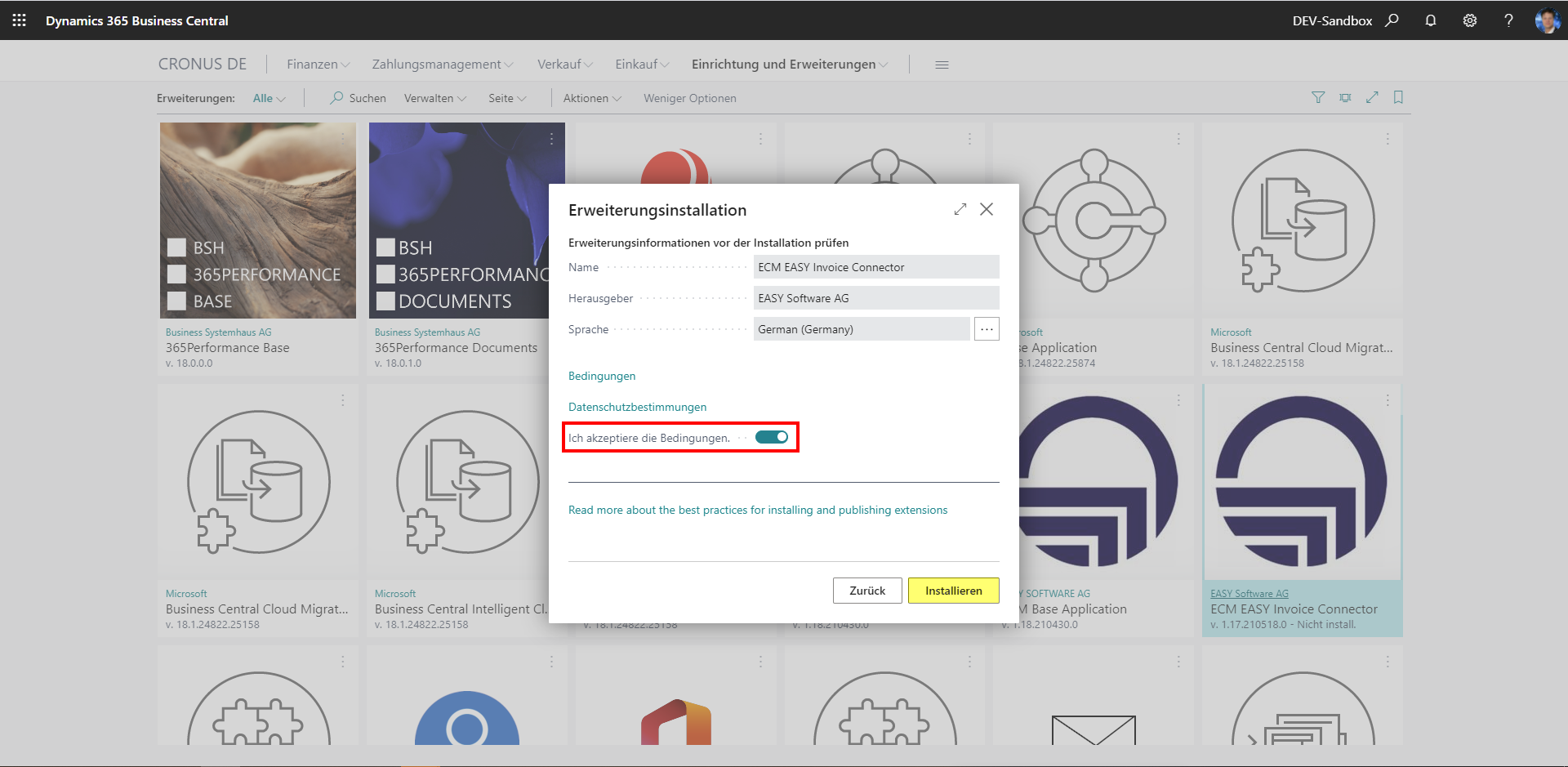
Successful installation is confirmed in the dialog
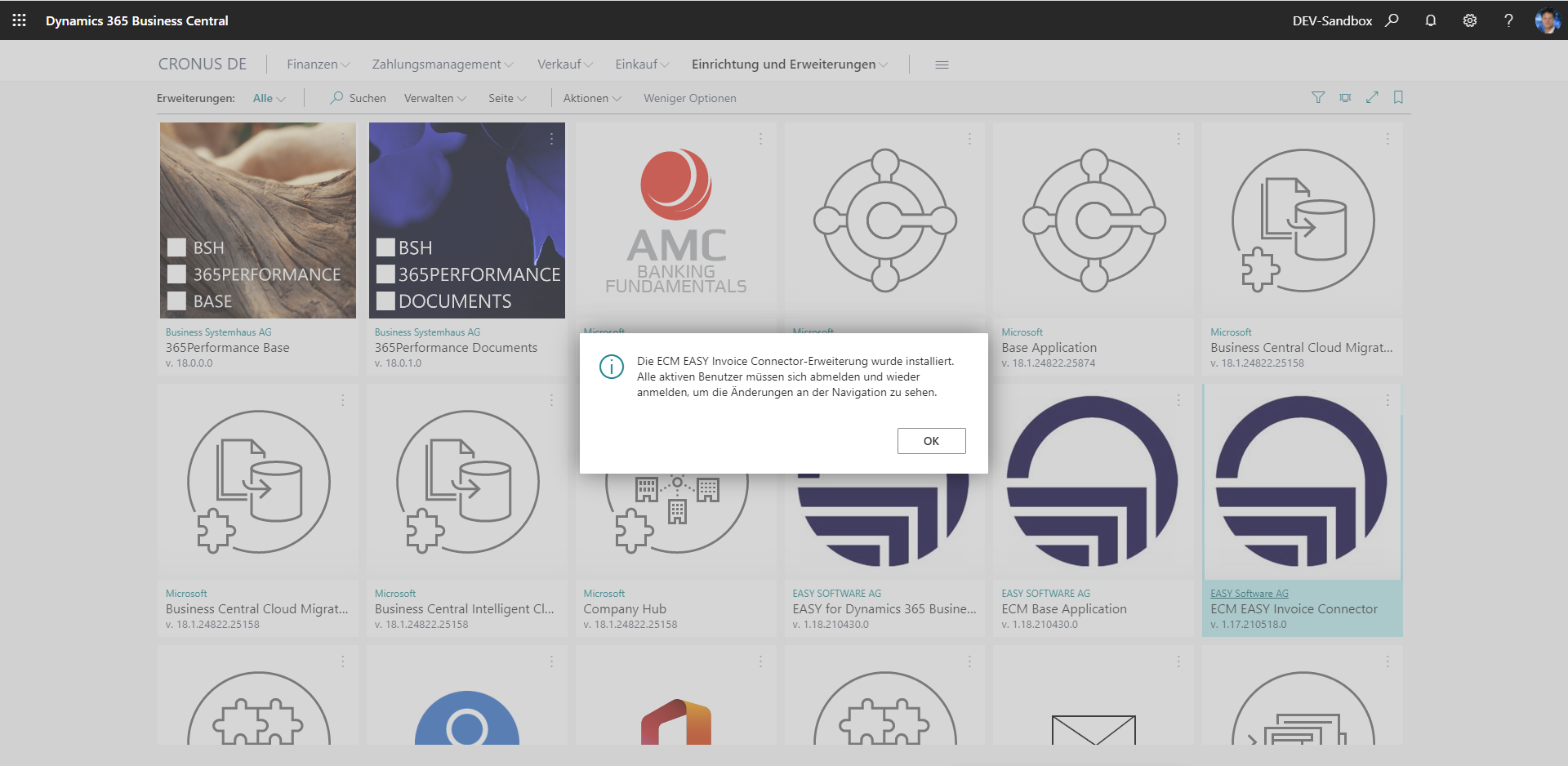
The EASY Invoice Connector app then appears as installed in Extension Management

EASY Invoice Connector uses TRY functions. It is therefore prerequisite that configuration of the Business Central server allow this. In the CustomSettings.config file, located in the server's directory (e.g.: C:\Program Files\Microsoft Dynamics 365 Business Central\180\Service) the DisableWriteInsideTryFunctions property must be disabled.
The entry must read: <add key="DisableWriteInsideTryFunctions" value="False" />