ECM Invoice Setup
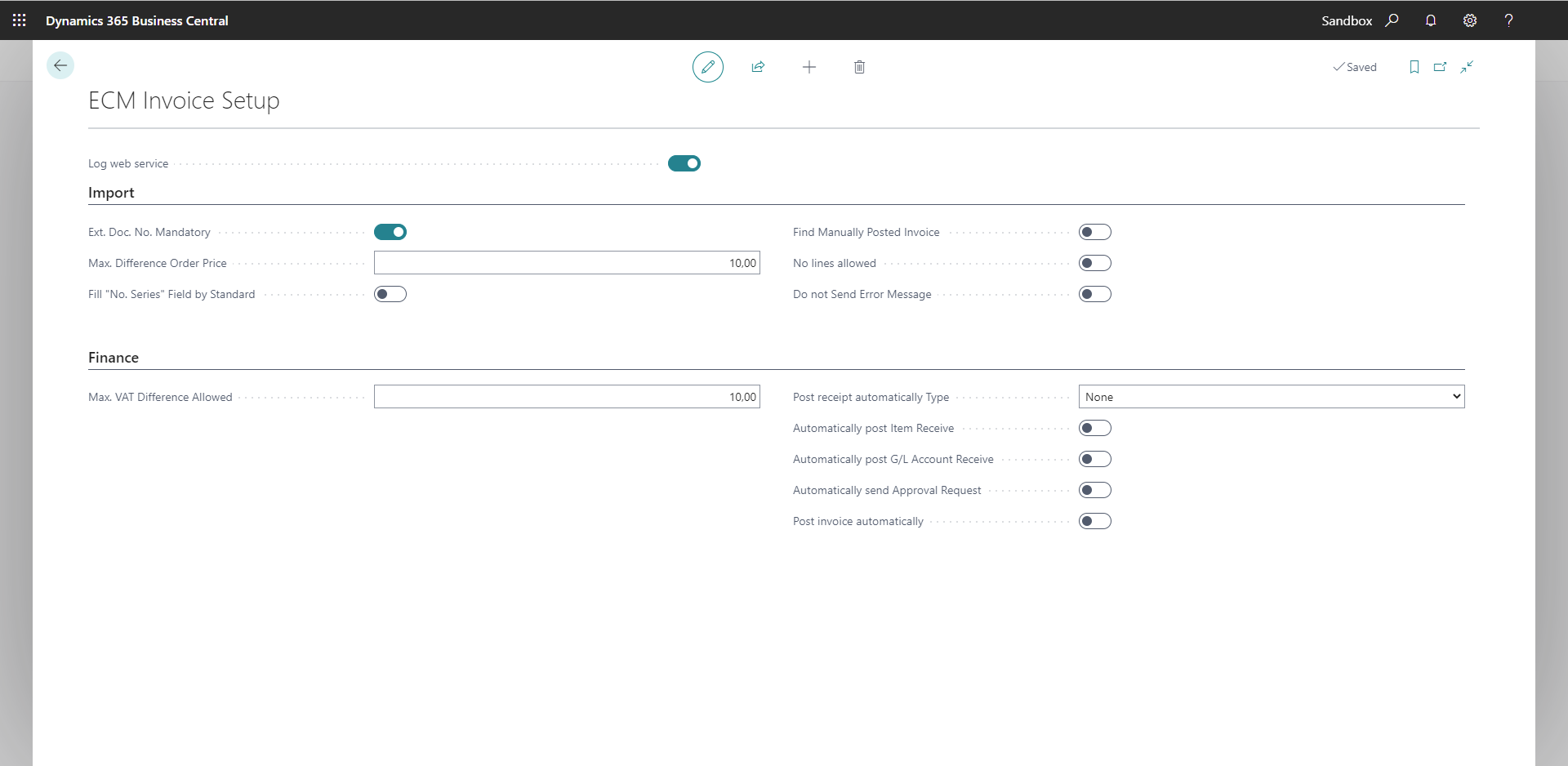
The following table provides an overview of the individual fields and their meaning:
|
Field |
Meaning |
|
Import |
|
|
Ext. Doc. No. Mandatory |
Sets whether you have to make an entry in the External document number field in any event. The Ext. Doc. No. Mandatory field corresponds to the matching field in the Accounts payable and procurement setup field . If you have made different settings for these two fields, the field setting in the Accounts payable and procurement setup is always used . |
|
Max. Difference Order Price |
Defines, at document line level, the maximum permissible deviation of the total sum (in percent) between the document lines imported by EASY Invoice and the sum computed in Business Central. The difference is specified in decimal values where the value 0.01 equals one cent. |
|
Fill No. Series Field by Standard |
Based on the reason code stored in the ECM Invoice document categories, different number series can be used for posted and unposted purchase invoices. Which number series is used is set up on the ECM Invoice Document Categories page. |
|
Find Manually Posted Invoice |
If an invoice has already been posted prior to terminating the workflow, EASY Invoice Connector will recognize this record during validation, reporting back an error to the workflow. When the Find Manually Posted Invoice option is enabled, no error message is triggered and the record processing is reported back as a positive result . |
|
No lines allowed |
When this option is enabled, only the document headers without their lines are imported. |
|
Ignore Errors |
When this option is enabled, errors that occur during processing will be ignored . |
|
Do not Send Error Status to Workflow |
When this option is enabled, an error status that arose through processing in Business Central will not be sent to the workflow. |
|
Finance |
|
|
Max. VAT Difference Allowed |
The default value from the Business Central finance accounting setup can be overridden here. This field is used to define the maximum permissible difference of the sales tax/VAT sum between the value computed in the workflow and that computed in Business Central. If the difference exceeds the set value, the document will not be automatically released, but it must be manually edited in the workflow. The difference is specified in decimal values where the value 0.01 equals one cent. |
|
Automatically post Item Receive |
When this option is enabled, goods receipts of items will be automatically posted after the document has been successfully migrated and validated. |
|
Automatically post G/L Account Receive |
When this option is enabled, goods receipts of G/L accounts will be automatically posted after the document has been successfully migrated and validated. |
|
Automatically send Approval Request |
When this option is enabled, EASY Invoice Connector will perform Business Central default document approval during processing. If the performing user is set as Approval administrator in the Approval setup, or if he is assigned an ECM Server/system independent ECM user acting as approval administrator, the current approval item will be approved. Otherwise, an attempt will be made to approve the current approval item through the performing user. The following approval steps may be initiated with this approval. |
|
Automatically post Invoice |
When this option is enabled, the invoices migrated to Business Central will be finally posted. EASY Invoice Connector will only launch posting when the invoice to be posted has the status Released. When launching an approval workflow within Business Central, with this option enabled, automatic posting cannot take place because the document has not yet been released at the time of the (attempted) posting by EASY Invoice Connector. In this case, the process will not be canceled with an error and the document is deemed to be correctly processed. |
Apply setup to other units
The Web services are provided across units. However, setup for EASY Invoice Connector is only installed in the unit in which the app has been installed, i.e., you have to transfer setup manually for other units .