Settings - Your profile
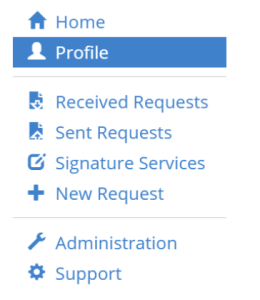
You can access your profile via the main menu (top left), via the Profile button (top right) or from the Settings button on the start page in the main panel.
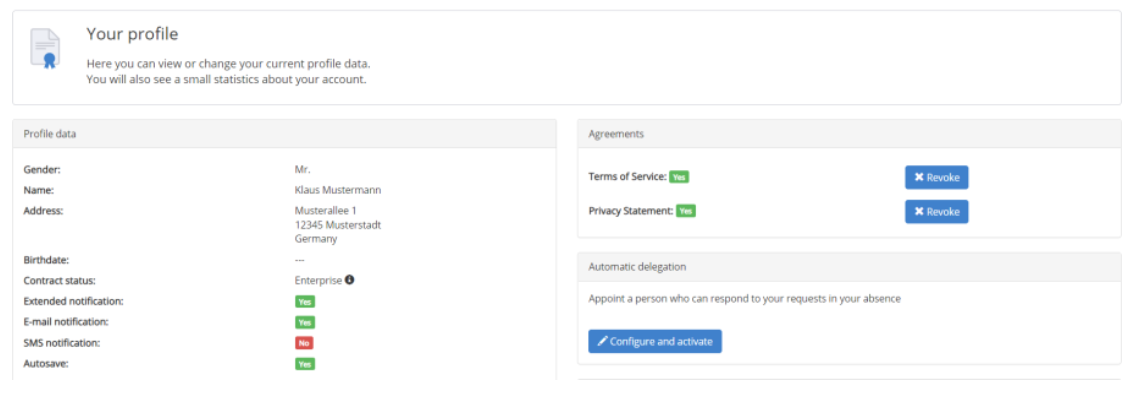
On your profile page you will find profile data, communication settings including personal data. On the other hand, an overview of all consents is available there.
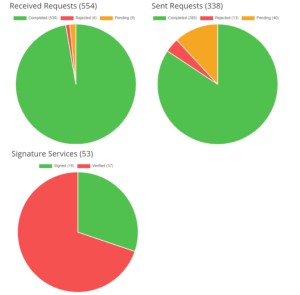
You will also find simple statistics on the enquiries assigned to you in your profile.
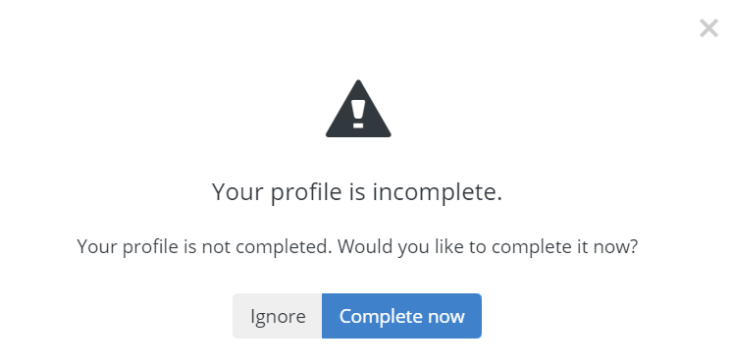
If your profile does not yet contain all personal data, a message will appear reminding you to complete your profile.
Profile data
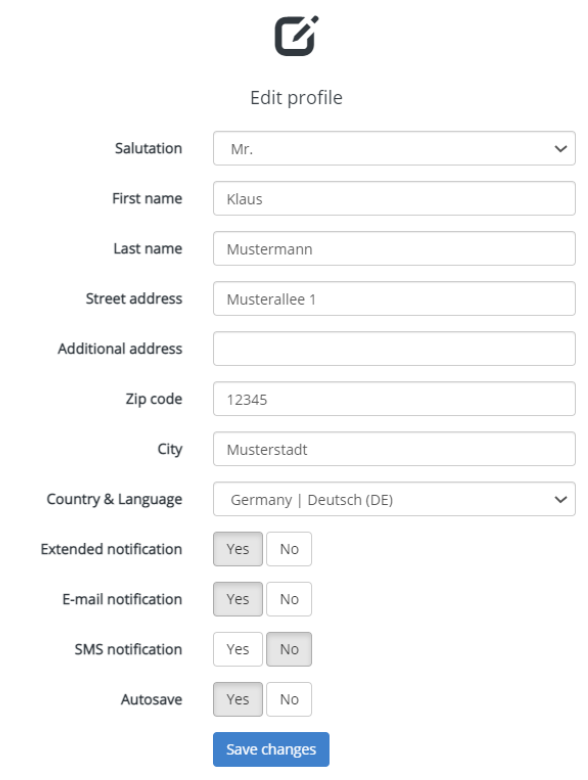
You can make changes to your profile at any time. To do so, go to Edit profile on the left-hand side.
In addition to the personal data, you can set the country and language. This setting affects the language of e-mail communication and which types of signatures are offered, but not the language of the web interface. You can define the latter in the language menu.
If you set Advanced Notification to Yes, you will receive a final report and the signed document at the end of the request process.
Set Email or SMS Notification to Yes, you will be informed of any progress of your application this way.
If you set Cache to Yes, the current progress of your work on an enquiry will be saved.
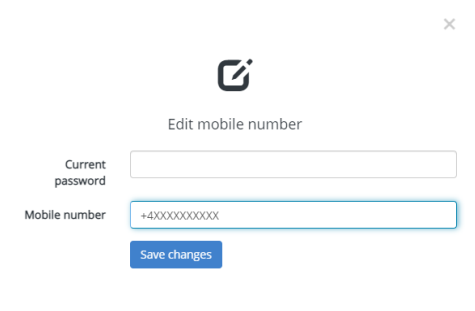
You can also manage entries of your mobile phone number and password.
Edit mobile phone number: This supports two-factor authentication during the signing process.
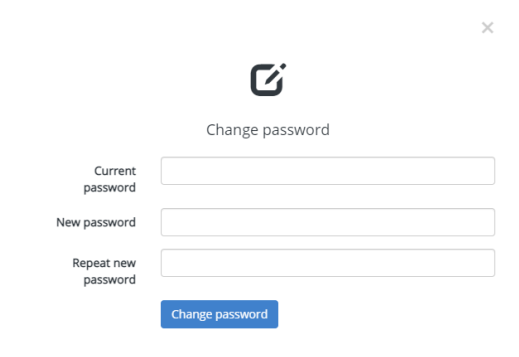
Change password: You can change your password and thus manage it yourself.
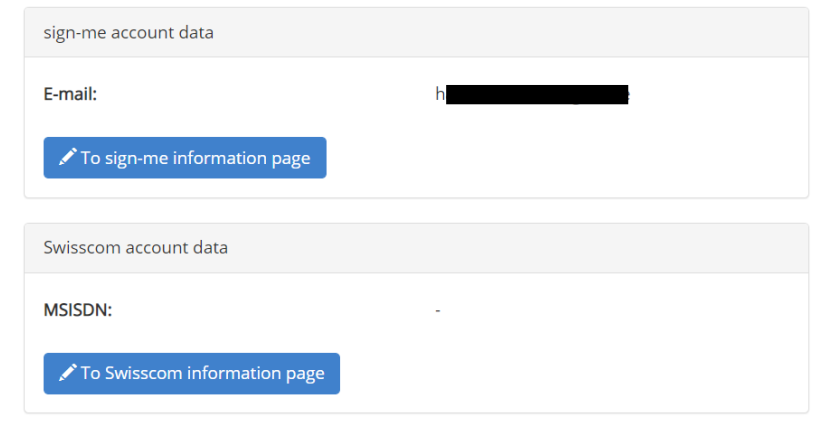
The button To sign-me information page will take you to the Bundesdruckerei website where you can register for a qualified remote signature from Bundesdruckerei. In doing so, a qualified certificate will be deposited with Bundesdruckerei for you, which you can obtain via the Internet.
The same applies to the button To the Swisscom information page in order to use the qualified remote signature of Swisscom.
TIP: For sign-me from Bundesdruckerei and the qualified remote signature from Swisscom, it is necessary to deposit a mobile number, as the release of the certificate must be confirmed by TAN.
Consents
Please note that the two consents for data protection and terms of service on the right-hand side must be marked green in order to be able to use EASY eSignature without restrictions. You can revoke these settings at any time, but in doing so you accept possible restrictions in the use of EASY eSignature.
Statistics
Within your profile, you will find an overview of how many requests you have started or received. You select the period from today, 7 days, 30 days, one year or all periods. The number of requests is displayed categorised by completed, rejected and pending.