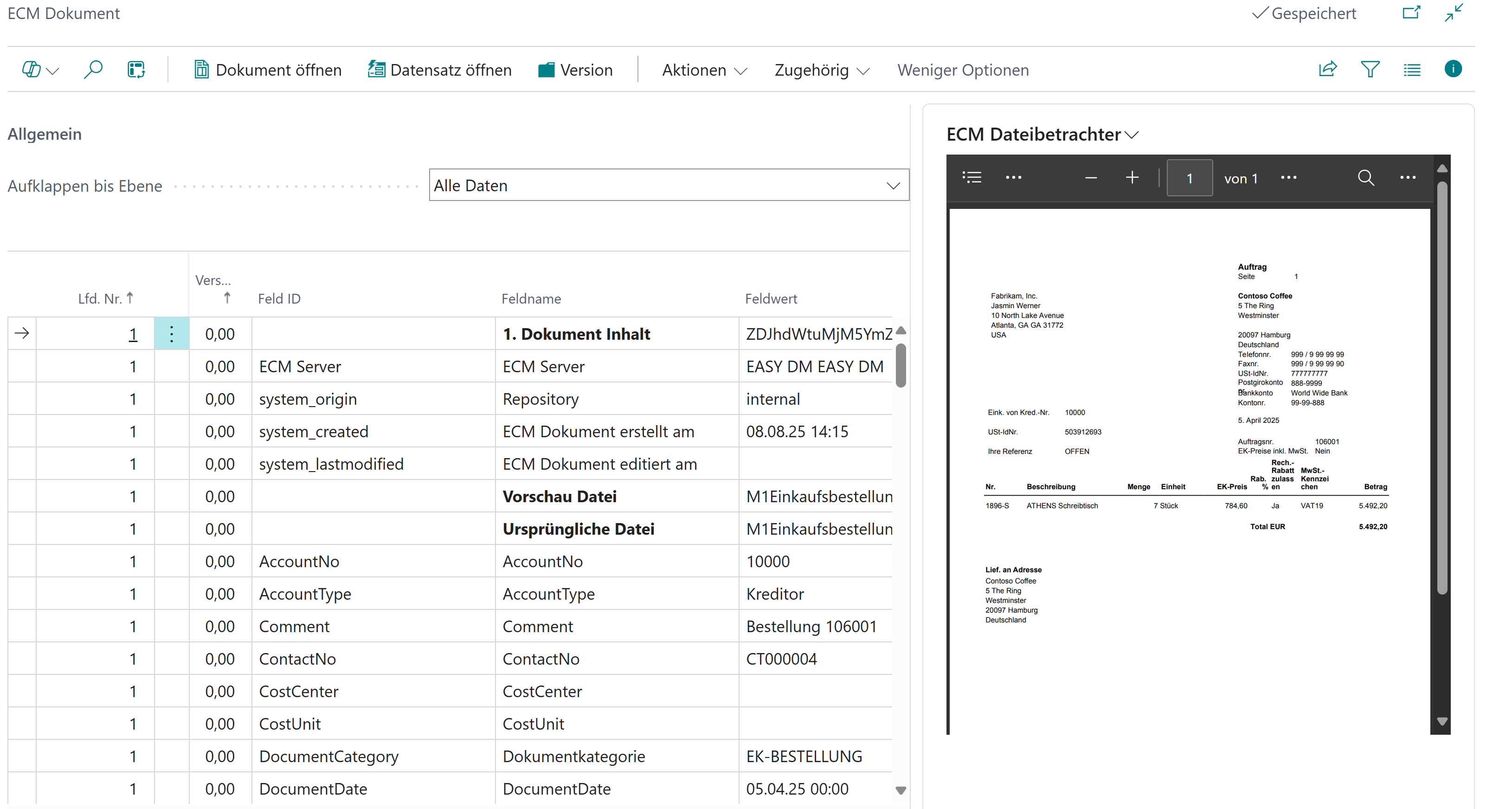FAQ Frequently asked question
- Why are documents to be exported missing?
- Why are documents not imported?
- How can I exclude a report from archiving?
- Why does the integrated file viewer not work?
- How can I disable the integrated “File Viewer” in the “ECM Documents FactBox”?
- Users have to wait briefly before they can continue working when the integrated file viewer is active. How can I prevent this?
- How can I import documents from the ECM system into BC?
- How can I exclude certain documents from export?
- How can I immediately display the metadata and the document?
Why are documents to be exported missing?
If documents are not being exported, you should check the following areas:
Is the export running? You can get a rough overview on the page ECM Job Queue Status which basically shows the following information:
Is the BC task queue and the ECM Codeunit 5125006 running?
Is the ECM task queue
Check the ECM Queue, there you will find the
Status,
the last message code,
“Number of detail entries” (clickable) - there you will find more details about possible errors.
If the ECM queue is empty, check ECM Document Definitions, whether you are set up for the desired documents.
Why are documents not imported?
If documents are not imported, you need to check the following places:
Is the import running? You can get a rough overview on the page ECM Job Queue Status which basically shows the following information:
Is the BC task queue and the ECM Codeunit 5125006 running?
Is the ECM task queue
Check ECM Import Document Definitions, when it was last executed:
Check the “Last Import Start” field
Check the “Last Number of Imported Documents” field
Click on the “Number of Import Details” field and check the logs
Check the ECM On Hold Journals, there you see all imported but not yet completed documents. If there are no documents, they were either not imported or not yet processed:
Check the “Status” field
Click the “Message Code” field to get error details.
Check the ECM Document Entries, there you see all completed documents. In the “Record ID” field, the BC record to which the documents are assigned is shown.
Documents are usually imported only once, so check whether the document reference already exists in another ECM posting journal or ECM document item/ECM reversal item.
If you use EQL, time deviations can occur when querying the archive with Content Web Services, so please check the settings in the ECM server for “time shift”. Alternatively, the EQL can be specified in a JSON structure, which should prevent time deviations.
How can I exclude a report from archiving?
Open the page ECM Report Exclusion List and enter the report ID, usage purpose “ ” and “Report in ECM queue” always.
Why does the integrated file viewer not work?
It must be checked whether the file viewer should be opened as a separate window (without ECM File Viewer FactBox App) or within the Documents FactBox.
Basically, check which settings are stored in the display ECM User in the fields:
Open documents with: ECM File Viewer / Download
ECM File Viewer extensions: All file extensions (pdf, txt, html, ...) supported by the browser can be stored here.
If the “ECM FileViewer FactBox” app is installed, additional settings can be stored in the Document Entry Primary Filter.
How can I disable the integrated “File Viewer” in the “ECM Documents FactBox”?
Open the page Document Entry Primary Filter and enter the desired setting in the “ECM Infobox User Interface” field, e.g. “Drag And Drop + Records (without integrated File Viewer)”.
Users have to wait briefly before they can continue working when the integrated file viewer is active. How can I prevent this?
If users should not be blocked, you can check the “Async. loading of files in the factbox” field in the associated ECM User.
For OnPremises systems, no further setup is required if API+oData API accesses are allowed in the middle tier.
For cloud environments, an “Azure App Registration” must be created and stored in the ECM Setup.
How can I import documents from the ECM system into BC?
Documents should always be assigned to a single record in BC. A description for an import with automatic assignment can be found here: Automatic import of purchase delivery notes from DM, Import documents to customers.
How can I exclude certain documents from export?
If you do not want to export documents for a vendor or customer, we have provided the following example code: https://github.com/JulianGeissEasy/ECM-Examples/tree/main/SkipExportOfDocuments
How can I immediately display the metadata and the document?
This is only possible if you have installed the “ECM File Viewer FactBox” app. It is included in the delivery and can be installed from AppSource in BC Cloud.
Option
Click on the context menu (3 dots) in the FactBox.
Select “Document Detail View”.
Option
Open the page ECM User and set the value “Document Detail View” in the Document Display field for the respective “ECM User”.
Open the page Document Entry Primary Filter and create the desired table ID(/User/Page ID) combinations there, e.g. Table 39, Page “empty”, user id “empty” - for all unrestricted purchase documents and then enter “Drag And Drop + Records (without integrated ECM File Viewer)” in the “ECM Infobox User Interface” field.