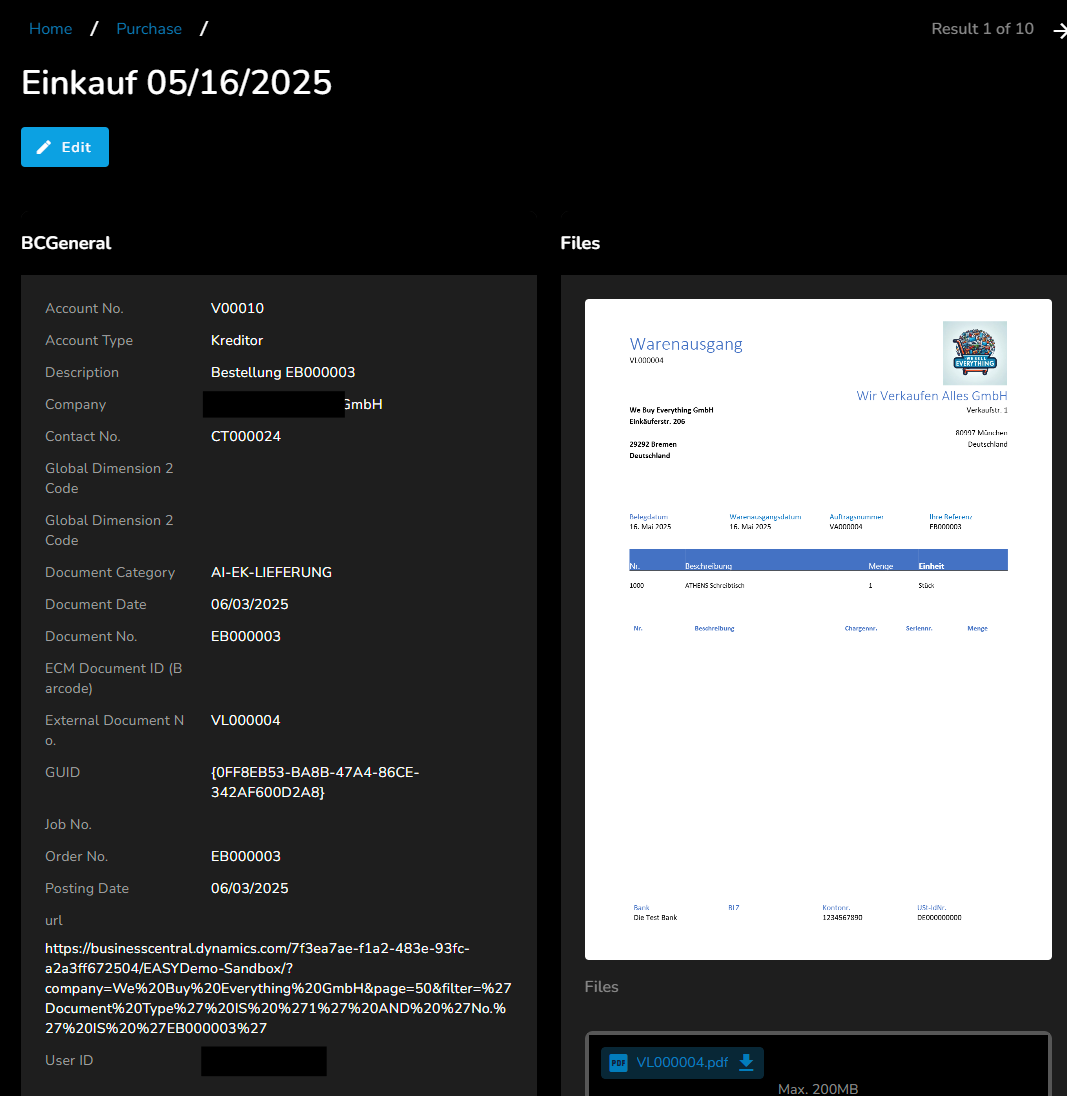Automatic import of purchase delivery notes from DM
In this example, we import purchase delivery notes from DM, assign them to a purchase order, and then transfer the document to the purchasing repository in DM.
This uses experimental features in DM, which are subject to change. The "Generic Extraction" extension must be activated beforehand. This may incur additional costs.
As of 2025-05-16
Preparation DM
Definition of the trait
A new trait must be created in which our “Order No.” field is extracted from the document:
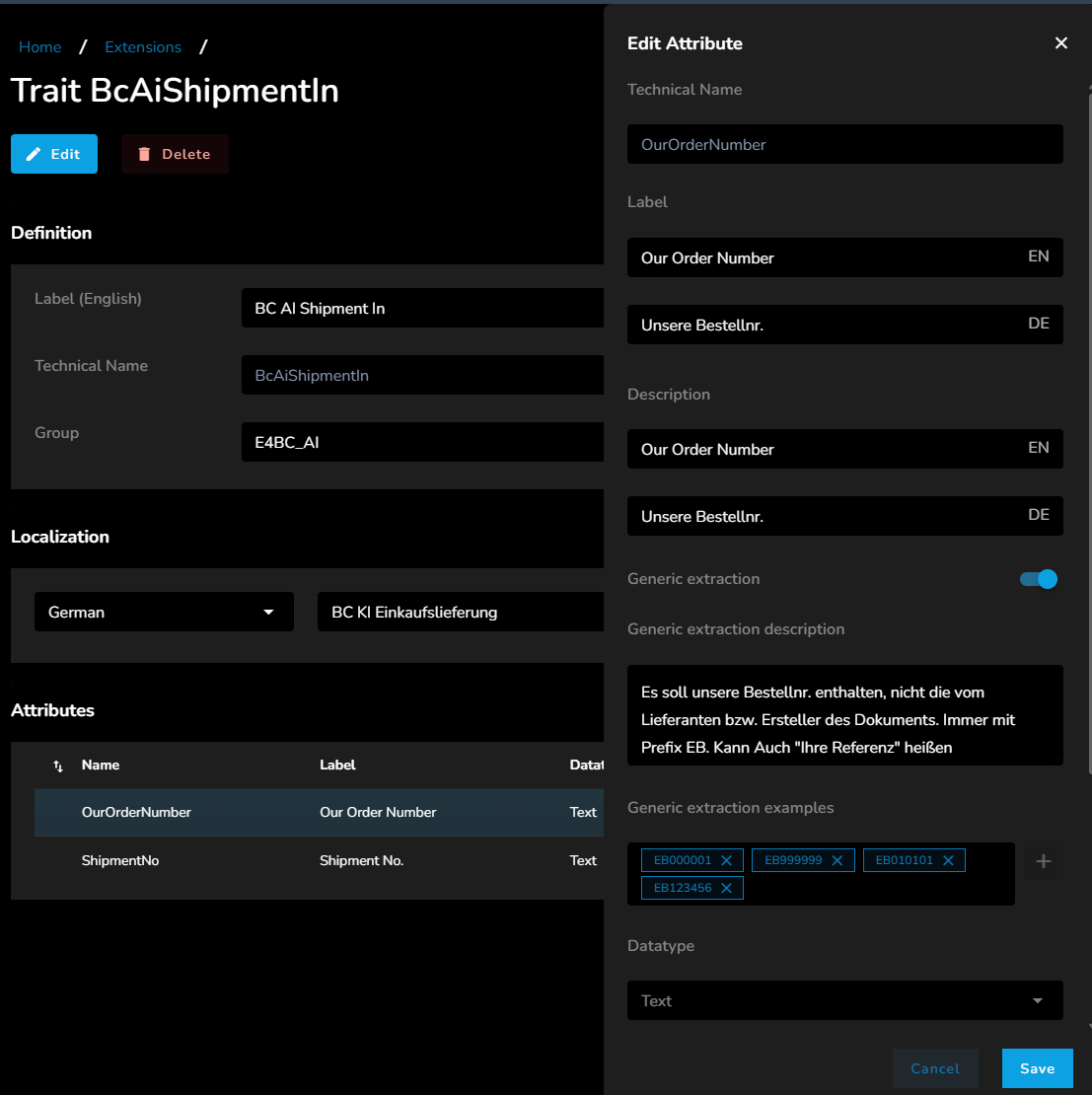
Definition of the type
The previously created trait should be assigned to a new type, which also contains system and binary as traits:
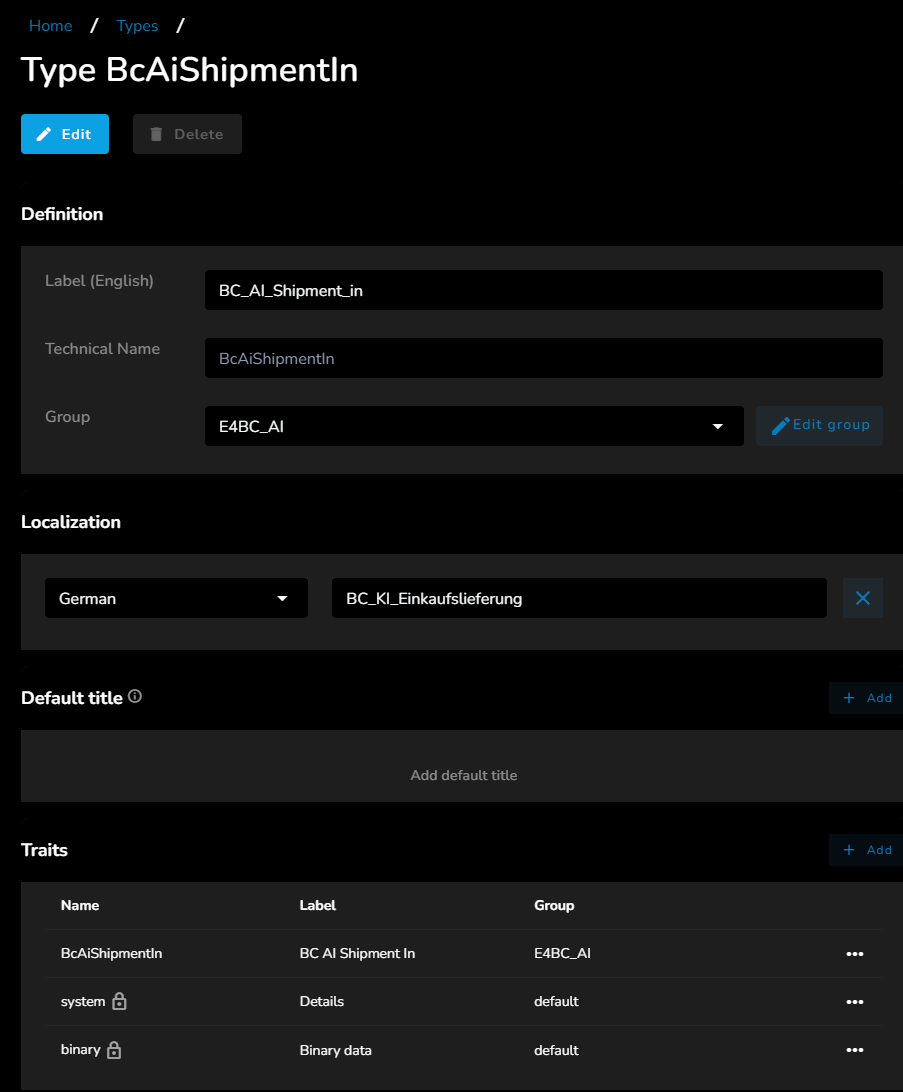
Setting up orchestration for AI extraction
In this example, the extraction is done first via Tika, then “Generic document extraction”:
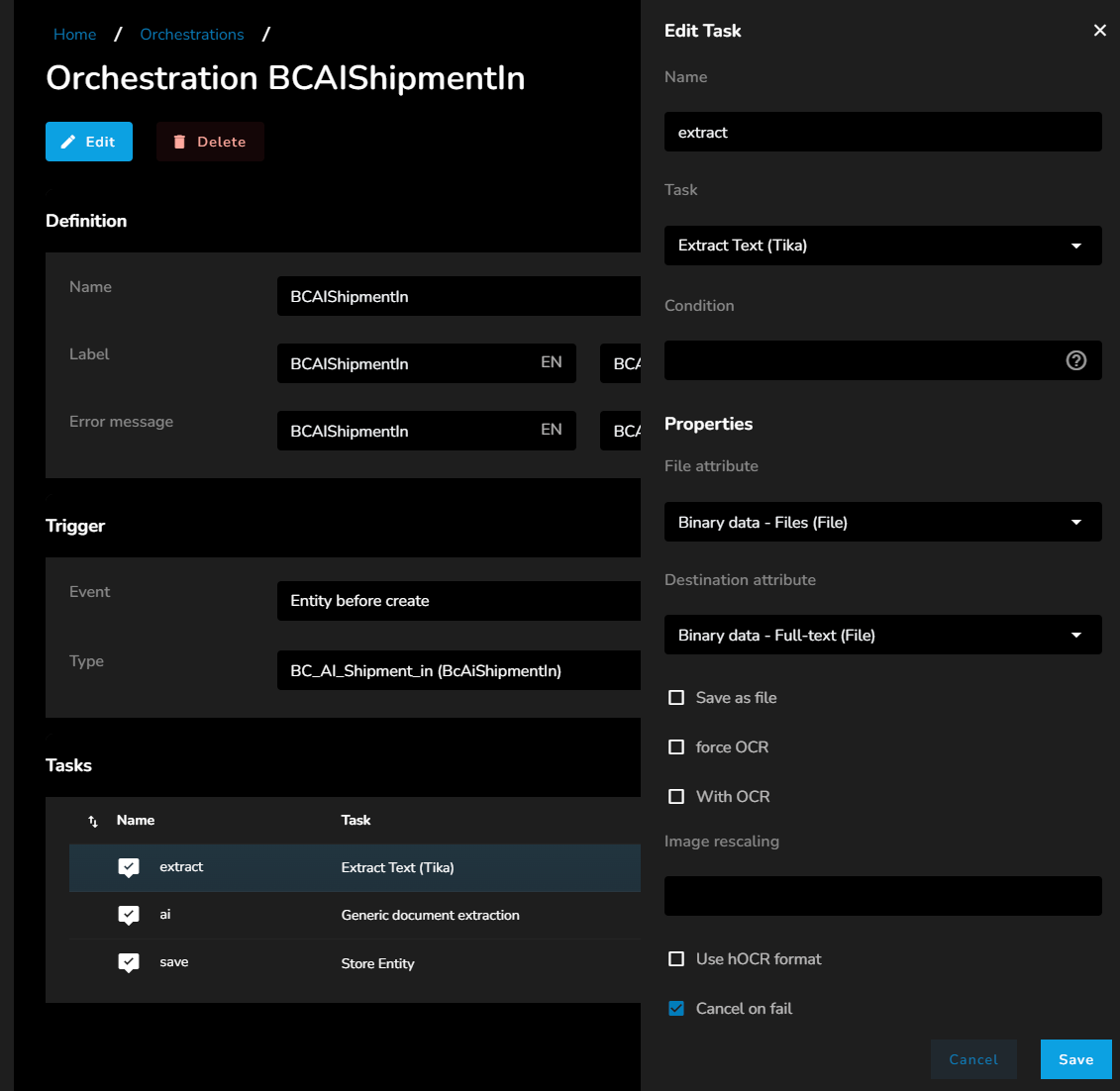
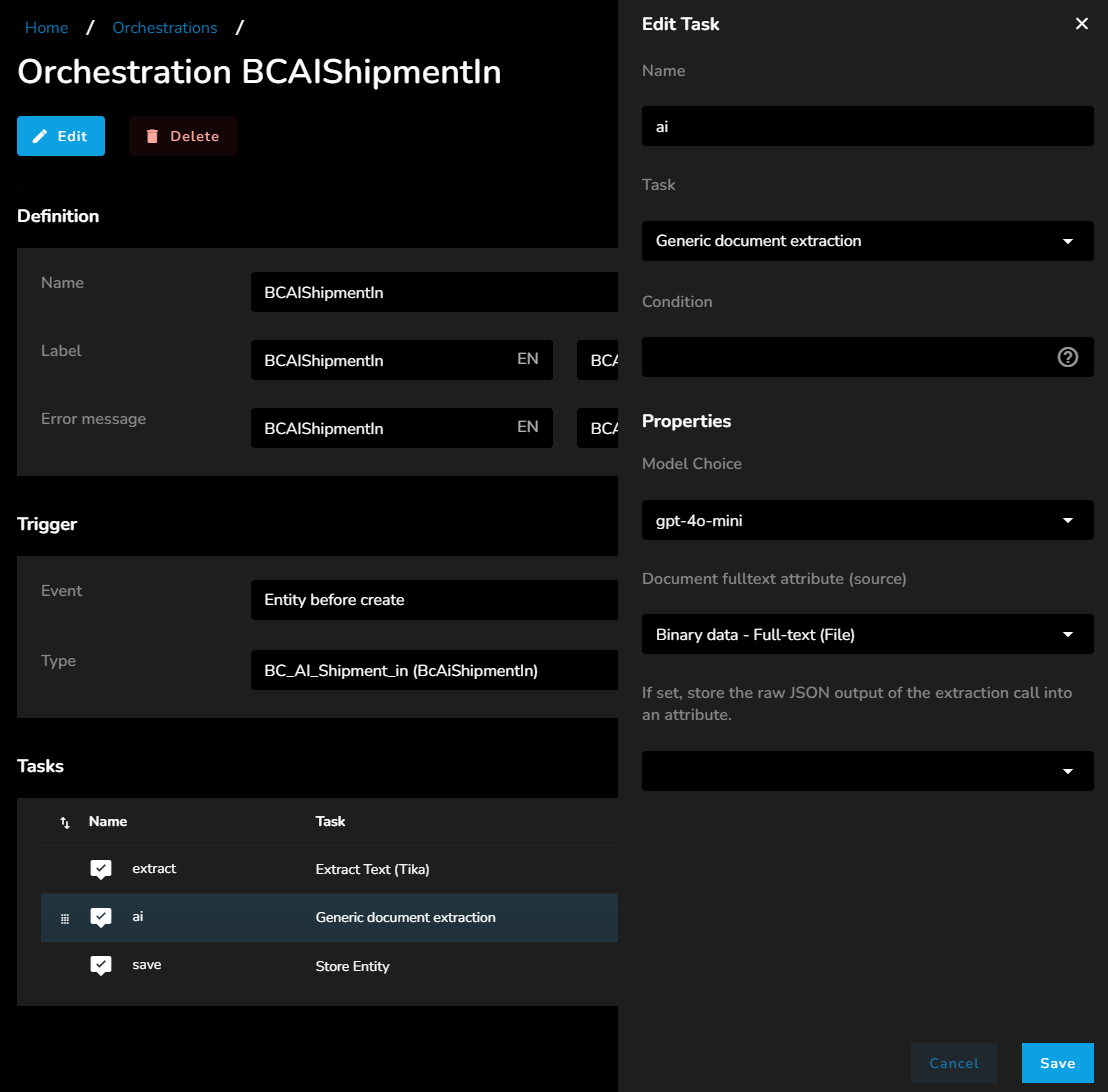
And the store comes at the end.
Preparation BC
Reading the new traits and types
The newly created traits and types still need to be read out, so we start the “Import ECM Structure” again in the “ECM Server”:
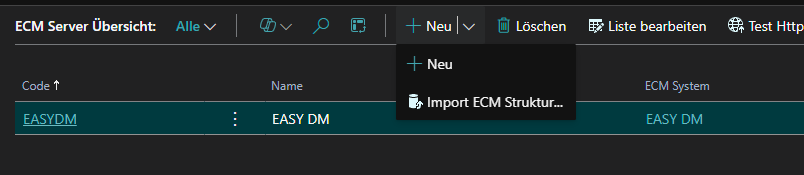
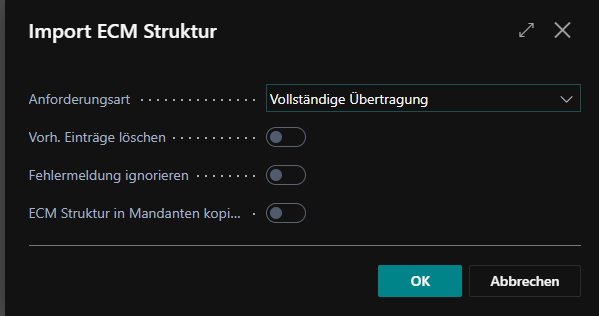
Creating a new import document definition
The new import document definition must be based on the newly created repository (type). In the lines, ensure that the document number is imported. Additional fields can also be added. In addition, a new, individual document category "AI-EK-LIEFERUNG" is used here for more precise definition and highlighting:
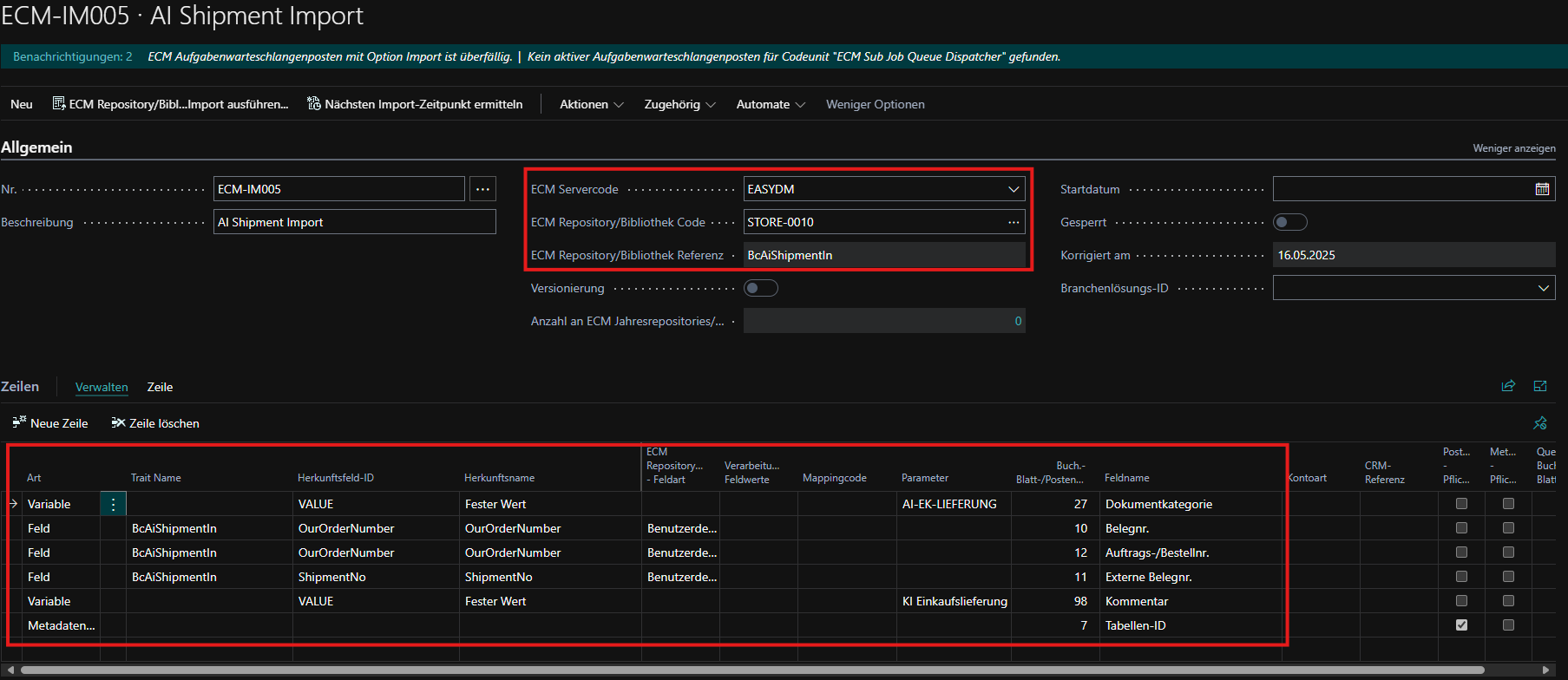
Setting up import monitoring and optionally the subsequent transfer to the purchasing repository with the metadata of the purchasing order:
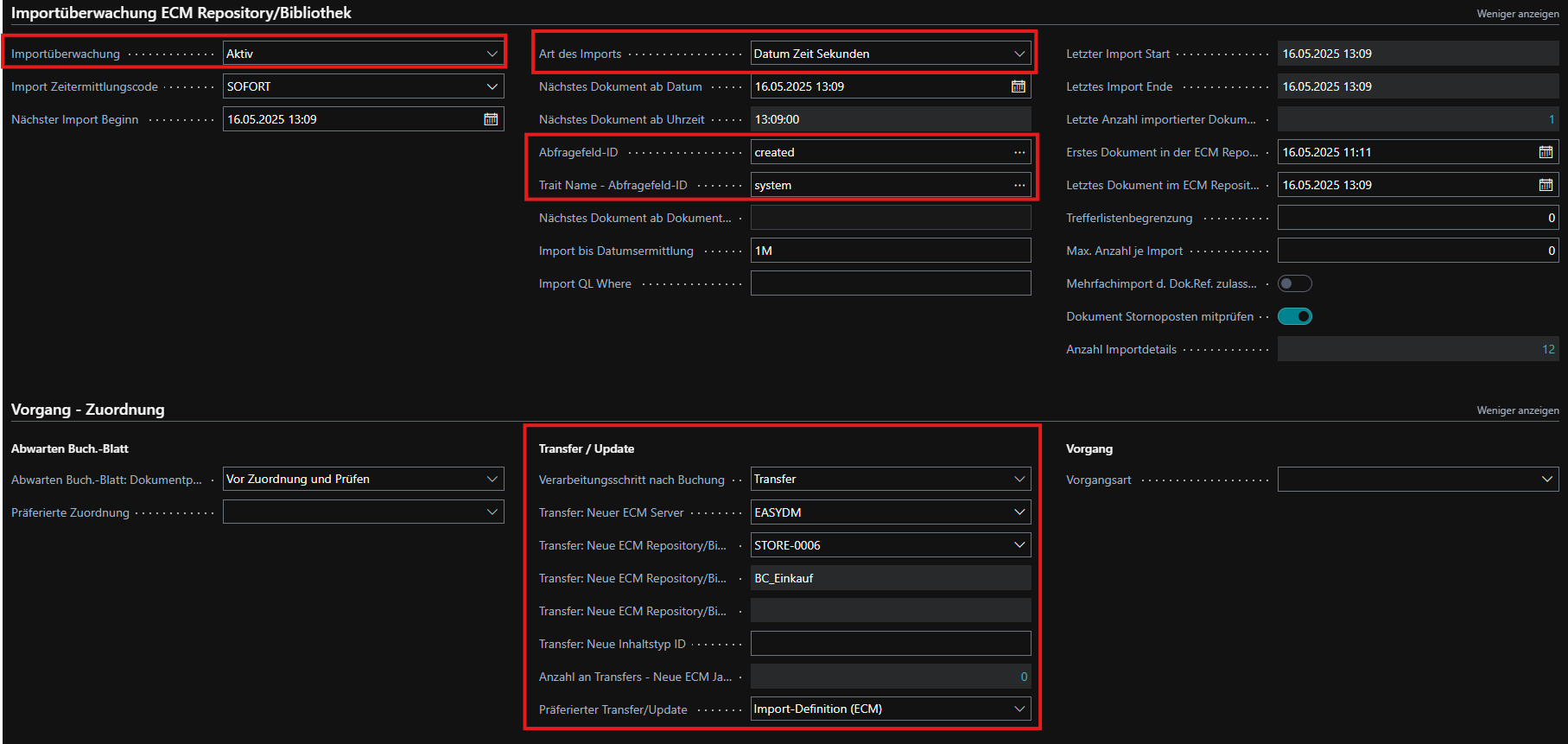
A newly created journal should be stored in the Booking tab:
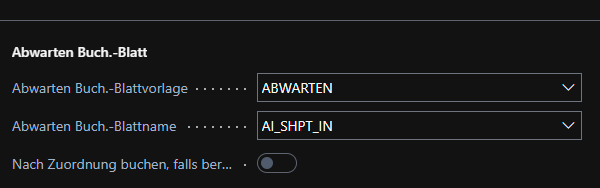
Setting up batch processing
In the import document definition, you can access the “Assignment with batch processing” via the actions:
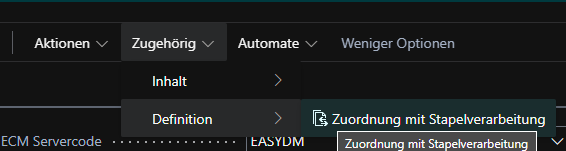
Here, you must specify which "export document definition" the imports are assigned to. We store the export definition of the purchase orders for the document category "AI-EK-DELIVERY" and check the box next to "Batch assignment "On Hold Journal Line assign using document no. field":

Setting up the “ECM Job Queue Entries”
To run the entire process automatically in BC, the ECM Job Queue can be edited as follows:
The filter in report execution 5125001 should be set to the new journal. Running the export in step 42 executes the transfer immediately.
All selected rows should have the “Active” check mark.
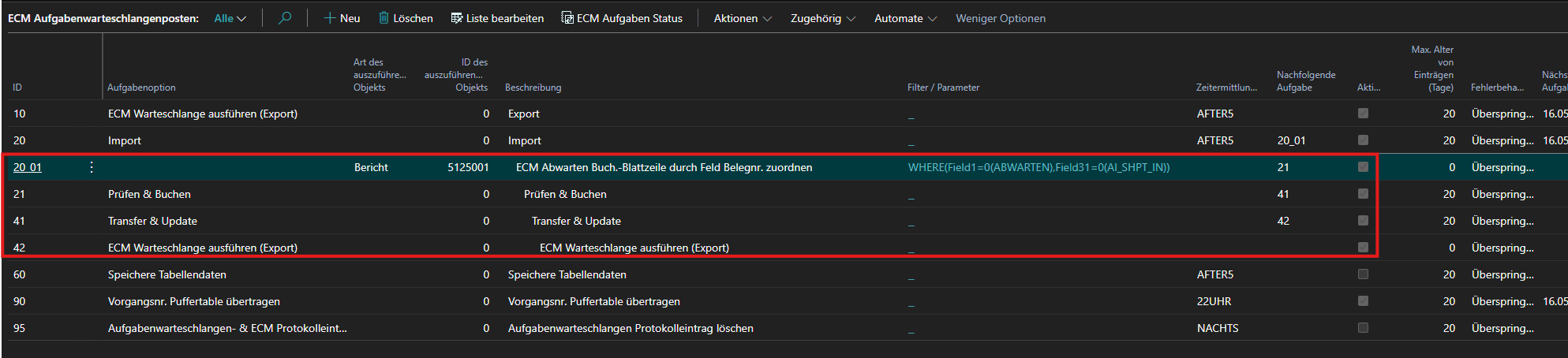
Result step-by-step
The steps are all carried out automatically, but are shown here individually.
The new delivery note is created in DM (e.g. Mail Fetcher) and our order number is extracted via AI:
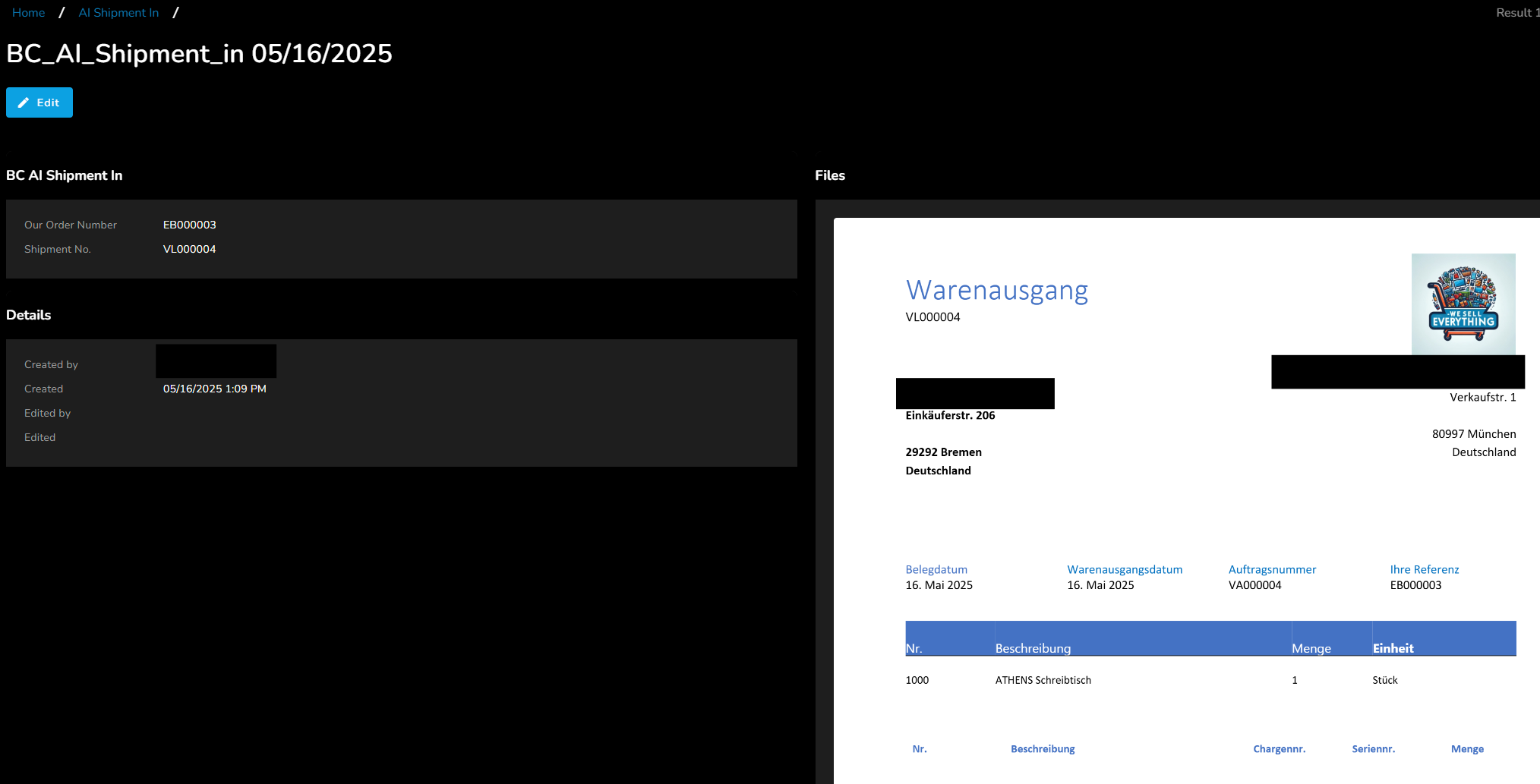
The document is imported into the On Hold journal via the import:

Assigning the target data record using batch assignment:

Transfer journal after “Check & Post” of the waiting journal:

ECM queue after transfer & update:

Final result Factbox
Document items in the “ECM Documents” factbox:
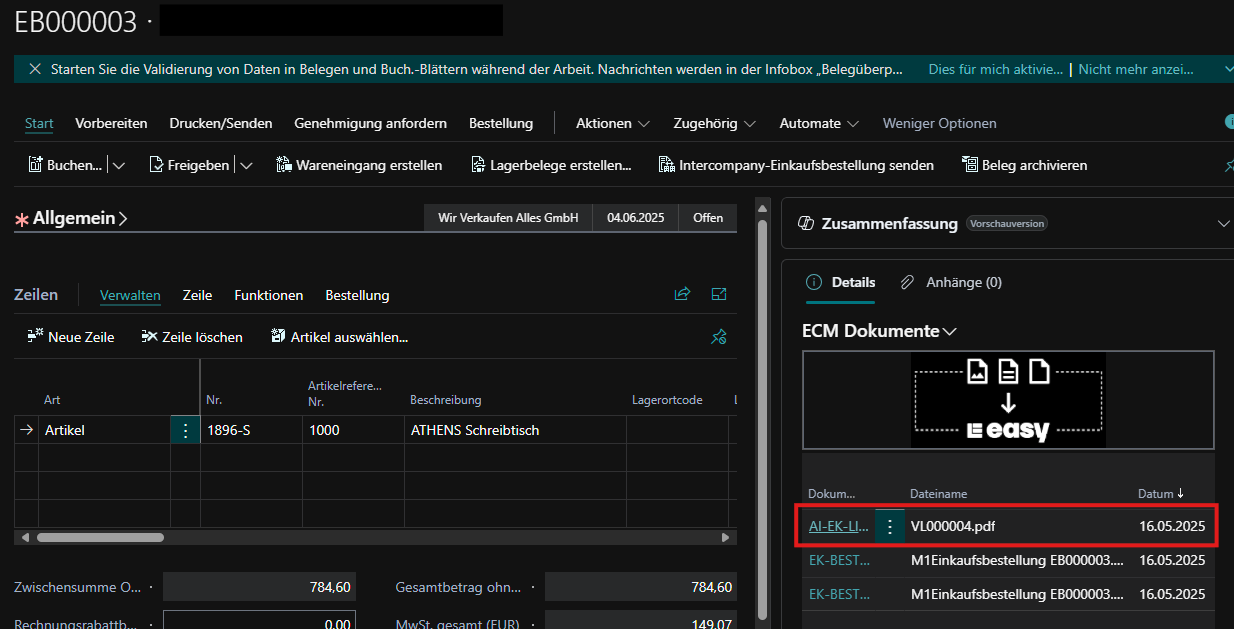
Final result easy dm
Transferred document in easy dm in the Repository/Type Purchase: