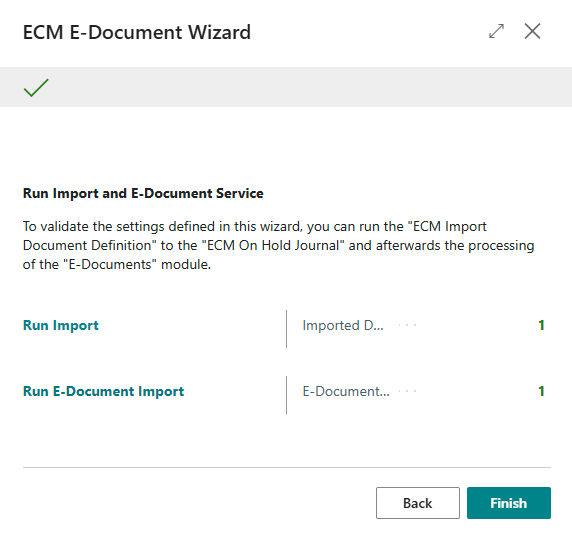E-Document Setup Wizard
The extension has its own setup wizard that guides you through the setup process. You can find the wizard in “Supported Setup” or in the “ECM Admin Role Center”.
It is recommended to use a separate document definition and batch for each “E-Document Service”. If a file is imported into the wrong E-Document Service, an error will occur.
Select the Import Document Definition
which places the documents to be imported in an “ECM On Hold Journal”. Here, you also have the option of creating a new import document definition. The document definition may require further configuration (e.g., import monitoring, type of import, time calculation method):
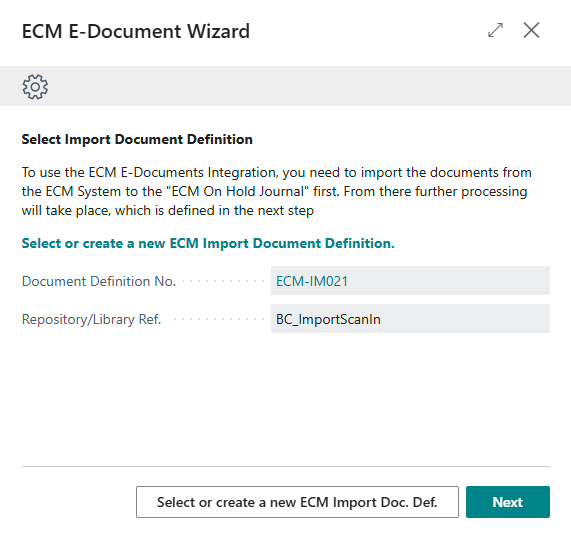
Selecting or creating the corresponding E-Document Service
this is linked to the ECM document definition in the next step via the ECM On Hold Journal:
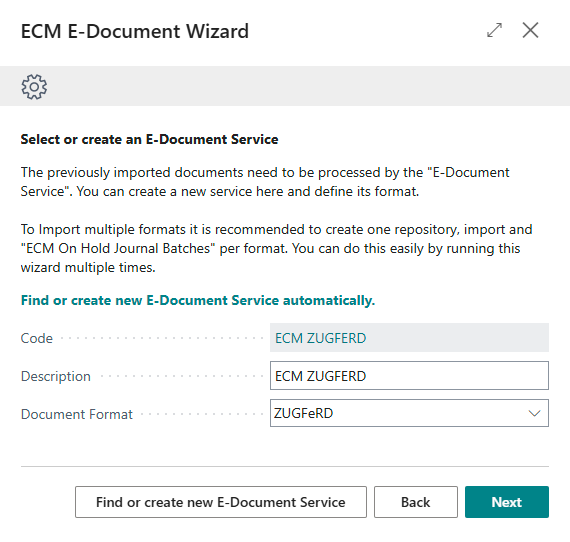
Selecting or creating a new ECM On Hold Journal
In this step, the On Hold Journalmust be selected or created. The checkbox “ECM E-Document Auto. Posting” controls whether the On Hold Journalis automatically posted when a receipt is generated by the E-Receipt Core App.
The checkbox “E-Document auto import” cannot be set by the wizard; it must be set manually in the E-document service card. This is recommended because it creates a task in the job queue that automatically processes the documents from the “ECM waiting book sheet” with the E-document Core App:
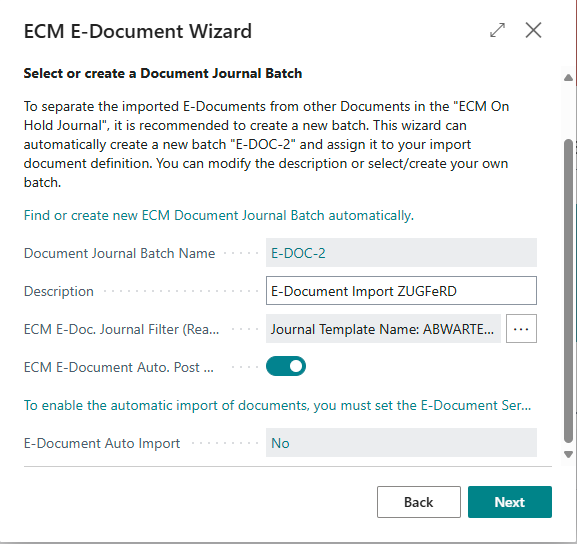
Verify the setup
Finally, the setup should be checked. To do this, you can start the “ECM Import” here.
This imports the files into the ECM On Hold Journal.
Then start the “E-Document Import.” This imports the files via the E-Document app in BC.