Import with manual assignment
If there is no metadata and due to that no automatic Import possible, the import can be done manual in the "ECM On Hold Journal".
Configuration
Add a new type in DM
To separate these documents from the others and to control the import, it is recommended to create a separate type:
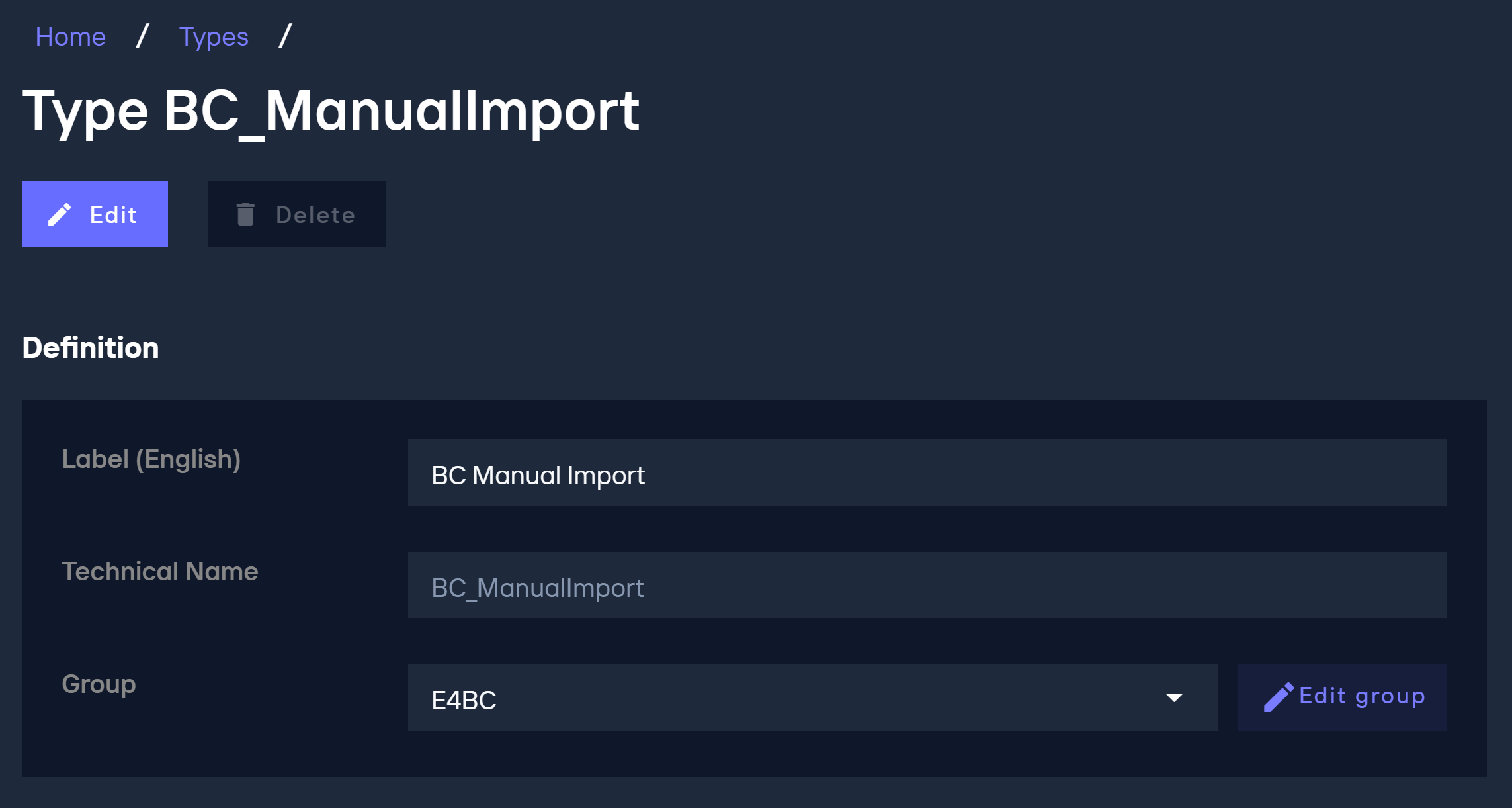
The following traits were added for this example. Since we want to update the entry in the DM afterwards, we assigned all BC traits:
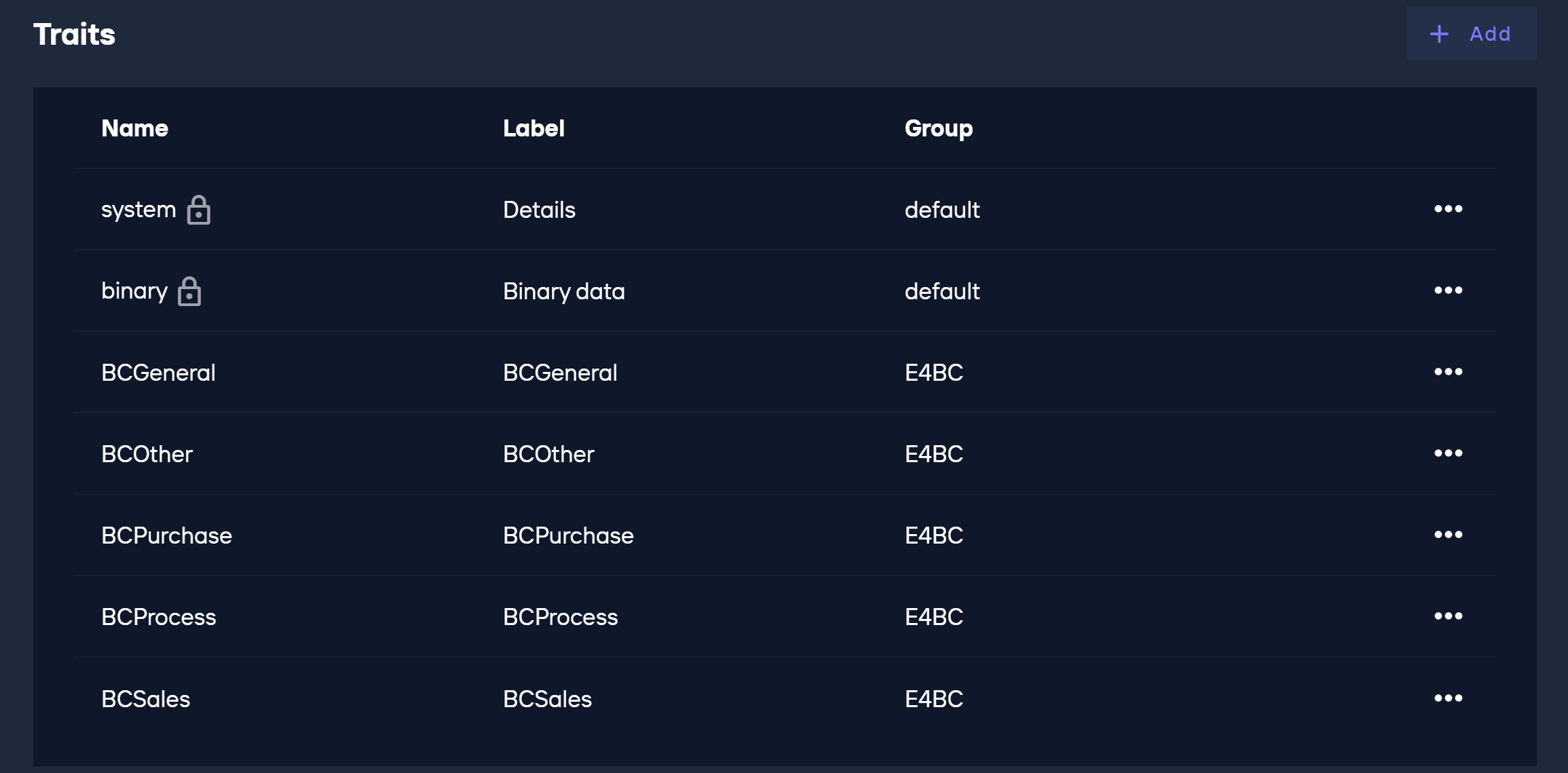
Import the updated structure into BC
Since the structure has been changed in DM, but BC is not yet aware of this, it must be re-imported into BC. This is done in the ECM server:
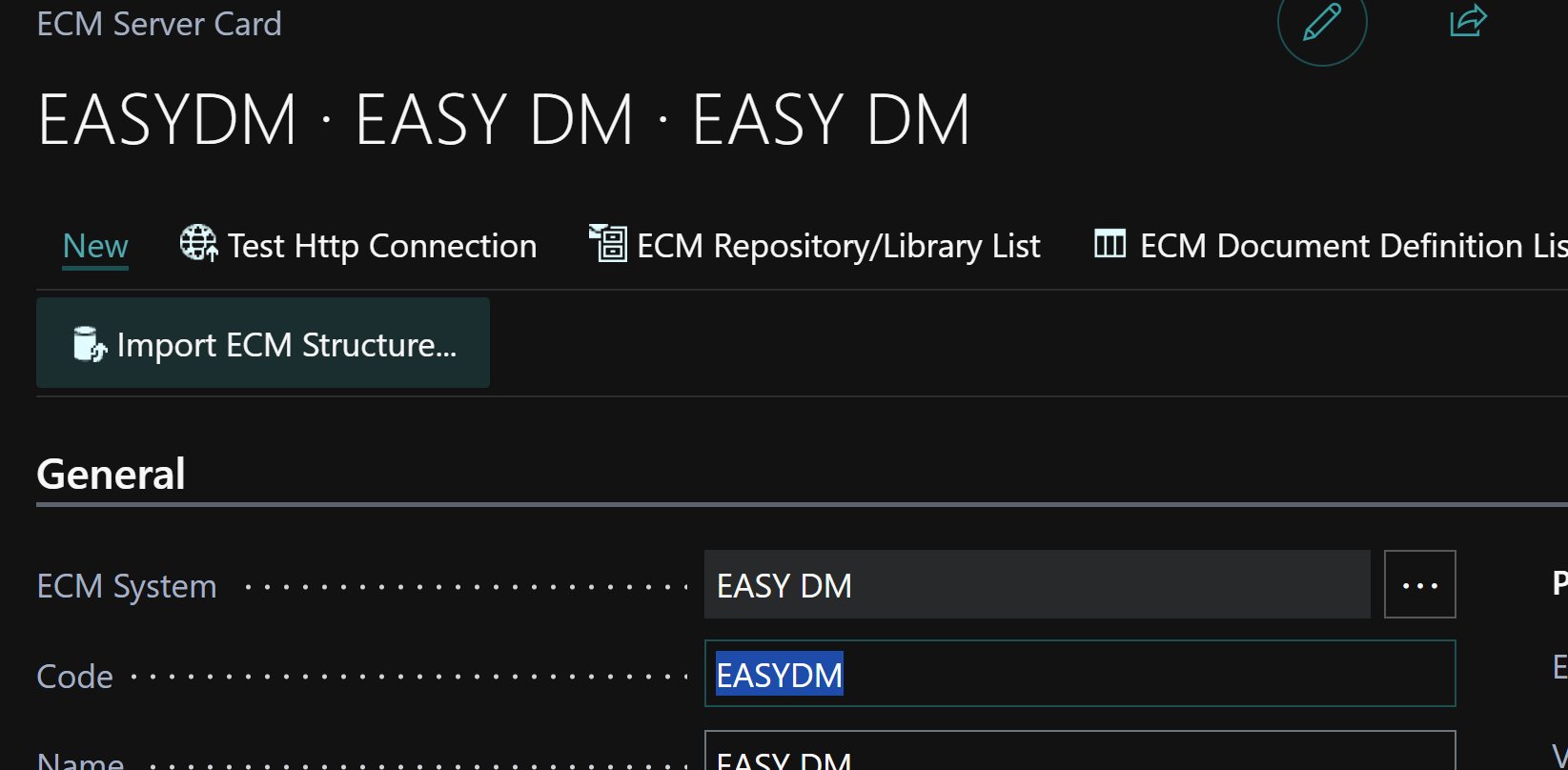
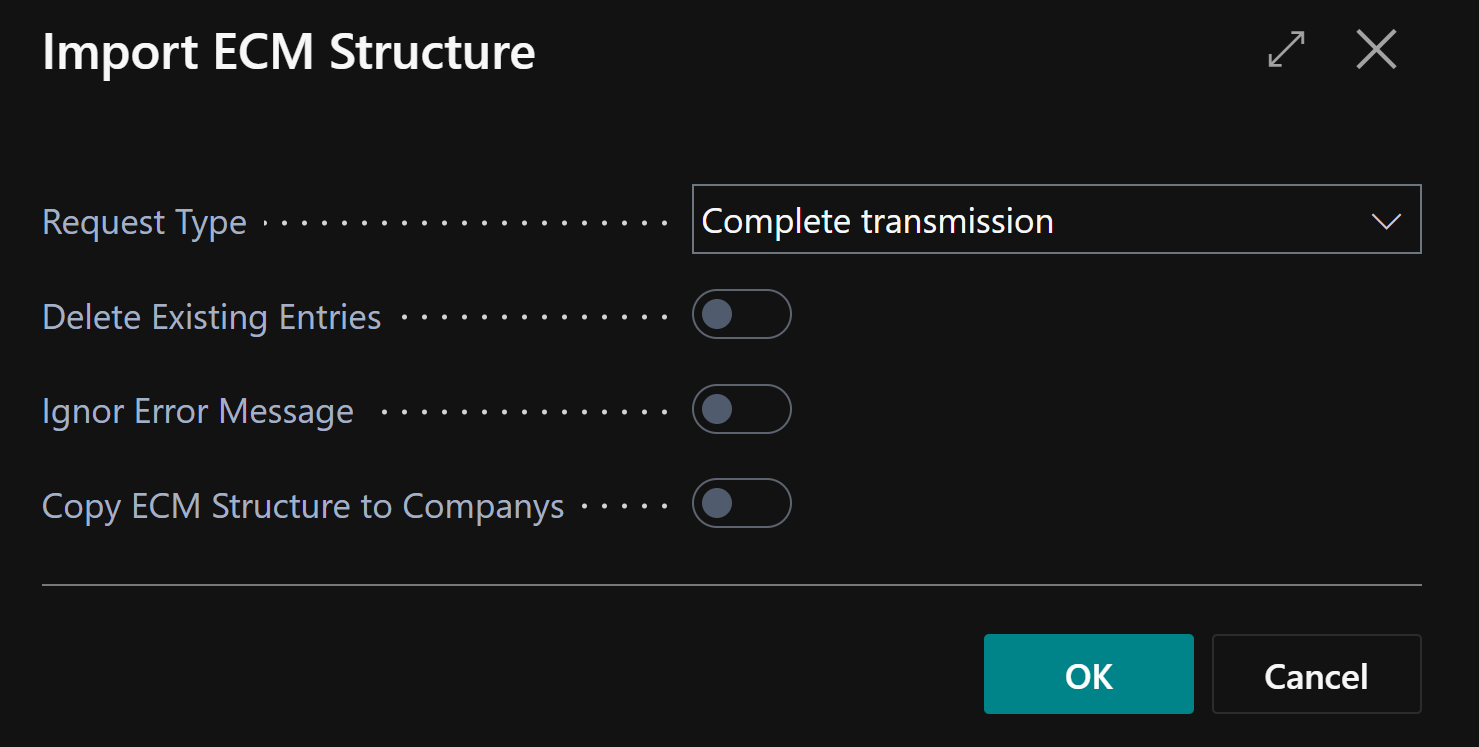
Configuring the import definition
The import definition must be created anew and should refer to the new type (In BC: Repository):
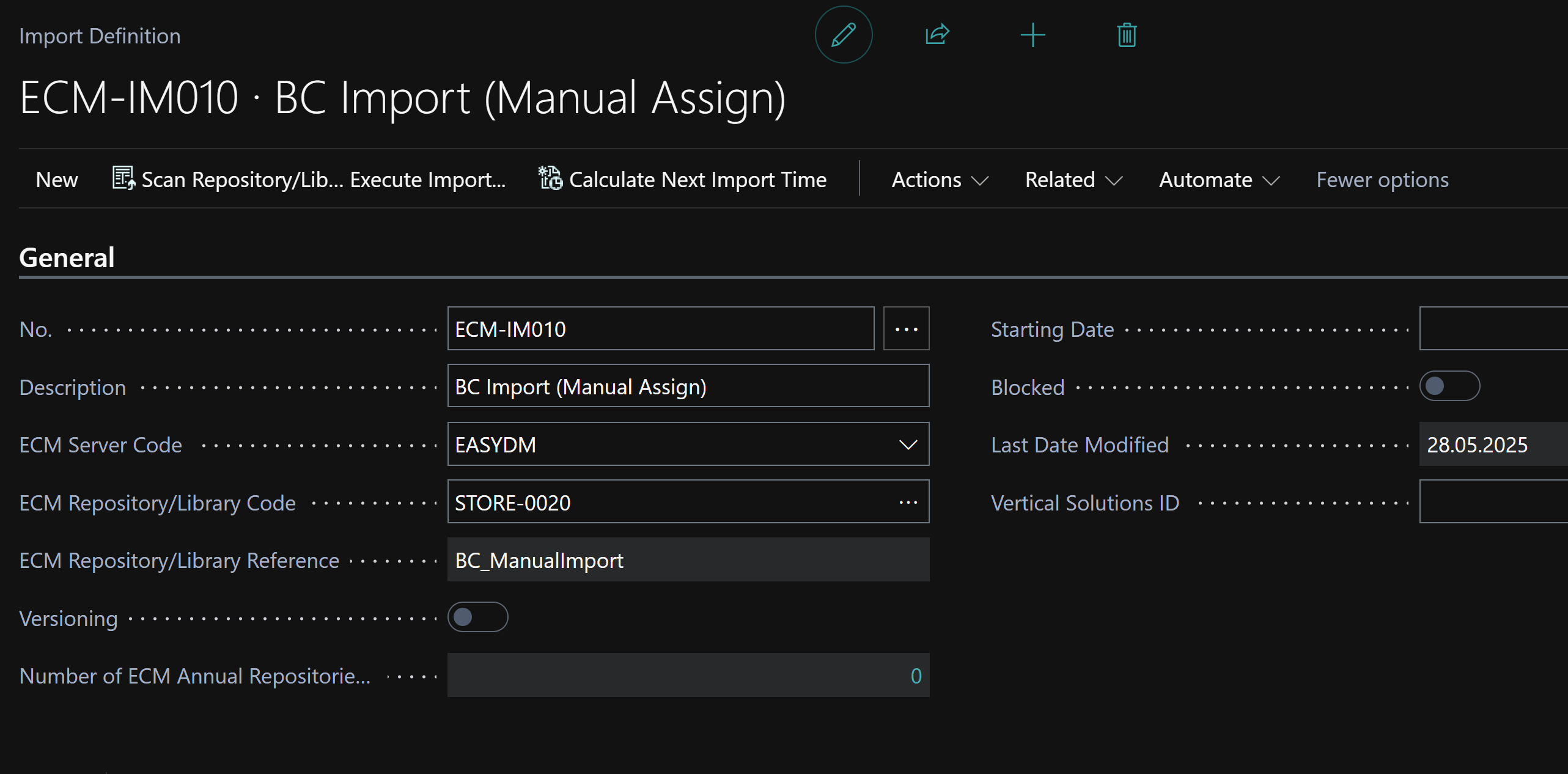
Since no metadata is generated in DM, no assignment of individual fields would be necessary in the rows. If fields are already filled in DM, they can be mapped here to the ECM journal. This metadata can then be displayed in the journal and serve as a data entry aid.
The Table ID field must be defined as a required field. This causes the journal to wait until the imported document has been assigned to a record in BC.
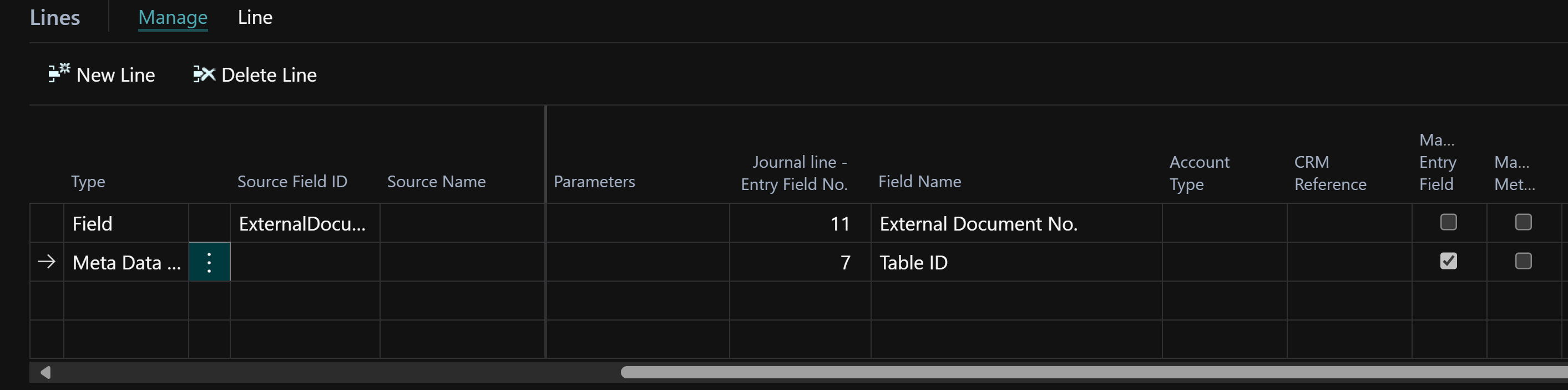
We also need to define how BC finds new documents. DM currently only supports this based on "Date/Time Seconds." We also specify that the import should occur every 5 minutes:
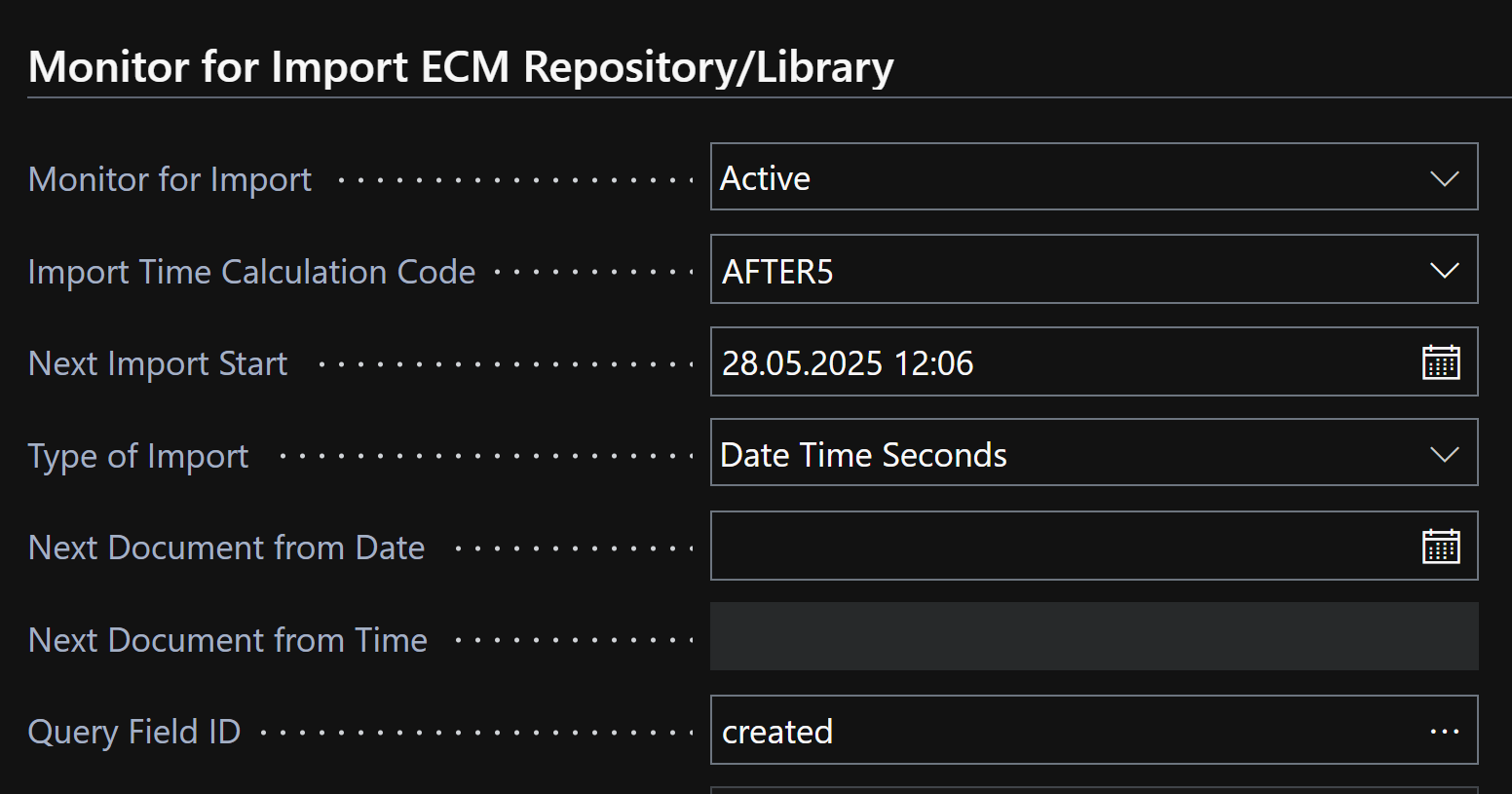
To find the documents in BC, they should be placed in a separate journal. This journal must then be checked by a user:

Optional: Update metadata in DM
If we subsequently want to enrich the entry in DM with metadata, the “processing step after booking” must be filled with Update.

Example process
Creating a new document in DM
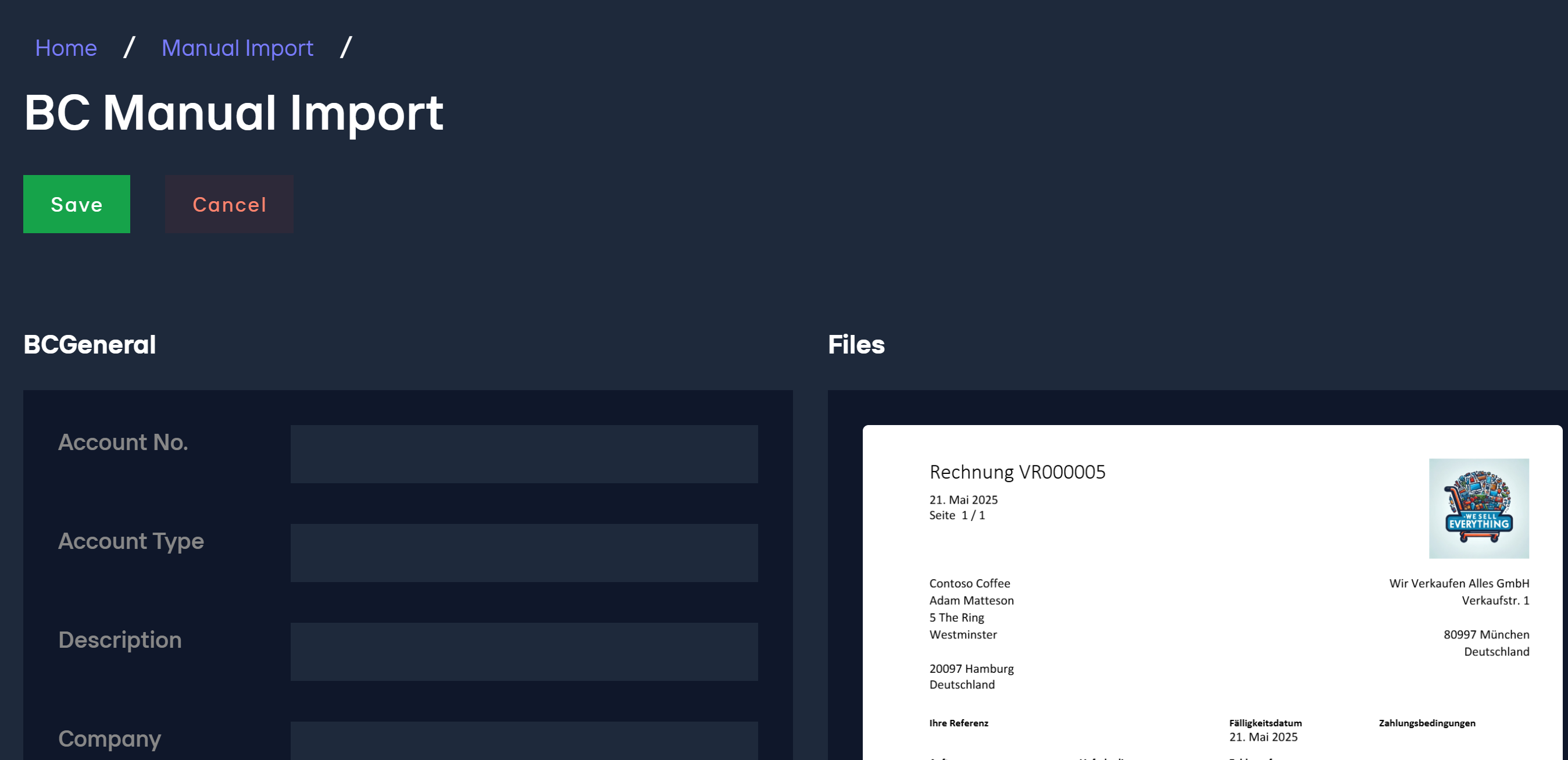
In this example, no metadata should be specified; this can be enriched later via BC.
Executing the import
The import can be started manully in the Import Document Definition or triggered automatically by the “ECM Job Queue”:
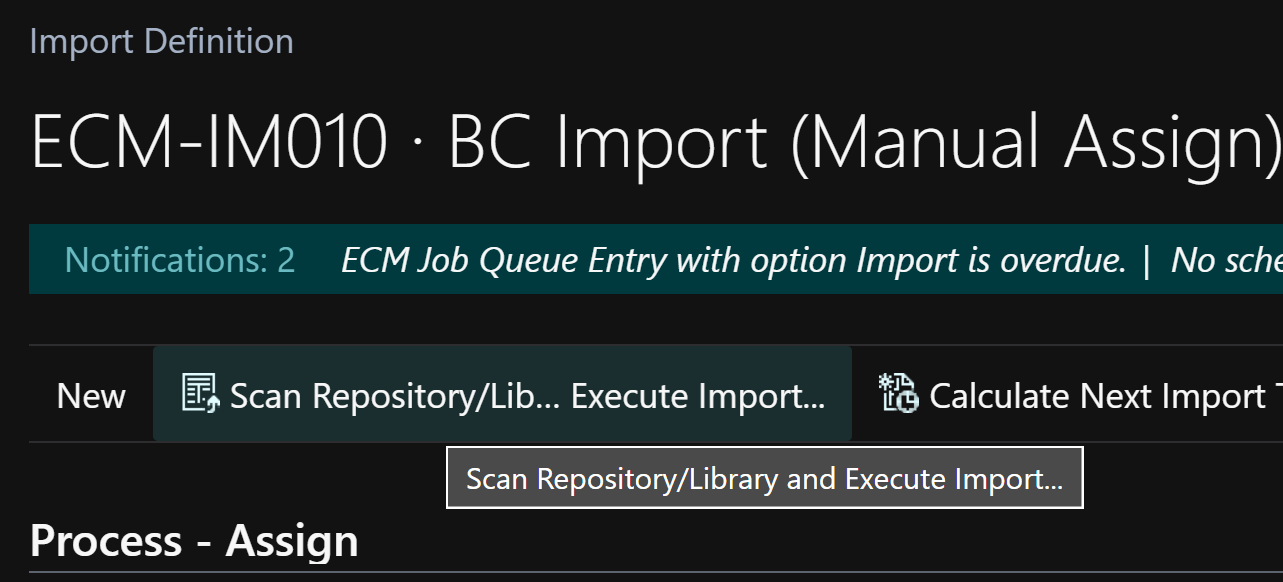
The import now imports the document into the "ECM On Hold Journal." You can jump directly into it:
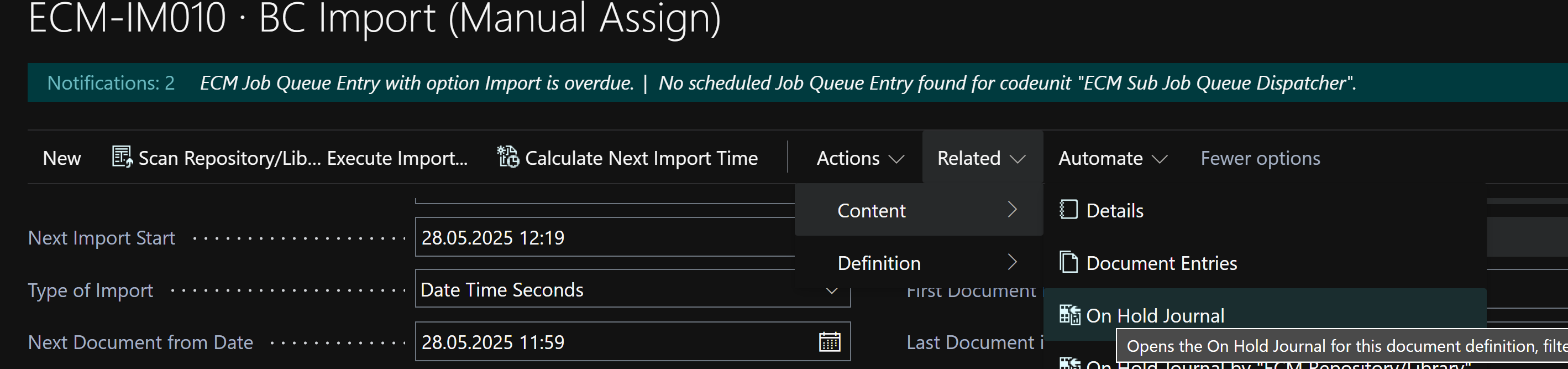
View the document
In the “On Hold Journal” you can view the document with the action “Open Document”:
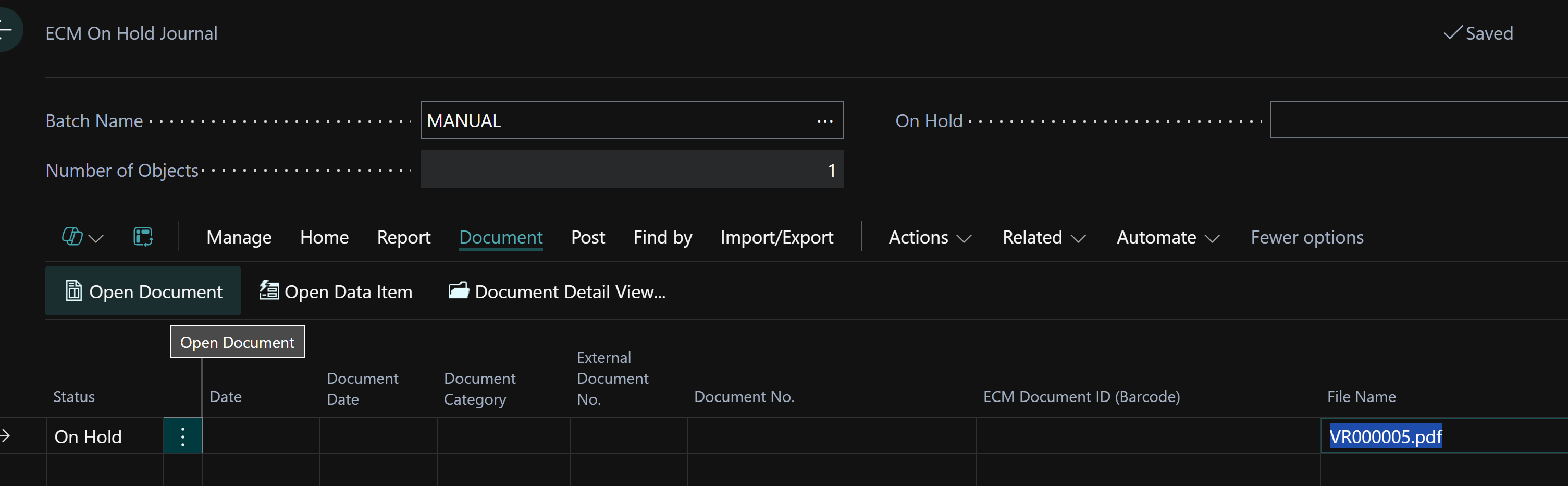
If the file extension of the document is stored in the “ECM User” in the “file extension file viewer”, you can display it in the integrated viewer (if supported by the browser):
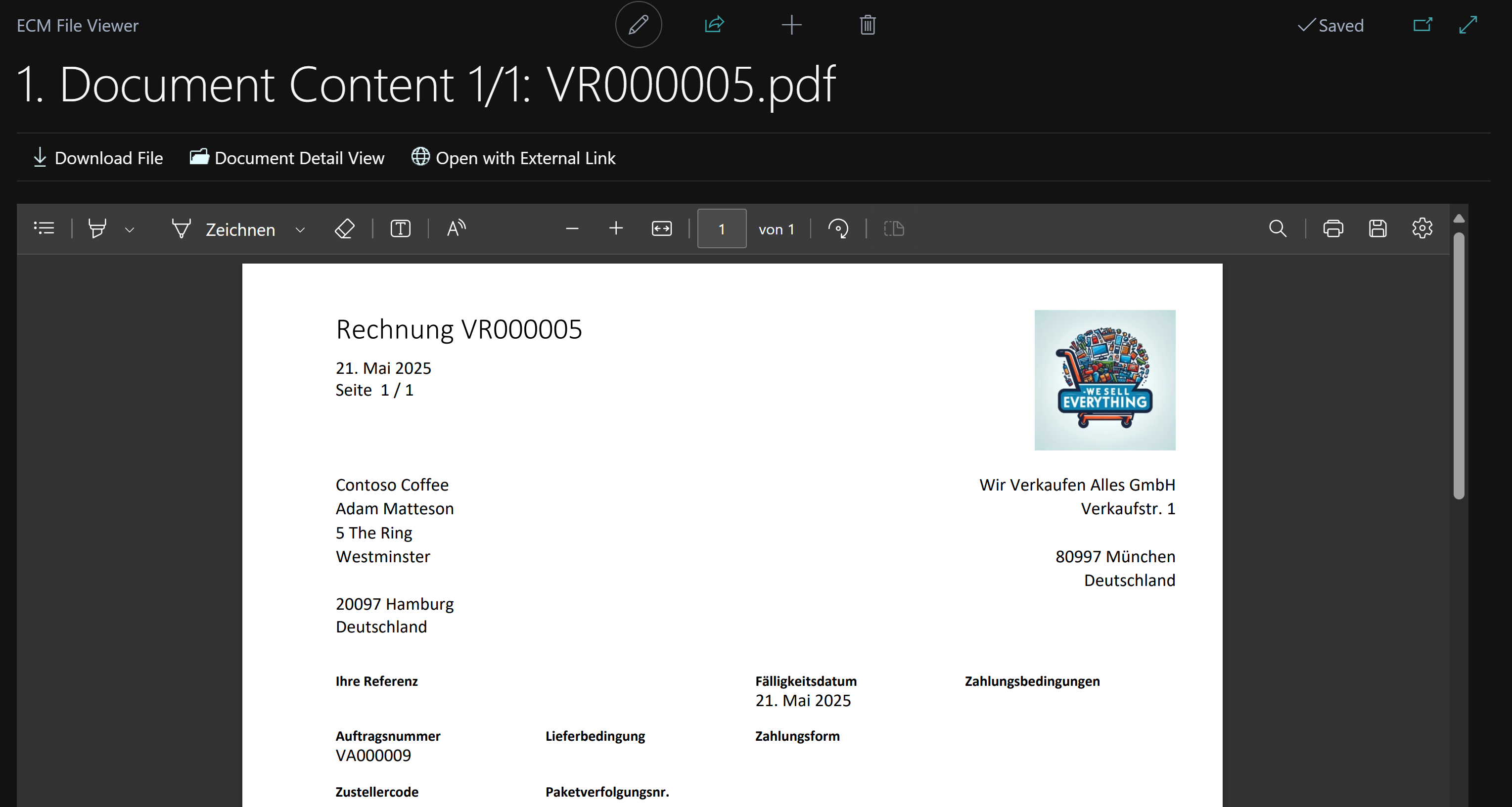
Assigning the file to a BC data record
Before the journal line can be posted, it must be assigned to a BC record. This is done using the following actions:
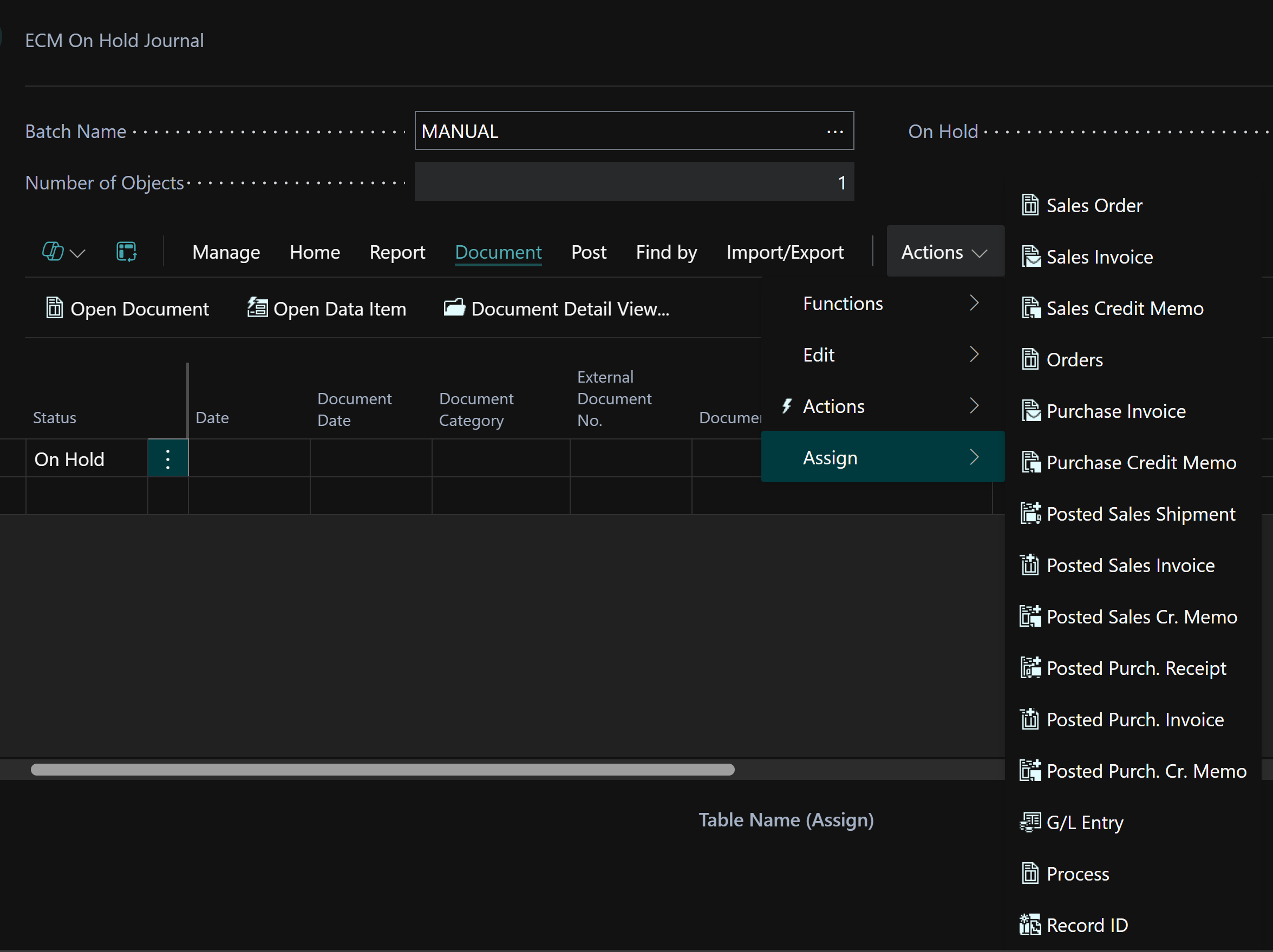
In the next step, the selected BC page opens and a data record must be selected:
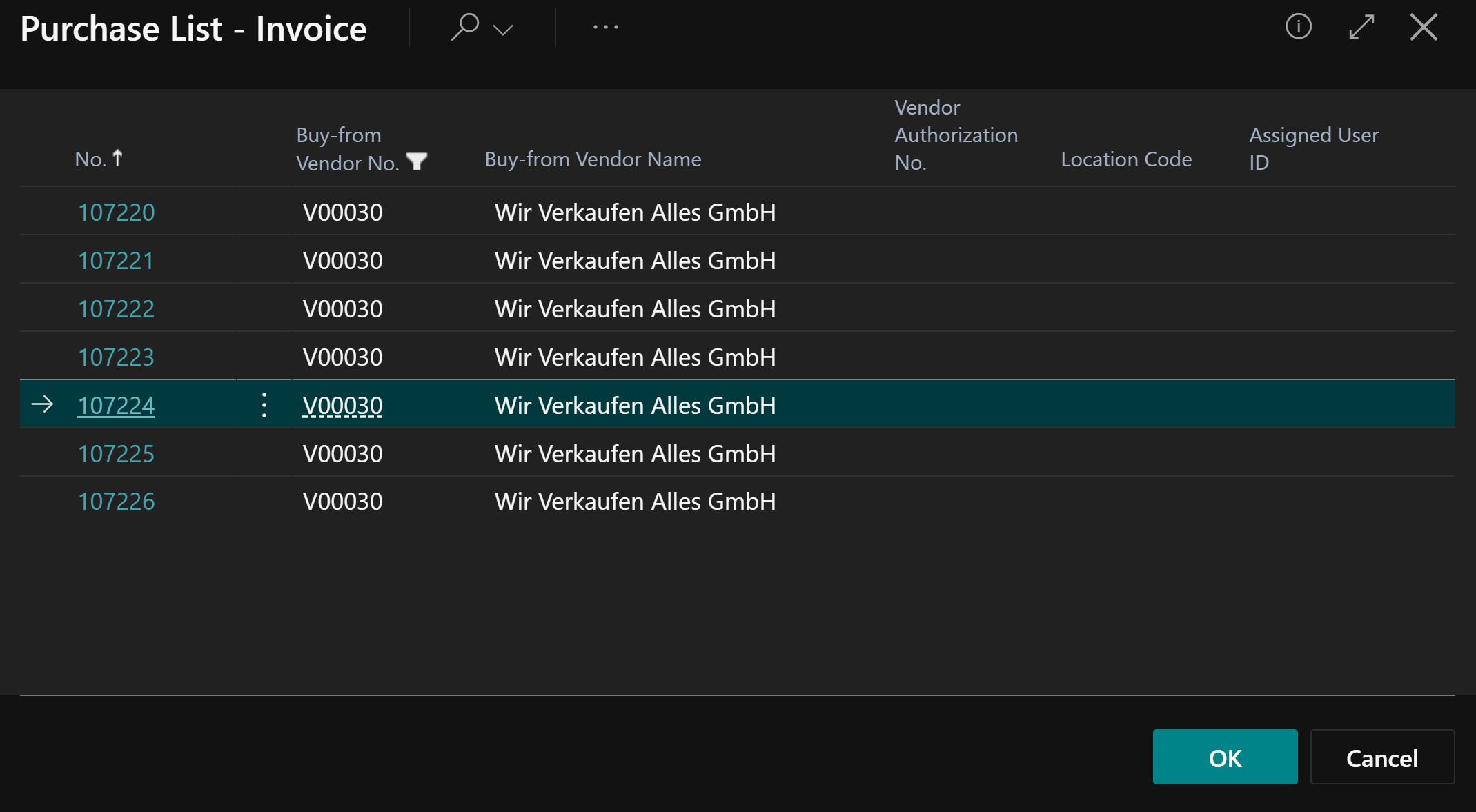
If you confirm with “OK”, this row has been successfully assigned - the status has been changed to Ready and the row has been supplemented with the information from the export “document definition” of the selected data record:
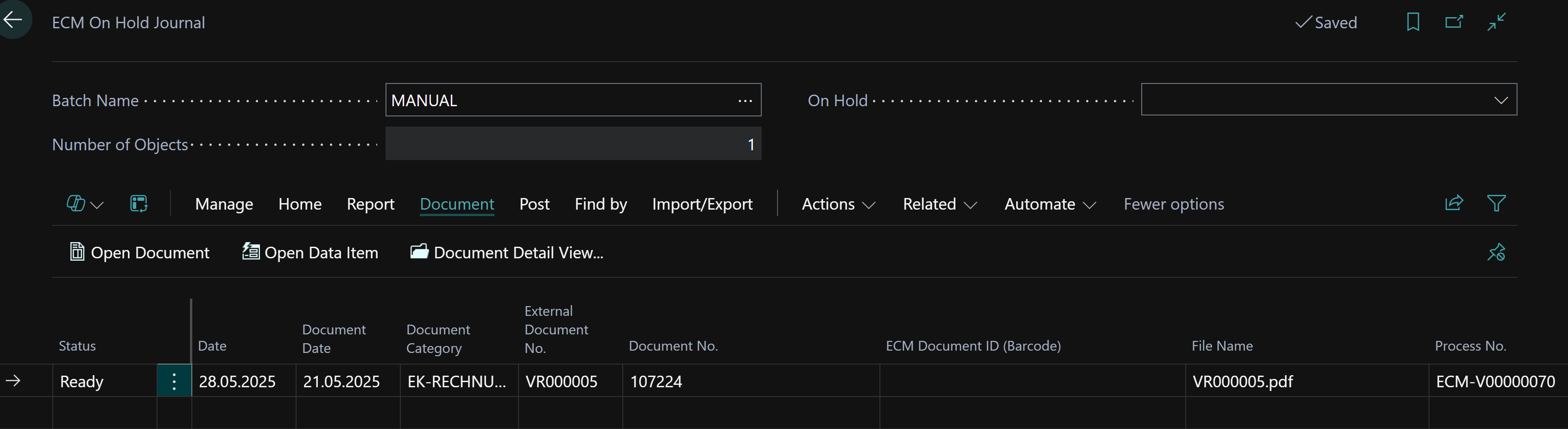
Posting the journal lines
The lines can now be posted using the action “Post lines ready for posting”:
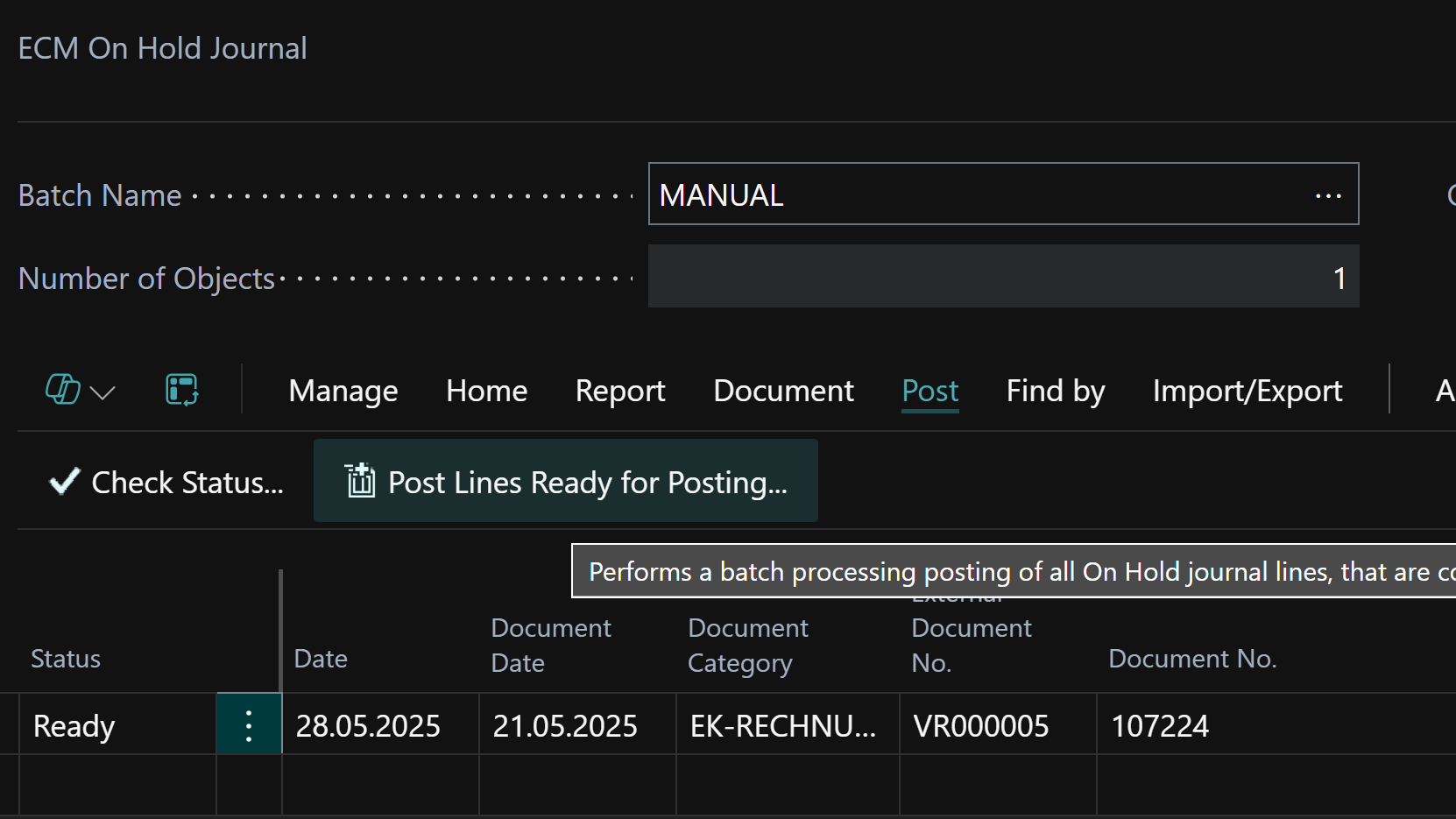
Show document in record
The document has now been assigned to the BC record and appears in the FactBox of the previously selected record and can be opened there:
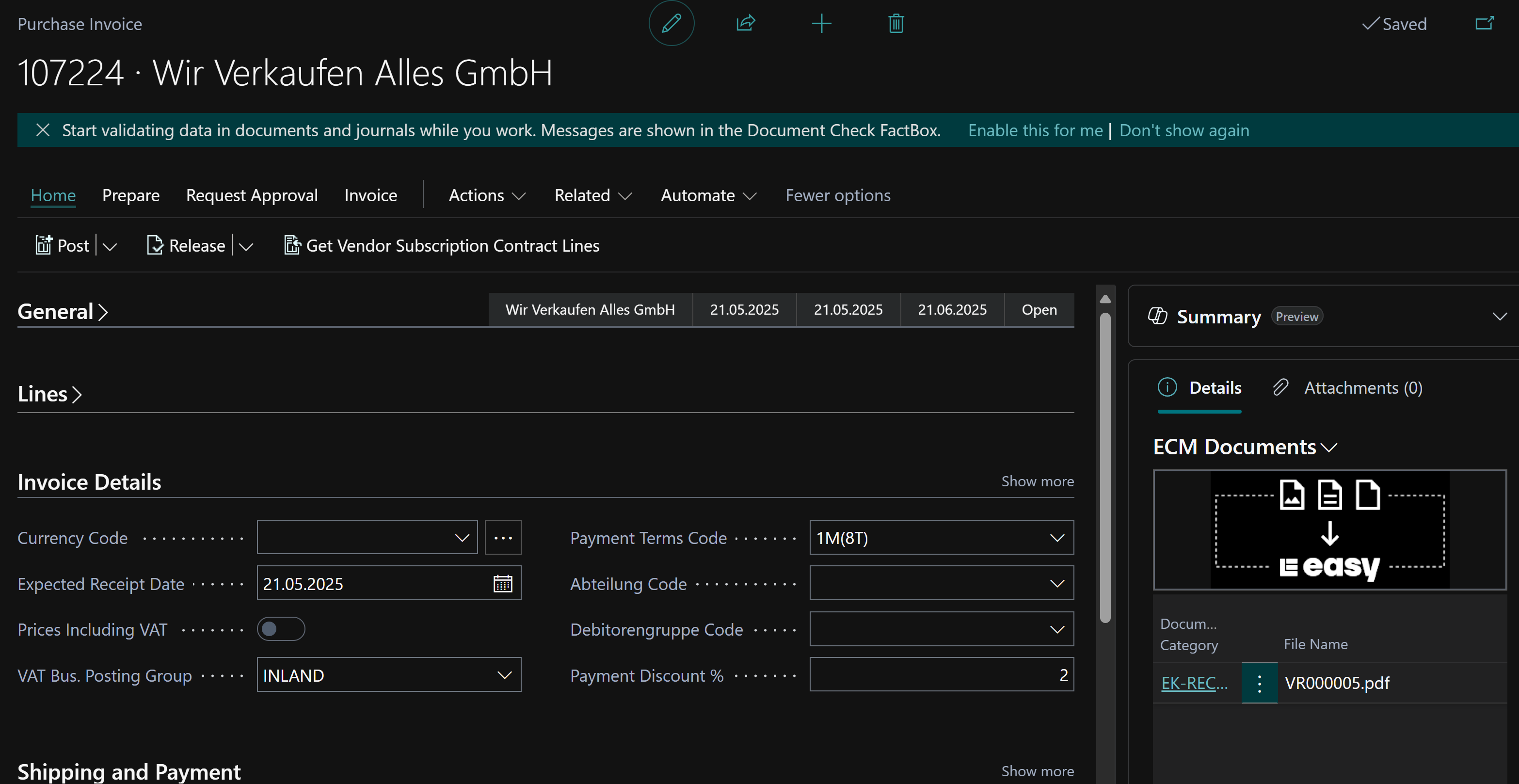
Optional: Update metadata in DM
These steps can be automated using the ECM Task Queue. However, they are presented individually here for clarity.
If the setup “Optional: Update of metadata in DM” was previously executed, an “ECM Transfer/Update Journal” entry is created after posting the “Pending Journal Line”:
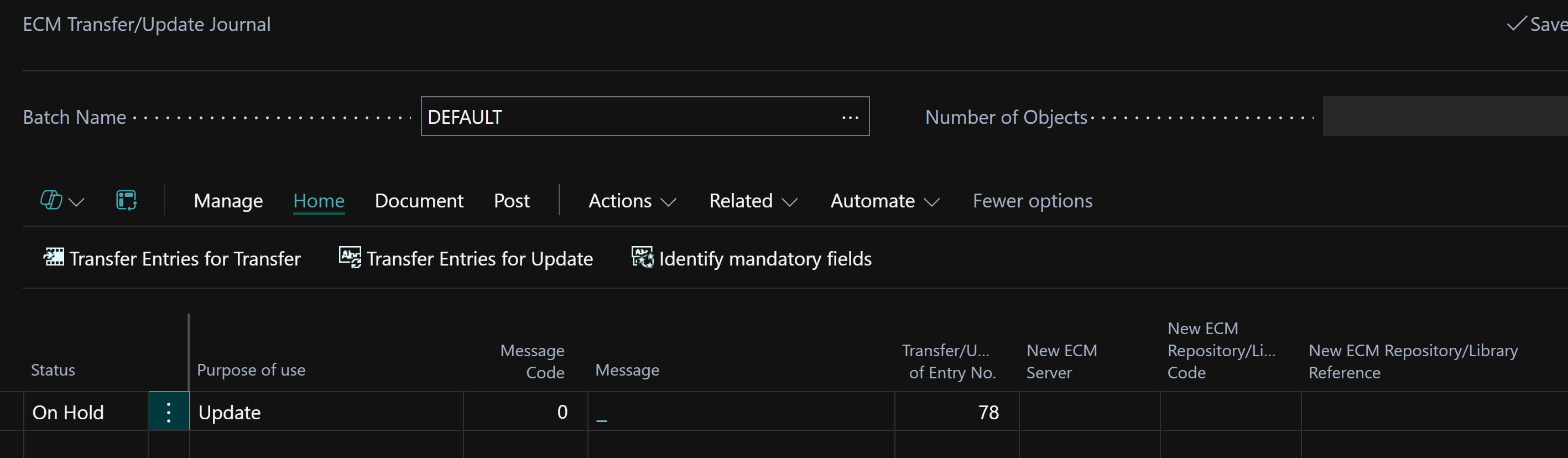
This entry is processed via “Post” “Check Status” and then “Post”.
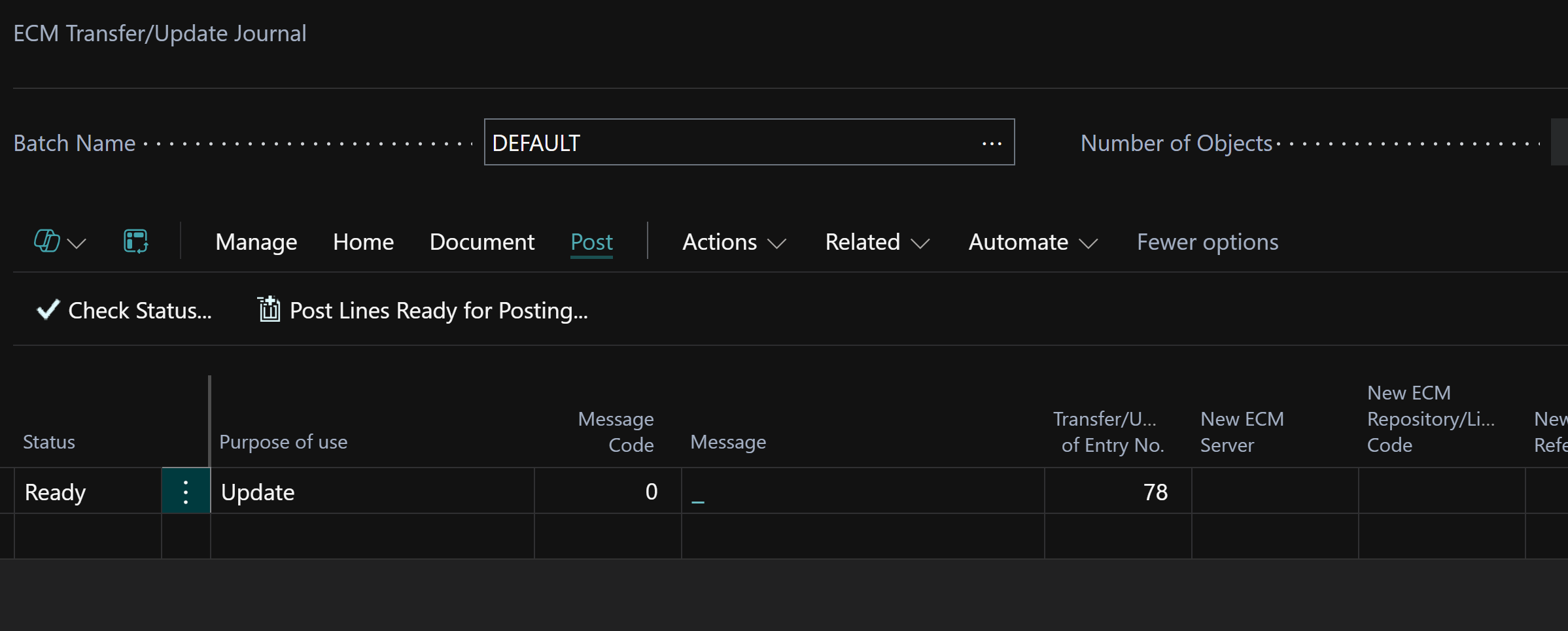
There is now a new entry in the “ECM Queue” which is processed automatically:
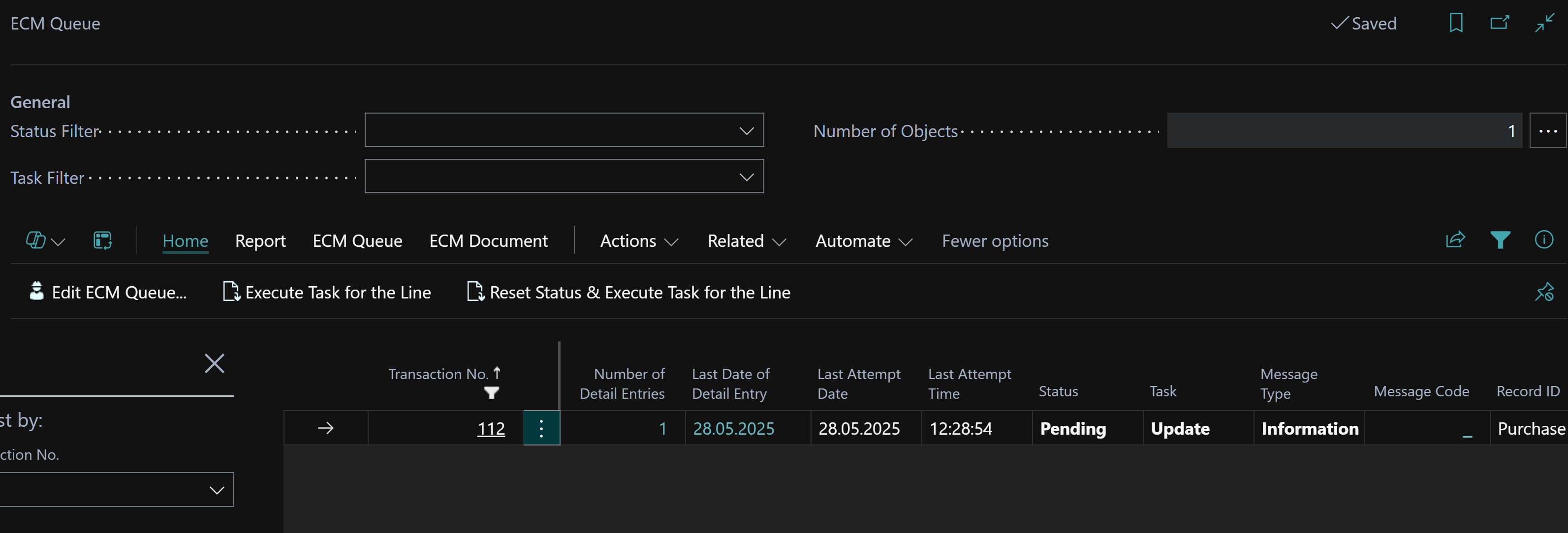
Once the entry has been processed, the metadata in DM has been successfully added:
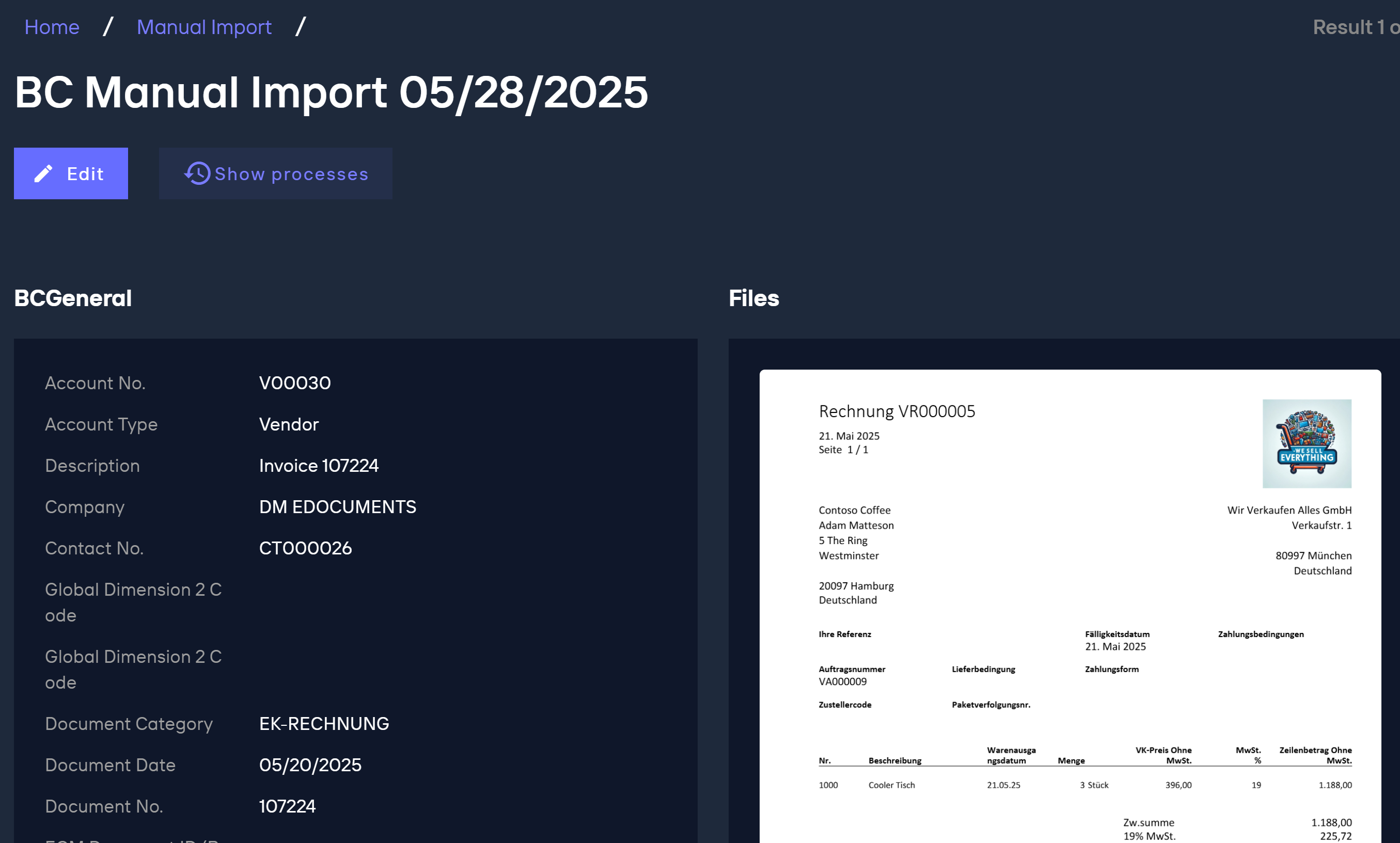
If a folder is stored in the export “document definition”, the document will be moved to the defined folder.