Example configuration "Save Table Data"
Since version 24.2.240410.0 you are able to save all data of a table as JSON - including all fields.
Here you can find an example how to do so:
Document Definition

Create a new document definition and fill following fields:
Description
Usage: Save Table Data
ECM Server Code
ECM Repository/Library Code
Recommended: Document Category
Fill the lines with function “Initialize Lines”, either with the notification or the action:
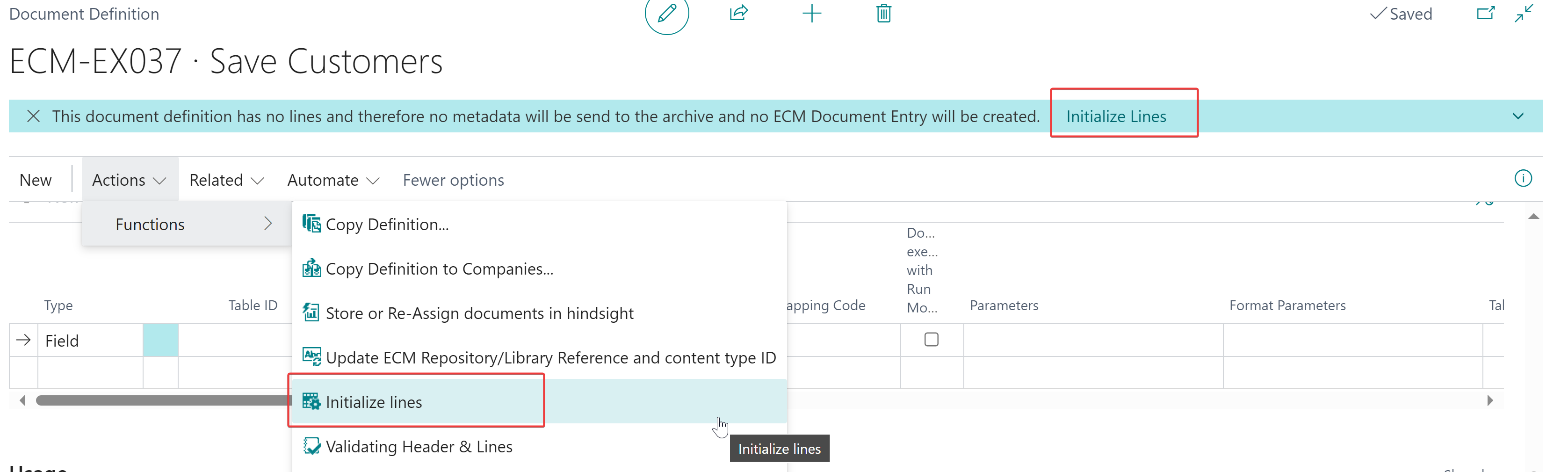 Initialize Lines
Initialize Lines
The creation of metadata with table data is currently not available. Therefore it is not recommended to add table fields but only use lines with type “fixed value” or variables.
Fill the tab usage:
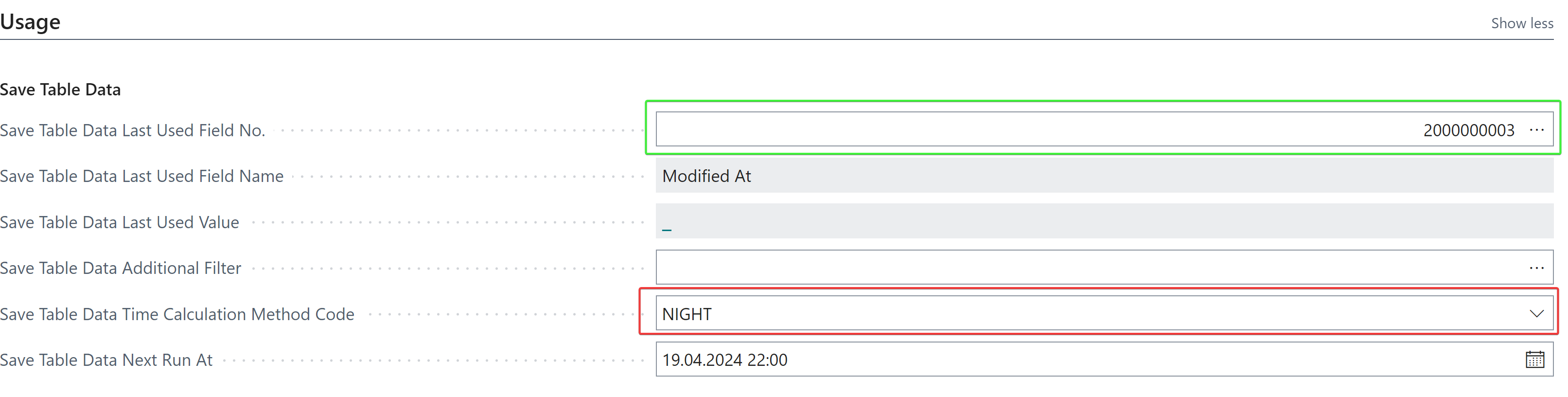 Tab Usage
Tab UsageIn the field “Last Used Field No.” you can select a field, which is going to be filtered to ascending. The system fields “Modified at” and “Created at” are best suitable by default, so only new and/or changed records will be archived. The last, highest value will be saved in “Last Used Value” and can be editted as well. The filtering in the target record is: “Last Used Field No.” > “Last Used Value”. Is no “Last Used Field No.” specified, all records will be archived on every run.
“Additional Filter”: Specify additional filters if needed.
Time calculation method code: You need to specify a time calculation method code, to define when this document definition is run earliest.
Next run at: Defines when the document definition is startest earlist. This will be updated according to the time calculation method specified.
ECM Job Queue Entries
To save periodically, you need to add and enable the job “Save Table Data” in the “ECM Job Queue Entries”::
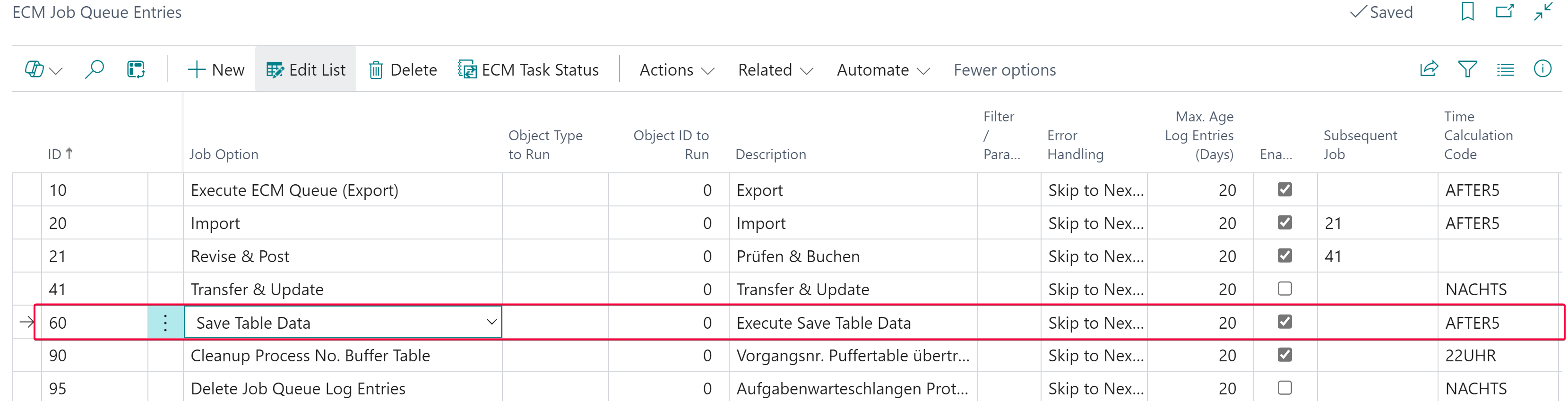
Alternatively you can trigger the saving manually with action or by search “ECM Save Table Data”:
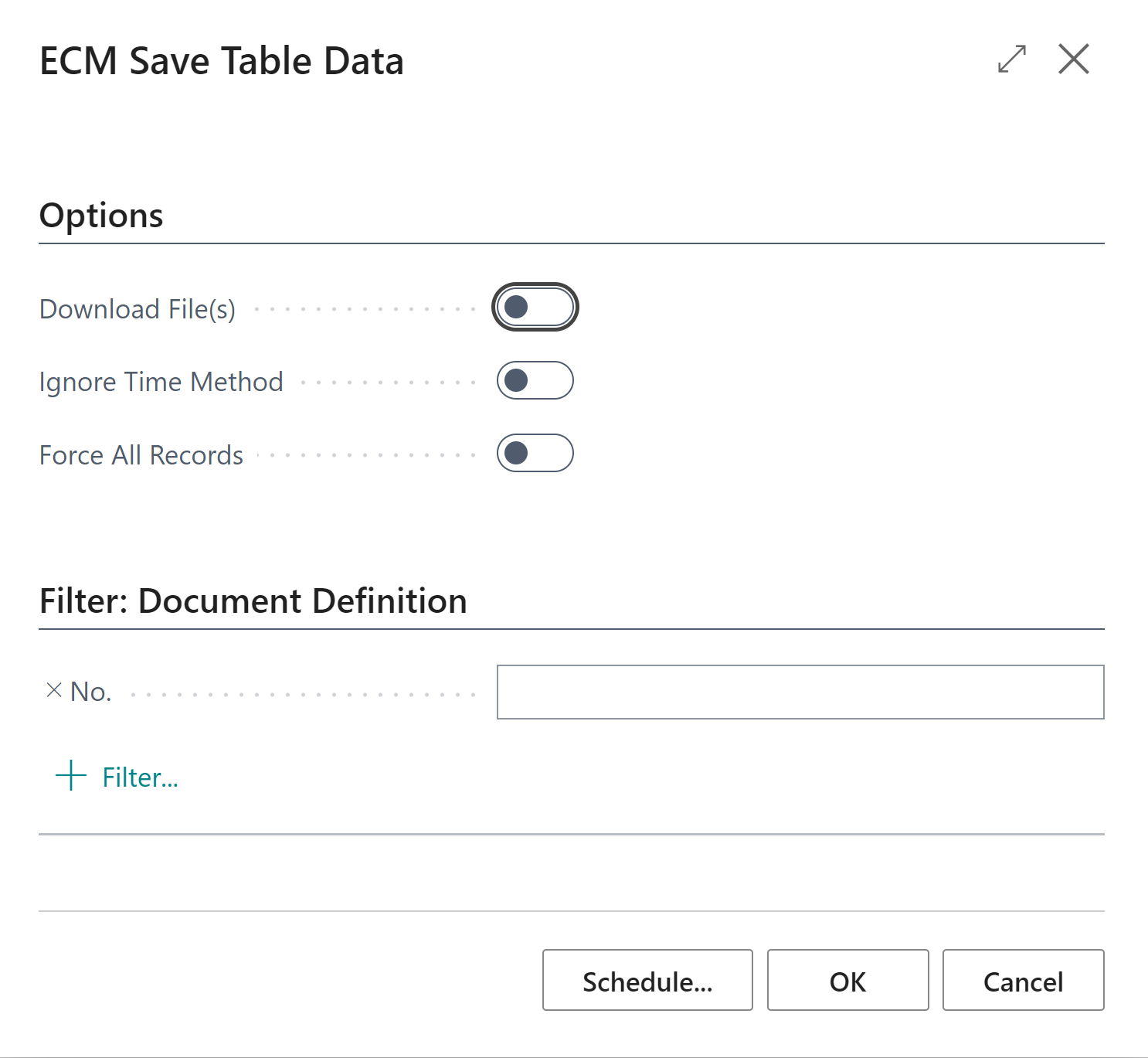
How does the JSON file look like:
The file from the example above will contain following data:
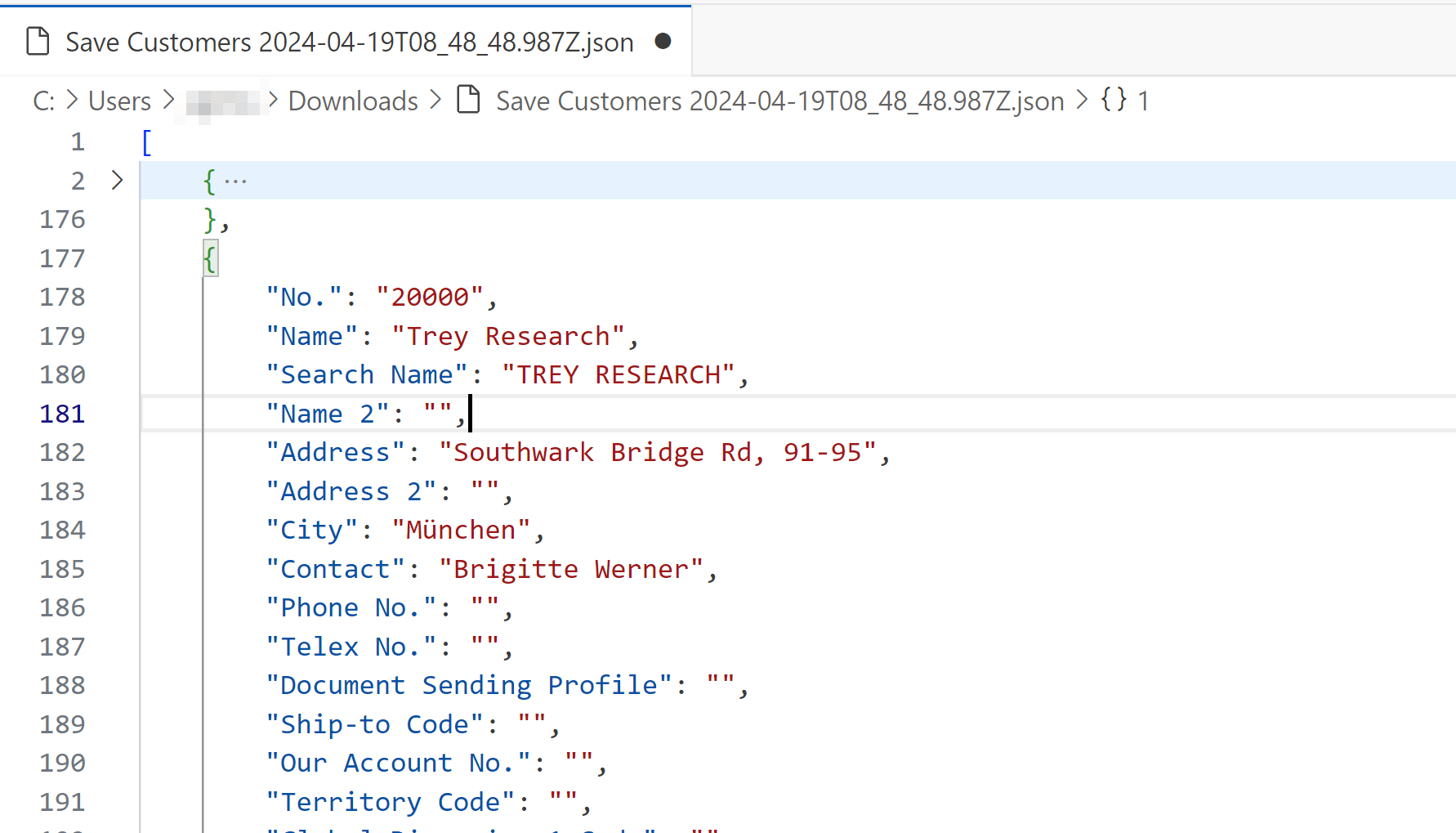
Viewing the file with “ECM JSON Viewer”
Open the page “ECM JSON Viewer” with the search and import the JSON file, alternatively you can open the “ECM JSON Viewer” from the “ECM Document Entry” with the file automatically:
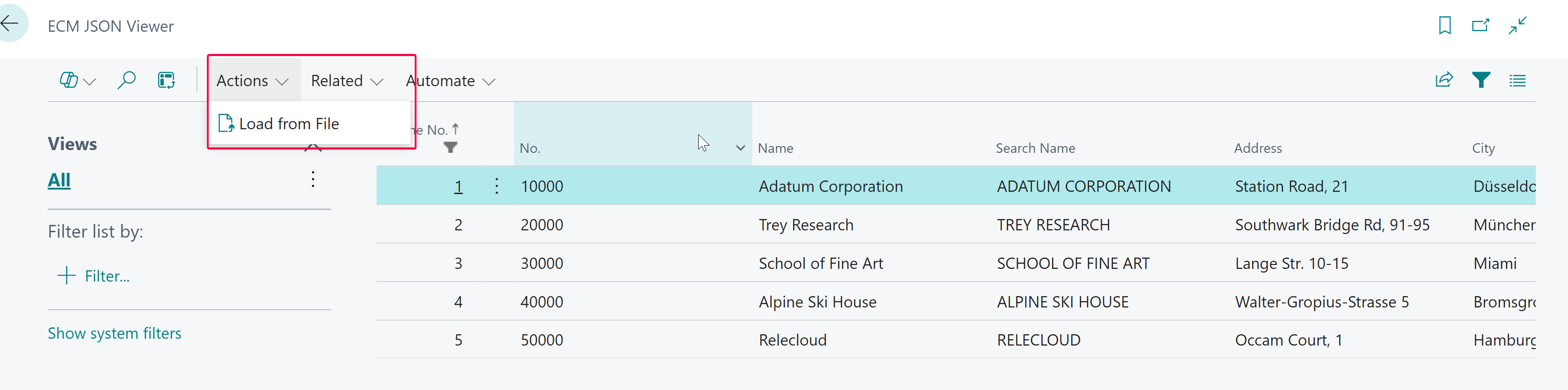
Only JSON Files with the strcuture JSON-Array → JSON-Object can be imported.