Example configuration to save table data
Since version 24.2.240410.0, it is possible to save complete tables. The tables are saved in JSON format with all fields of the table.
Here you will find an example setup for accounts receivable.
Document Definition
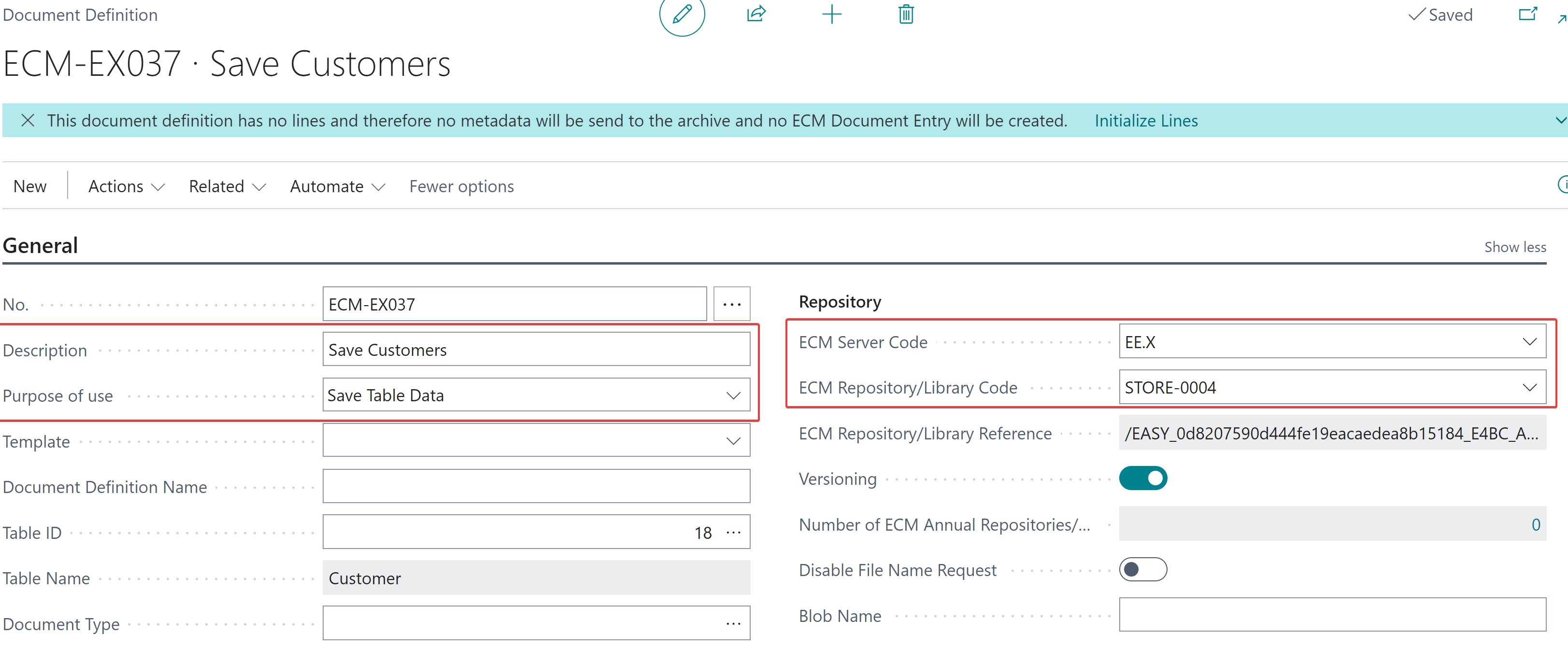
Create a new document definition and fill in the fields:
Description
Purpose: Save table data
ECM server code
ECM repository/library code
Recommended: Document category
Pre-fill the rows using “Initialize rows” in the notification or via the action menu:
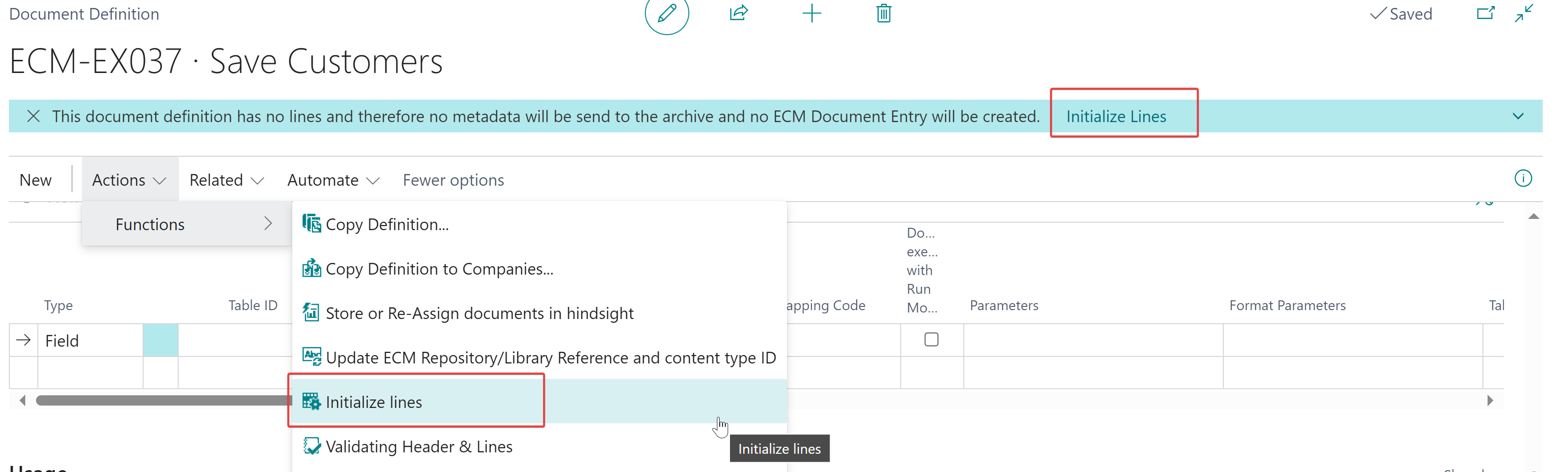
It is not (yet) possible to create metadata based on the fields in the table. Therefore, please refrain from doing so and only use rows of the type “fixed value” or general variables.
Filling in the fields in the Usage tab:
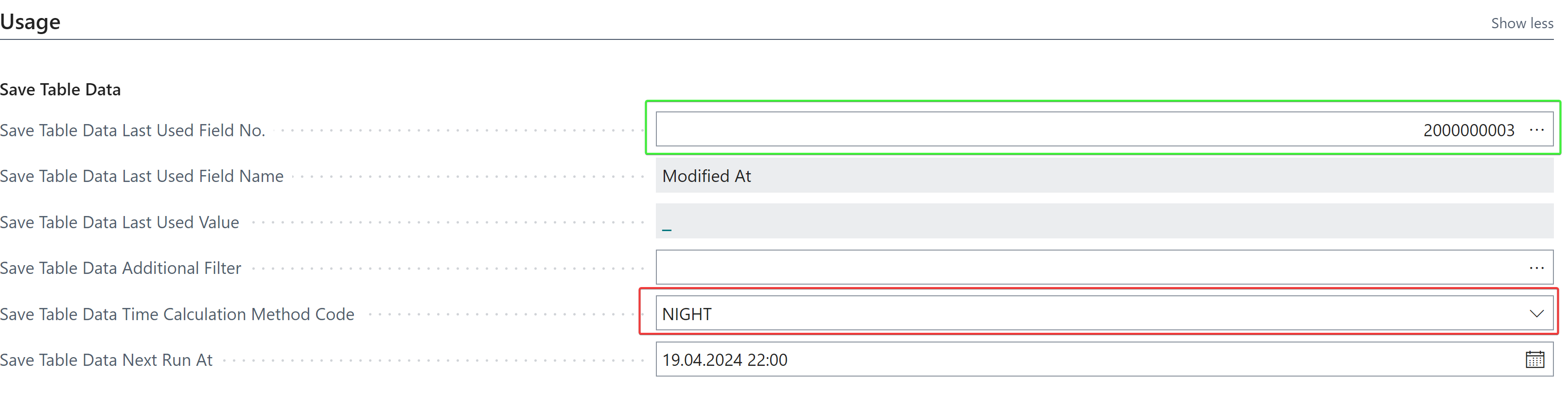
In the “Last use field no.” field, you can select a field to filter in ascending order. The system fields “Modified on” and “Created on” are suitable for this purpose, as they allow only new and/or modified data records to be archived. The last saved value of this field can be seen in the “Last use value” field and can also be edited. The filter is therefore Target record. “Last used field no.” > “Last used value”. If no field no. is stored, all records are always saved.
“Additional filter”: Here, the target data record can be filtered.
Time determination code: A time determination code must be specified so that storage is triggered by the task.
Next run on: Defines when storage will start at the earliest. This value is updated by the time determination code.
ECM Job Queue Entry
To trigger storage automatically at regular intervals, the task “Save table data” must be created and activated in the “ECM task queue items” and the task queue must be running:
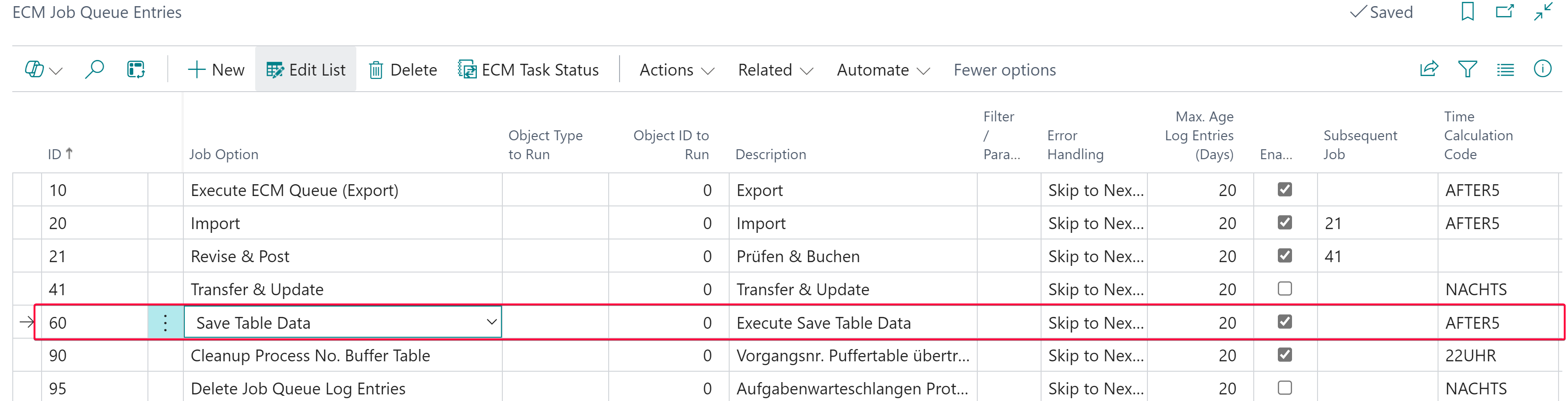
Alternatively, storage can also be performed manually via the search or the action in the “ECM document definition” “Save table data”:
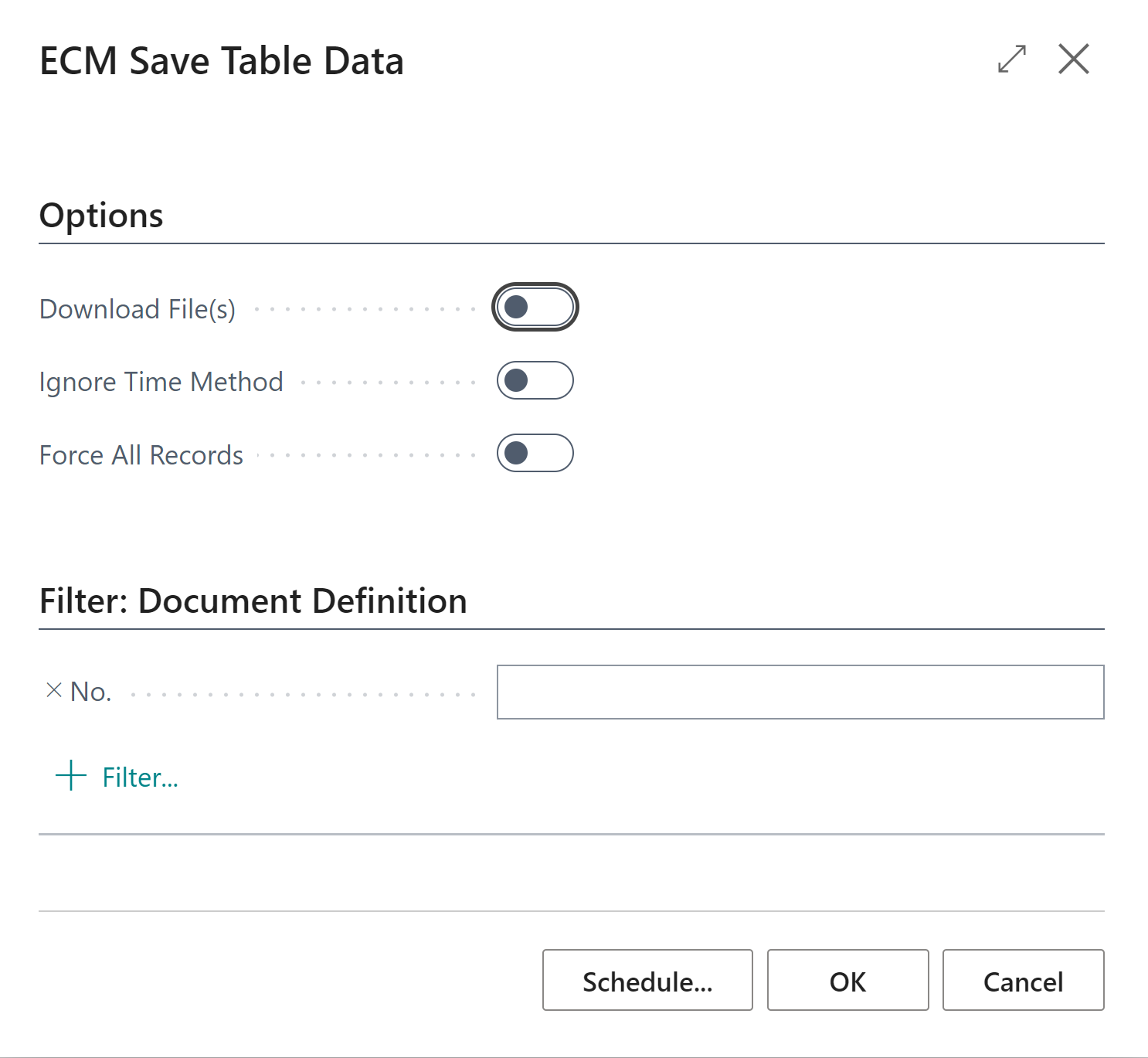
Structure of the saved file
Die Datei aus o. g. Beispiel enthält folgende Daten:
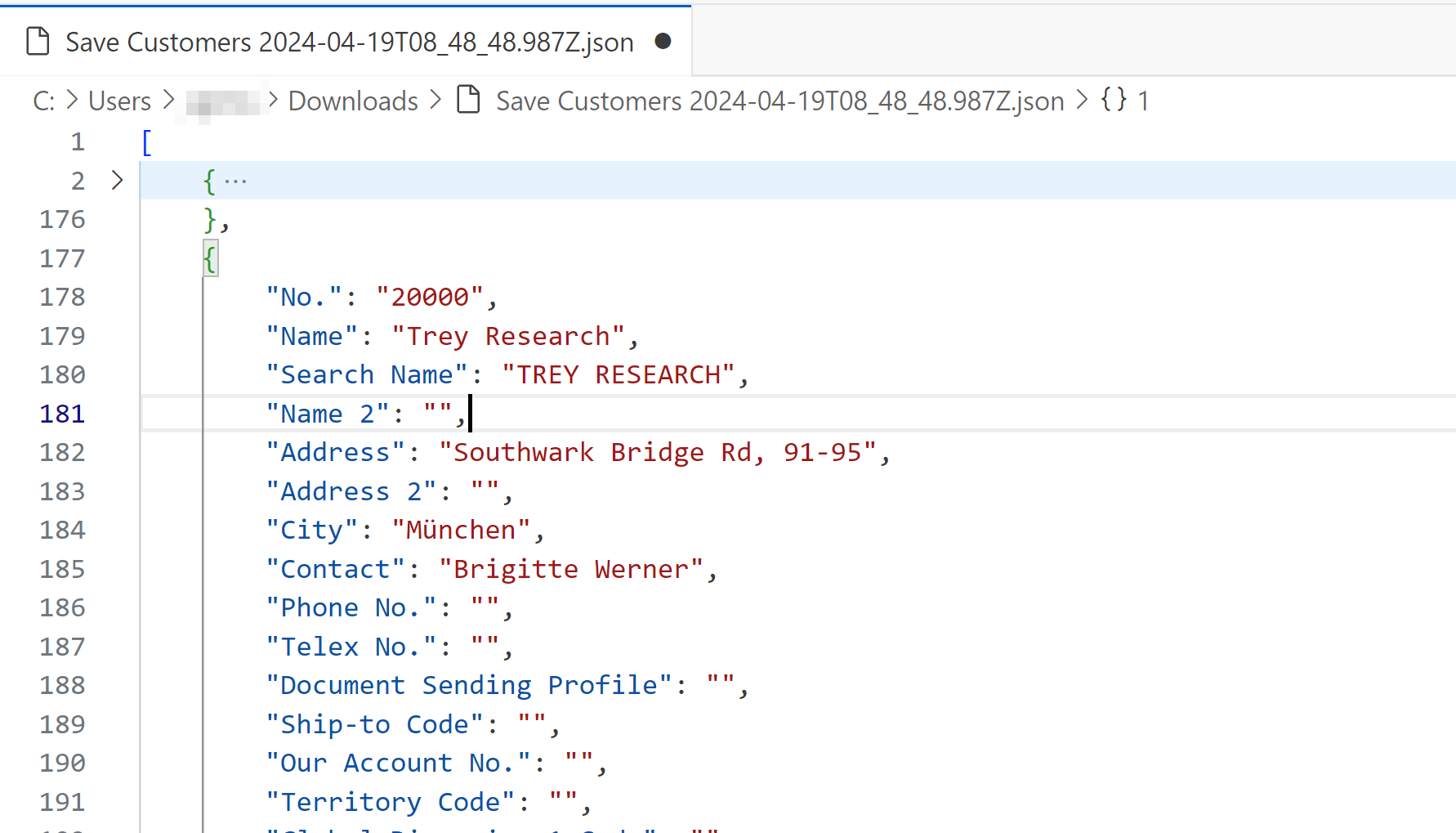
Viewing the file using the “ECM JSON Viewer” function
Open the “ECM JSON Viewer” page via the search function, where you can import and display a JSON file using the actions:
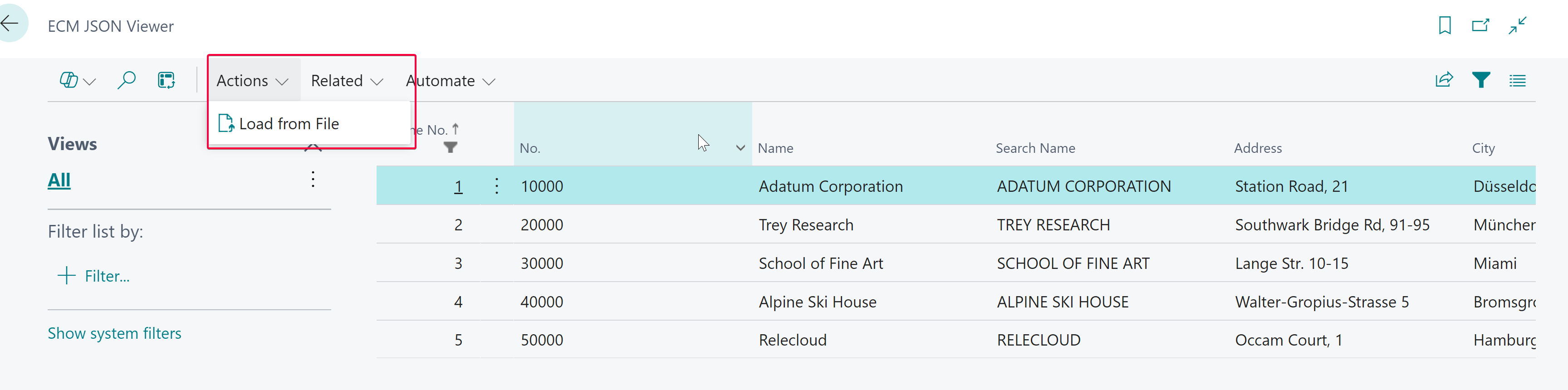
Only JSON files with the structure JSON array → JSON object can be read.